Prior to this enhancement, the value of goods shipped from inventory were expensed to COGS upon ship confirm, despite the fact that revenue may not yet have been earned on that shipment. With this enhancement, the value of goods shipped from inventory will be put in a Deferred COGS account. As percentages of Revenue are recognized, a matching percentage of the value of goods shipped from inventory will be moved from the Deferred COGS account to the COGS account, thus synchronizing
the recognition of revenue and COGS in accordance with the recommendations of generally accepted accounting principles.
The Matching Principle is a fundamental accounting directive that mandates that revenue and its associated cost of goods sold must be recognized in the same accounting period. This enhancement will automate the matching of Cost of Goods Sold (COGS) for a sales order line to the revenue that is billed for that sales order line.
The deferral of COGS applies to sales orders of both non-configurable and configurable items (Pick-To-Order and Assemble-To-Order). It applies to sales orders from the customer facing operating units in the case of drop shipments when the new accounting flow introduced in 11.5.10 is used. And finally, it also applies to RMAs that references a sales order whose COGS was deferred. Such RMAs will be accounted using the original sales order cost in such a way that it will maintain the latest known COGS recognition percentage. If RMAs are tied to a sales order, RMAs will be accounted for such that the distribution of credits between deferred COGS and actual COGS will maintain the existing proportion that Costing is aware of. If RMAs are not tied to a sales order, there is no deferred COGS.
Inventory — Setup — Organization — Parameters — Other Accounts
A new account is added which is referred as the Deferred COGS accounts.
NEW ACCOUNTING :
Release 12 :
When a Sales order is shipped the following accounting takes place:
Inventory Valuation Account : Credit.
Deferred COGS account : Debit
Once the revenue is recognised, you would need to decide the percentage you wish to recognize the Revenue. A COGS recognition transaction will be created to reflect a change in the revenue recognition percentage for a sales order line.
The steps to generate such transactions are as follows:
1. Run the Collect Revenue Recognition Information program. This program will collect the change in revenue recognition percentage based on AR events within the user specified date range.
2. Run the Generate COGS Recognition Events. This program will create the COGS recognition transaction for each sales order line where there is a mismatch between the latest revenue recognition percentage and the current COGS recognition percentage.
Note that users can choose how often they want to create the COGS Recognition Events.
Navigation to run the COGS recognition request :
– Cost > COGS Recognition > Collect Revenue Recognition Information
– Cost > COGS Recognition > Generate COGS Recognition Events
– Cost > View Transactions > Material Transactions
The distribution for the COGS Recognition transaction associated with the Sales Order transaction now would be as follows:
Deferred COGS : Debit revenue percentage
COGS : Credit (Actual revenue percentage )
Thus, essentially the recognized COGS balance is to move the value from Deferred COGS to COGS.
This particular COGS recognition transaction actually correspond to a revenue recognition percentage change.
You can view the transactions as :
Navigation:
– Cost > View Transactions > Material Transactions > Distributions
A new COGS Revenue Matching Report shows the revenue and COGS information of sales order that fall within the user specified date range by sales order line
SIMPLER TERMS ( Table level details ) :
Once the whole cycle is complete we will have 2 transactions lines in mtl_material_transactions.
1. Sales Order
2. COGS Recognition transaction
Accounting will be in mtl_transaction_accounts and the Subledger accounting tables as follows:
Transaction 1:
Inventory Valuation Account : Credit. (item_cost)
Deferred COGS account : Debit (item_cost)
Deferred COGS : Credit (Actual revenue percentage)
COGS : Debit (Actual revenue percentage )






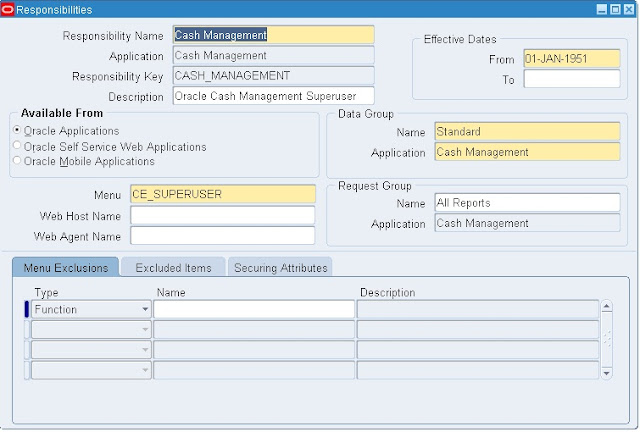











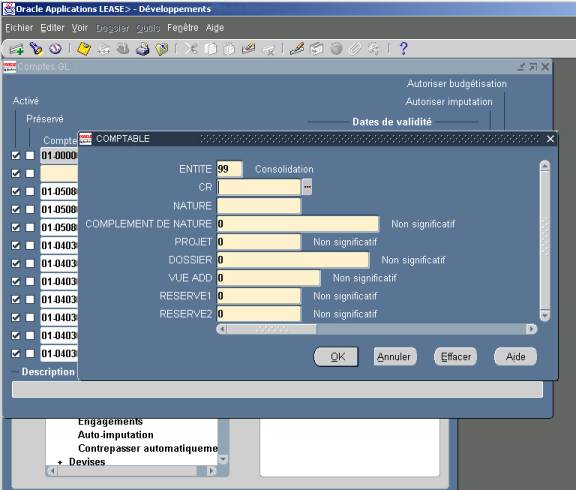

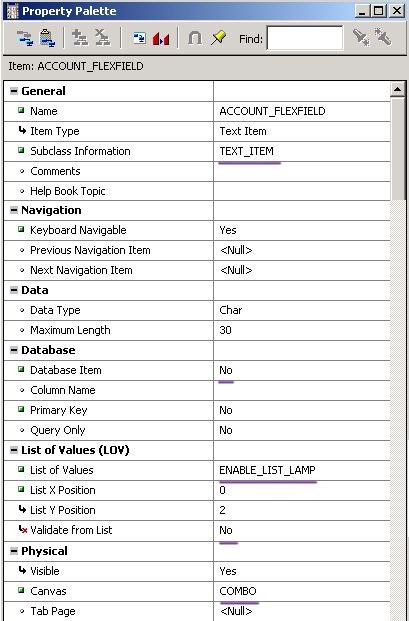



Recent Comments