Many of you might have known it earlier, but people who don’t know, setup of Banks are moved into the Cash Management Module. The short name for Cash Management is CE. In this Article, we will discuss how to Create Banks / Bank Branches , step by step.
Responsibility – Cash Management Super User
Navigation – Setup – Banks – Banks
Clicking on this opens an OAF page
Click on Create – opens the following.
Enter the necessary details required and click Save and Next.
Update the Bank Addresses by clicking on Create
Enter the information and click on Finish
Click on Save and Next
Click on Create Contact .
Enter the necessary information required.
Click Apply once the details are entered.
Click on Finish. The bank details are here in this screen.
Bank is Created Successfully. Now we will see how to create a Branch underneath the Bank which we just Created.
Click on Create Branch icon
Click on Continue from the below screen
In the below screen enter the Branch Details as shown
Click Save and Next.
Click on Create button in the above screen to add the Branch’s address
Enter the address and then click Apply.
Click Save and Next
Click on Create Contact button to add the Contact Details
Click on Apply
Click on Finish.
To Create Account – click on the Icon below…
Click on Create button from the below screen
Enter the details in the screen below
Click on Continue
Enter the necessary details in the screen above
Click on Next
Click on Save and Next
Latest Posts
- R12 – How to Handle NULL for :$FLEX$.VALUE_SET_NAME In Oracle ERPAugust 25, 2023 - 1:20 pm
- R12 – How to Delete Oracle AR TransactionsMarch 22, 2019 - 8:37 pm
- How to Define Custom Key Flexfield (KFF) in R12January 19, 2018 - 5:43 pm
- AutoLock Box Concepts In R12November 10, 2017 - 8:30 am
- R12 – java.sql.SQLException: Invalid column type in OAFSeptember 15, 2017 - 9:39 am





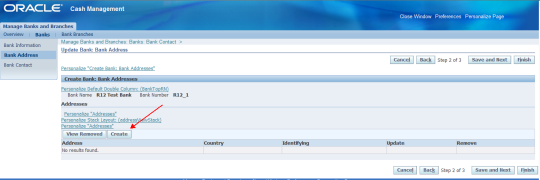








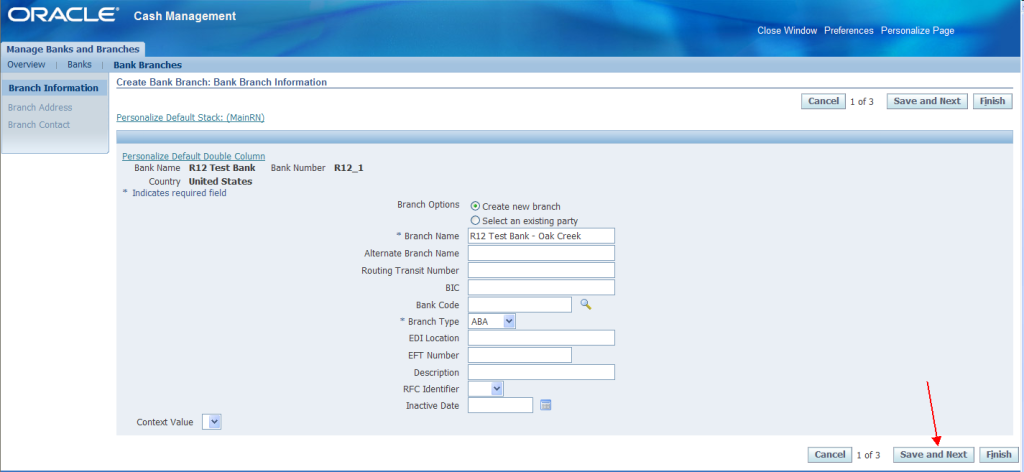


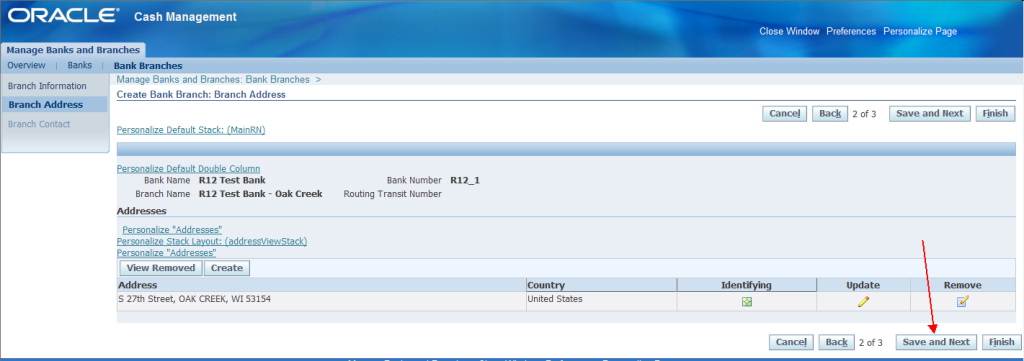





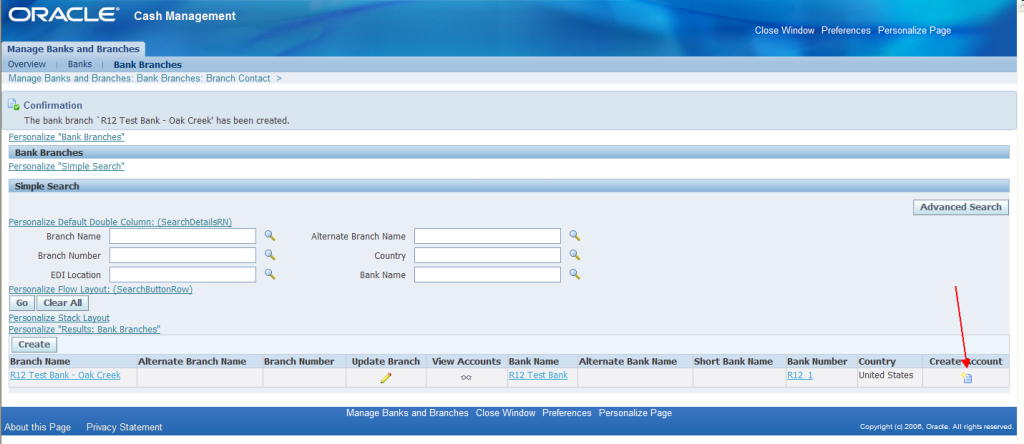





Recent Comments