Custom events can be enabled through the below navigation:
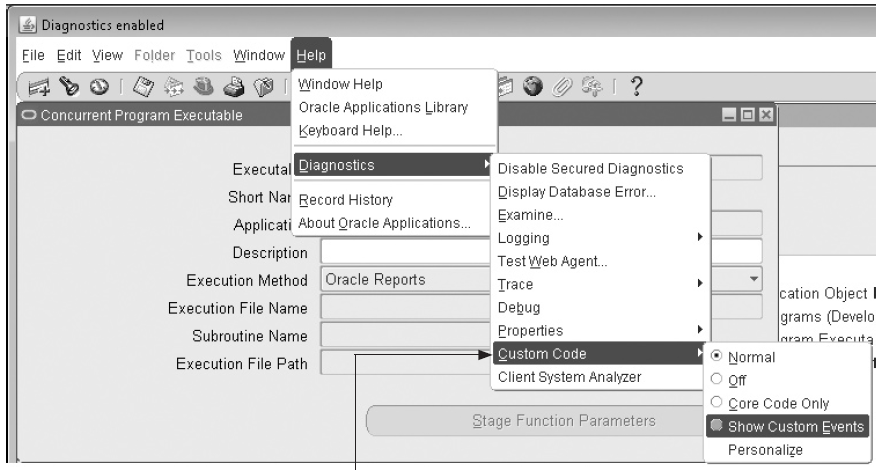
Concepts: Using the Custom Library
Customizing Oracle E-Business Suite with the CUSTOM Library
The CUSTOM library allows extension of Oracle E-Business Suite without modification of Oracle E-Business Suite code. You can use the CUSTOM library for customizations such as Zoom (such as moving to another form and querying up specific records), enforcing business rules (for example, vendor name must be in uppercase letters), and disabling fields that do not apply for your site.
You write code in the CUSTOM library, within the procedure shells that are provided. All logic must branch based on the form and block for which you want it to run. Oracle E-Business Suite sends events to the CUSTOM library. Your custom code can take effect based on these events.
Important: The CUSTOM library is provided for the exclusive use of Oracle E-Business Suite customers. The Oracle E-Business Suite products do not supply any predefined logic in the CUSTOM library other than the procedure shells described here.
Writing Code for the CUSTOM Library
The CUSTOM library is an Oracle Forms Developer PL/SQL library. It allows you to take full advantage of all the capabilities of Oracle Forms Developer, and integrate your code directly with Oracle E-Business Suite without making changes to Oracle E-Business Suite code.
The as-shipped CUSTOM library is located in the AU_TOP/resource directory (or platform equivalent). Place the CUSTOM library you modify in the AU_TOP/resource directory in order for your code to take effect.
After you write code in the CUSTOM procedures, compile and generate the library using Oracle Forms. Then place this library into $AU_TOP/resource directory (or platform equivalent). Subsequent invocations of Oracle E-Business Suite will then run this new code.
Warning: If there is a .plx (compiled code only) for a library, Oracle Forms Developer always uses the .plx over the .pll. Therefore, either delete the .plx file (so your code runs directly from the .pll file) or create your own .plx file using the Oracle Forms compiler. Using the .plx file will provide better preformance than using the .pll file. Depending on your operating system, a .plx may not be created when you compile and save using the Oracle Forms Developer. Form Builder. In this case, you must generate the library using the Oracle Forms Developer compiler from the command line (using the parameter COMPILE_ALL set to Yes).
Be aware of the open form environment in which Oracle E-Business Suite operates. Also, each running form has its own database connection.
The following considerations and restrictions apply to the CUSTOM library and any libraries you attach to CUSTOM:
- You cannot use any SQL in the library. However, you can use a record group to issue SELECT statements, and you can use calls to stored procedures for any other DML operations such as updates, inserts, or deletes.
- Oracle Forms global variables in your code are visible to all running forms.
Altering Oracle E-Business Suite Code
Frequently you need to know the names of blocks and items within Oracle E-Business Suite forms for your CUSTOM logic. You should use the Examine feature available on the Help->Diagnostics menu while running the form of interest; it will give you easy access to all object names. You should not open Oracle E-Business Suite forms in the Oracle Forms Developer to learn this information.
You should exercise caution when changing any properties or values of items in the form from which CUSTOM logic is invoked.
The CUSTOM library is intended to be a mechanism to augment Oracle code with your own. Using the CUSTOM library to alter Oracle code at runtime may bypass important validation logic and may jeopardize the integrity of your data. You should thoroughly test all logic you add to the CUSTOM library before using it in a production environment.


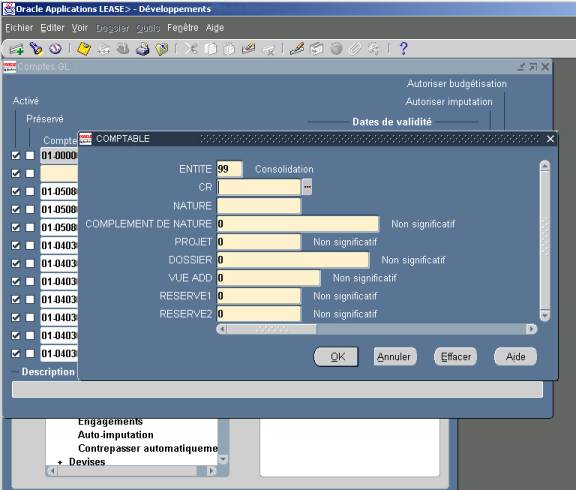

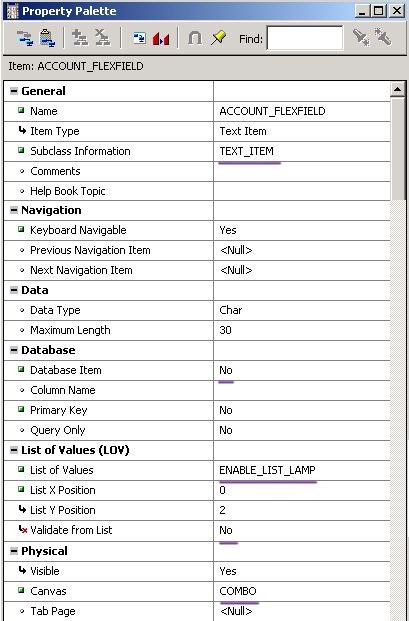
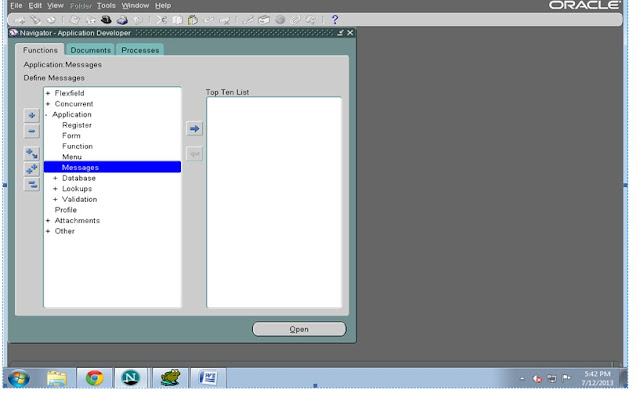
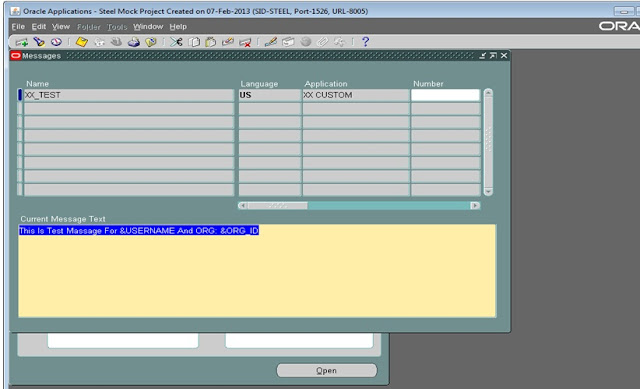

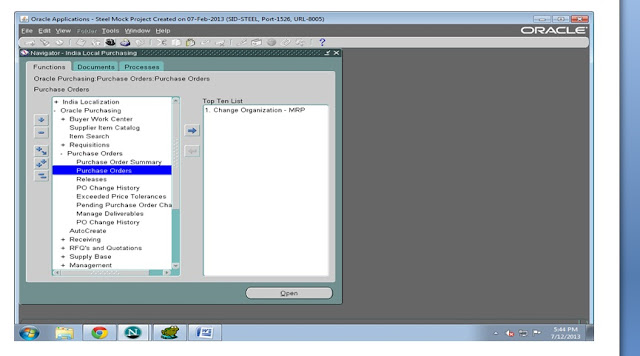







Recent Comments