The security profile determines which applicant, employee, contingent worker and other person type records are available to holders of the responsibility the profile is linked to.
You can define security profiles in the Security Profile window to give access to a single business group or the Global Security Profile window (to allow users to access records from more than one business group).
Using the Global Security Profile window does not give Oracle HRMS users access to records from multiple business groups within the same responsibility; users must still switch responsibilities to see records from different business groups. However, HRMS users can see a restricted set of information in records from more than one business group within a single responsibility if the HR:Cross Business Profile profile option is set to Yes. In addition, you can use people management templates to query and update worker information across business groups using a single responsibility.
Navigation: HRMS –> Security –> Profile.
Click on Save.
Note: The above security profile will access only single business group information.
6. Run Security List Maintenance Program.
Navigation: HRMS –> Processes and Reports –> Submit Processes and Reports —> Single Request
Click on Ok and click on Submit.
Global Security Profile:
By using Global security Profile we can access one or more business group at a time under single Responsibility.
Navigation: HRMS –> Security –> Global.
Click On save.
Run Security List Maintenance Program.
Navigation: HRMS –> Processes and Reports –> Submit Processes and Reports —> Single Request
Click ok and then submit.






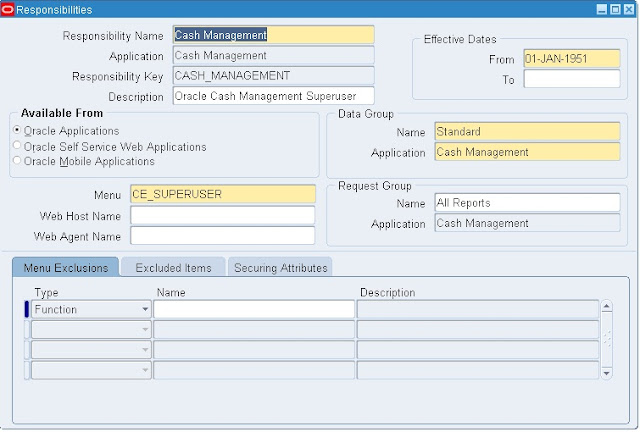











Recent Comments