Valuation Accounts
You choose a default valuation account when you define organization parameters. Under standard costing, these accounts are defaulted when you define subinventories and can be overridden. Under average costing, these accounts (except for Expense) are used for subinventory transactions and cannot be updated.
| Material |
An asset account that tracks material cost. For average costing, this account holds your inventory and intransit values. Once you perform transactions, you cannot change this account. |
| Material Overhead |
An asset account that tracks material overhead cost. |
| Resource |
An asset account that tracks resource cost. |
| Overhead |
An asset account that tracks resource and outside processing overheads. |
| Outside processing |
An asset account that tracks outside processing cost. |
| Expense |
The expense account used when tracking a non-asset item. |
Other Accounts
| Sales |
The profit and loss (income statement) account that tracks the default revenue account. |
| Cost of Goods Sold |
The profit and loss (income statement) account that tracks the default cost of goods sold account. |
| Purchase Price Variance |
The variance account used to record differences between purchase order price and standard cost. This account is not used with the average cost method. |
| Inventory A/P Accrual |
The liability account that represents all inventory purchase order receipts not matched in Accounts Payable, such as the uninvoiced receipts account. |
| Invoice Price Variance |
The variance account used to record differences between purchase order price and invoice price. This account is used by Accounts Payable to record invoice price variance. |
| Encumbrance |
An expense account used to recognize the reservation of funds when a purchase order is approved. |
| Average Cost Variance |
Under average costing with negative quantity balances, this account represents the inventory valuation error caused by issuing your inventory before your receipts.
|
Note: For standard costing, only the Purchase Price Variance, Inventory A/P Accrual, Invoice Price Variance, Expense, Sales and Cost of Goods Sold accounts are required. The other accounts are used as defaults to speed your set up.
Note: For average costing, only the Material, Average Cost Variance, Inventory A/P Accrual, Invoice Price Variance, Expense, Sales and Cost of Goods Sold accounts are required. The other accounts are used as defaults or are not required.
Inter-Organization Transfer Accounts
You define default inter-organization transfer accounts in the Organization Parameters window. These accounts are defaulted when you set up shipping information in the Inter-Organization Shipping Networks window.
Transfer Credit
The default general ledger account used to collect transfer charges when this organization is the shipping organization. This is usually an expense account.
Purchase Price Variance
The default general ledger account used to collect the purchase price variance for inter-organization receipts into standard cost organizations. This is usually an expense account.
Payable
The default general ledger account used as an inter-organization clearing account when this organization is the receiving organization. This is usually a liability account.
Receivable
The default general ledger account used as an inter-organization clearing account when this organization is the shipping organization. This is usually an asset account.
Intransit Inventory
The default general ledger account used to hold intransit inventory value. This is usually an asset account. For average cost organizations, this account is the default material account.
Defining Other Account Parameters
To define Receiving Account information:
1. Navigate to the Organization Parameters window.
2. Select the Other Accounts alternative region.
3. Enter a general ledger account to accumulate Purchase Price Variance for this organization.
This is the variance that you record at the time you receive an item in inventory, and is the difference between the purchase order cost and an item’s standard cost. Purchase price variance is calculated as:
PPV = (PO unit price – standard unit cost) X quantity received
Purchase price variance is not used for average costing.
4. Enter a general ledger account to accumulate Invoice Price Variance for this organization. This is usually an expense account.
Invoice price variance is the difference between the purchase order price for an inventory item and the actual invoice price multiplied by the quantity invoiced. Oracle Inventory passes this account to Oracle Purchasing when the requisition or purchase order is created. When Oracle Payables matches and approves the invoice, Oracle Payables uses the invoice price variance account from the purchase order to record invoice price variance entries. In addition, if you have exchange rate variances, Oracle Payables also records invoice price variance for exchange rate gains and losses.
5. Enter a general ledger account to accumulate Inventory Accounts Payable Accrual for this organization.
This is the account used by Oracle Purchasing to accrue your payable liabilities when you receive your items. This account represents your uninvoiced receipts and is usually part of your Accounts Payable Liabilities in the balance sheet. Oracle Payables relieves this account when the invoice is matched and approved.
6. Enter a default general ledger account to accumulate Encumbrance for this organization. This is the default account when you define your subinventories.
To define Profit and Loss Account information:
1. Select the Other Accounts alternative region.
2. Enter a default Sales revenue account.
When you define your items, this account is defaulted to the item’s sales account in the Invoicing attribute group.
3. Enter a default Cost of Goods Sold account.
When you define your items, this account is defaulted to the item’s cost of goods sold account in the Costing attribute group.
To define Average Cost Account information:
1. Select the Other Accounts alternative region.
2. Under average costing with negative quantity balances, this account represents the inventory valuation error caused by issuing your inventory before processing your receipts. This account is required only when using average costing.
3. Save your work.
Subinventory General Ledger Account Fields
Material
Enter a general ledger account to accumulate material costs for items received into this subinventory. This is usually an asset account used for the value of goods stored in this subinventory.
For asset items, you use this account as a default when you generate purchase requisitions from MRP, min-max organization level planning, or reorder point planning. However, when you receive the purchase order, you use the appropriate valuation or expense account.
Outside Processing
Enter a general ledger account to accumulate outside processing costs for this subinventory. This is usually an asset account. Oracle Work in Process charges this account at standard cost when you receive items for a job or schedule in Oracle Purchasing. Oracle Work in Process relieves this account at standard cost when you issue components to a job or schedule.
Material Overhead
Enter a general ledger account to accumulate material overhead or burden costs for this subinventory. This is usually an asset account.
Overhead
Enter a general ledger account to accumulate resource or department overhead costs for this subinventory. This is usually an asset account. Oracle Work in Process charges this account at standard cost when you complete assemblies from a job or schedule. Oracle Work in Process relieves this account at standard when you issue components to a job or schedule.
Resource
Enter a general ledger account to accumulate resource costs for this subinventory. This is usually an asset account. Oracle Work in Process charges this account at standard cost when you complete assemblies from a job or schedule. Oracle Work in Process relieves this account at standard cost when you issue components to a job or schedule.
Expense
Enter a general ledger account to accumulate expenses for this subinventory. For expense subinventories, this account is charged when you receive any item. For asset subinventories, this account is charged when you receive an expense item.
Encumbrance
ORACLE PURCHASING ONLY
Enter a general ledger account to hold the value of encumbrances against items in this subinventory. This account is used for purchase order receipts and returns.






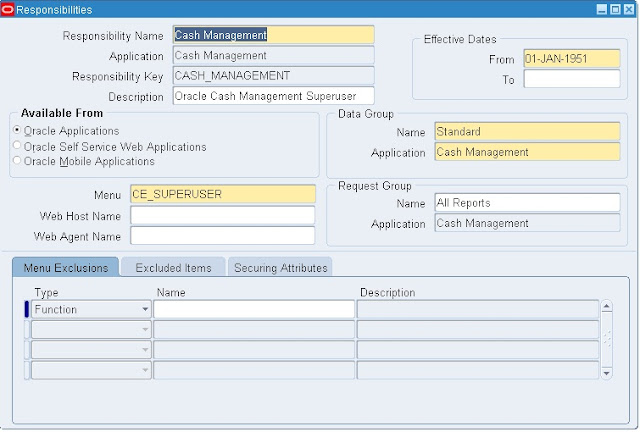





















Recent Comments