ap_vendor_pub_pkg.create_vendor_contact API is used in R12 and the program has to be registered as a concurrent program.
### Sample R12 Code
BEGIN
v_party_usg_assignment_id := NULL;
v_relationship_id := NULL;
v_directional_flag := NULL;
v_rel_rowid := NULL;
fnd_file.put_line (fnd_file.LOG,
‘Vendor code :’
|| rec.vendor_name
|| ‘ Vendor site code :’
|| rec.vendor_site_code
|| ‘ Person Last Name : ‘
|| rec.person_last_name
);
l_vendor_contact.vendor_id := rec.vendor_id;
l_vendor_contact.vendor_site_id := rec.vendor_site_id;
l_vendor_contact.org_id := rec.org_id;
l_vendor_contact.person_first_name := rec.person_first_name;
l_vendor_contact.person_middle_name := rec.person_middle_name;
l_vendor_contact.person_last_name := rec.person_last_name;
l_vendor_contact.phone := rec.phone;
l_vendor_contact.email_address := rec.email_address;
p_init_msg_list := fnd_api.g_true;
p_commit := fnd_api.g_false;
x_return_status := NULL;
x_msg_count := NULL;
x_msg_data := NULL;
IF rec.process_flag = ‘I’
THEN
fnd_file.put_line (fnd_file.LOG, ‘Creating contacts….’);
ap_vendor_pub_pkg.create_vendor_contact
(p_api_version => p_api_version,
p_init_msg_list => p_init_msg_list,
p_commit => p_commit,
x_return_status => x_return_status,
x_msg_count => x_msg_count,
x_msg_data => x_msg_data,
p_vendor_contact_rec => l_vendor_contact,
x_vendor_contact_id => l_vendor_contact.vendor_contact_id,
x_per_party_id => l_vendor_contact.per_party_id,
x_rel_party_id => l_vendor_contact.relationship_id,
x_rel_id => l_vendor_contact.rel_party_id,
x_org_contact_id => l_vendor_contact.org_contact_id,
x_party_site_id => l_vendor_contact.party_site_id
);
error_handling (rec.r_id, x_return_status, x_msg_count, x_msg_data);
fnd_file.put_line (fnd_file.LOG, ‘*************’);
END IF;
END;


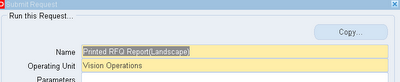






Recent Comments