1. Receiving transaction Processor concurrent not visible
TP: INV Transaction processing mode — On-line
RCV: Processing Mode — On-Line set to User & Resp.
2. Auto creates tools copy document next document form not pop-up.
PO: Display the Autocreated Document — No to Yes
PO: Display the Autocreated Quotation — No to Yes
PO: Allow Buyer Override in Autocreate Find — Yes or No
PO: Allow Category Override in Autocreate Find — Yes or No
PO: Allow Referencing CPA Under Amendment — Yes or No
PO: Allow Requisition Approval Forward Action — Yes or No
HR: Supervisor Hierarchy Usage —Use Assignment-based Supervisor Hierarchies
Use Person-based Supervisor Hierarchies
HR: Display Position Hierarchy — Yes or No
PO: Allow Requisition Approval Forward Action — Yes or No
3. Requisition Import required Internal & Purchase Requisition
PO: Legal Requisition Type — Both
PO: Restrict Requisition line modify to quantity split — No
RCV: Allow routing override — Yes
OM: Display New Order after Copy — Yes
OM: Item Change Honors Frozen Price — Yes
OM: Return Item Mismatch Action — Allow
4. Sales Order Number not automatic sequencing
Sequential Numbering — Always Used
AR:Maximum lines per AutoInvoice — 20
AR: AutoInvoice Gather Statistics — No
AR: Use Invoice Accounting For Credit Memos — Yes
eBTax: Allow Override of Customer Exemptions — Yes
WIP:Job Name Updatable — Yes to No
Drop ship
OM: Population Of Buyer Code For Dropship Lines — Order Creator (not mandatory)
Requisition import & Create release both should run at a time
PO: Release During ReqImport — Yes
Localization Profiles
Responsibility — Purchasing
JG: Application — Purchasing
JG: Product — Asia/Pacific Localizations
JG: Territory — India
JG: Company Operating Unit — Operating Unit Name
Responsibility — Inventory
JG: Application — Inventory
JG: Product — Asia/Pacific Localizations
JG: Territory — India
JG: Company Operating Unit — Operating Unit Name
Responsibility — Order Management
JG: Application — Order Management
JG: Product — Asia/Pacific Localizations
JG: Territory — India
JG: Company Operating Unit — Operating Unit Name
Any changes from SO Header level it won’t affect to line level need to set the profile – R12 Futures:-
OM: Sales Order Form:
Cascade Header Changes to Line — Automatic
QP: Item Validation Organization — IMO
OM: Item Validation Organization — IMO setting up both should Same
(then only Item should be listing in price list and modifier)
FND: Record History Enabled
FND: Diagnostics — Yes (Customer web page view record history
Personalize Self-Service Defn–>
No to Yes (Customer web page view record history)
HZ: Enable Duplicate Prevention at Party Creation — Disabled
Organization only
Organization and Person
Person only
HZ: Enable DQM Party Search — Yes
ASO : Price List Override — Yes
PO: Allow Buyer Override in Autocreate Find — Yes
Transaction type added Customer PO mandatory — Check box enabled
Organization Type
In a Human Resources responsibility, the navigation is Other Definitions > Application Utilities Lookup.
Works
Non-Works
Dump
Branch
Warehouse
Goodown
1. Define FOB: AR à Purchasing lookup à Query FOB — Add the Value
2. Define Freight carrier: Order Management à Setup à Shipping à Freight Carrier, Cost Type à Freight Carrier — Add the value
3. Define Freight Terms: Order Management à Setup à Quick Codes à Order Management à Query Freight Terms — Add the Value
AR: AutoInvoice Gather Statistics — No to Yes
( AutoInvoice Master Program concurrent error)
AR:Maximum lines per AutoInvoice worker — 10000 (null to 10000)
Credit Memo Profile
AR: Use Invoice Accounting For Credit Memos — Null to Yes
AR: Transaction Batch Source — Null to
INV: Advanced Pricing for Inter-Org Transfers — Null to Yes
INV: Advanced Pricing for Inter-Org Transfers — No
Price list security:-
Price list and Modifier need to set to Operating Unit level or Global
QP: Security Control — OFF / ON
QP: Security Default Maintain Privilege — Global
None
Operating Unit
Responsibility
UserQP: Security Default ViewOnly Privilege — Global
None
Operating Unit
Responsibility
User
CST: Transfer Pricing Option — No
Internal Sales Order Price Defaulted from Inventory Item cost à Sales Order à Line items à pricing tab à Calculate Price flag set Freeze price to Calculate price.
OM: E-Mail Required on new Customers — No to Yes (When create new customer or add Contact)

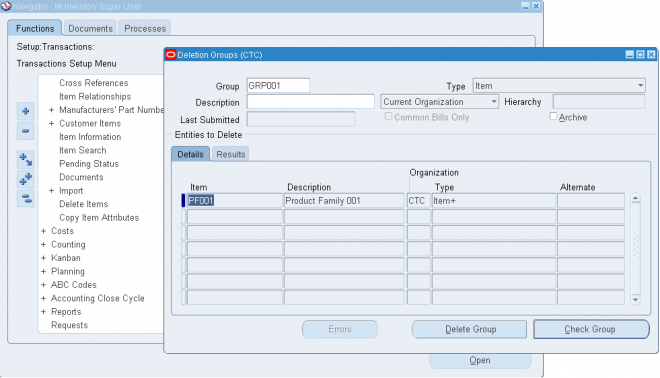
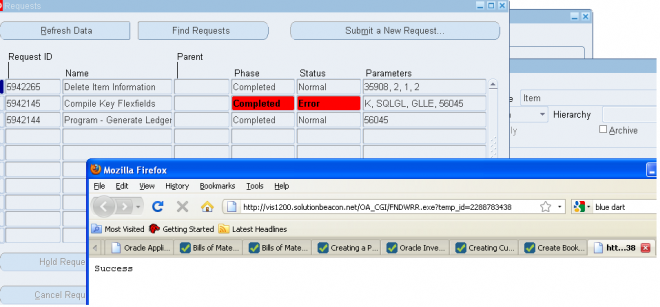
Recent Comments