Finished Good
ATO Item
ATO Model
ATO Option Class
Kit
PTO Model
PTO Option Class
Phantom Item
Outside Processing Item
Planning Item
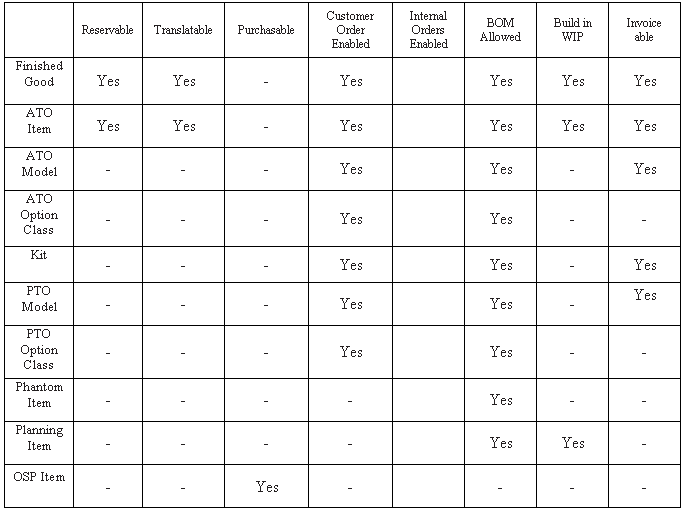
- You can also define your own templates using the Item Templates window. Note that the window does not validate any of the template attributes. In other words, you can define a template with contradictory attributes. Only when you use a template to define an item does Inventory verify that the attributes are valid for a given item.
- If an attribute is not updatable for an item, the value from the template is not applied. If a combination of attributes is invalid a warning appears when you save the item.
- You can enable or disable the attribute value for each attribute in a template. When you use a template, it applies only the enabled attributes for that particular template
- You can apply the same or different templates to an item multiple times. The more recent attribute values (from the last template applied) override previous values unless the previous value is not updatable (for example, the Primary Unit of Measure, which is never updatable). For example, you define a new item and apply a template that has the Primary Unit of Measure = EACH and Cycle Count Enabled = YES. Next, you apply a new template with Primary Unit of Measure = DOZ, Cycle Count Enabled = NO, and Carrying Cost Percent = 3. The attribute values are now: Primary Unit of Measure EACH, Cycle Count Enabled NO, and Carrying Cost Percent 3
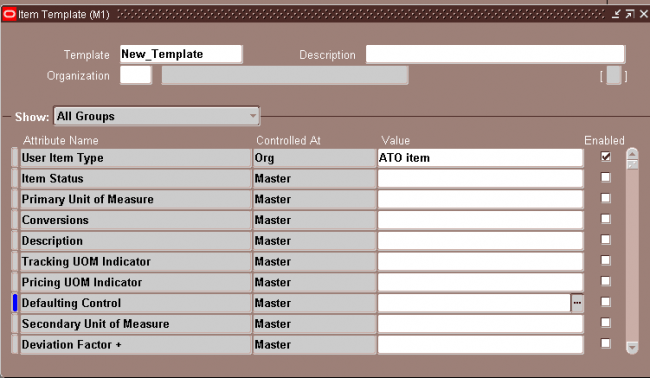

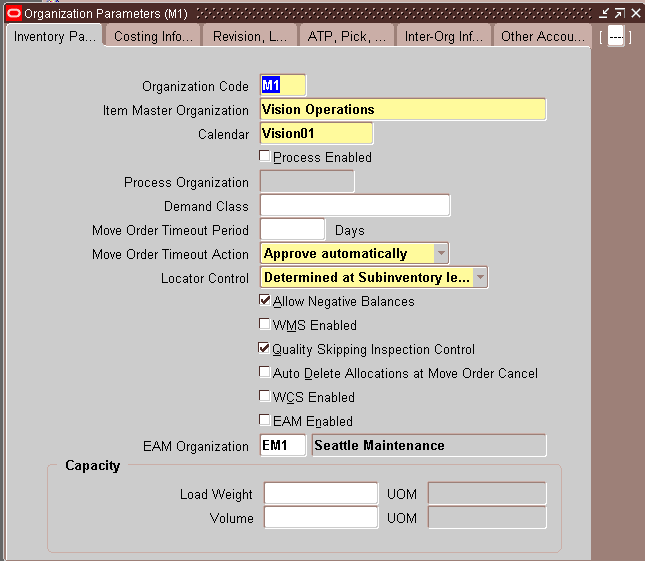
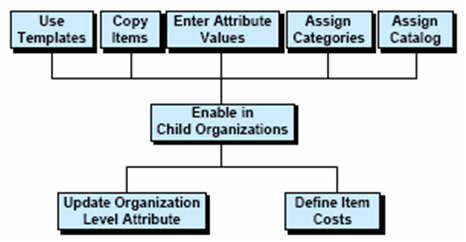
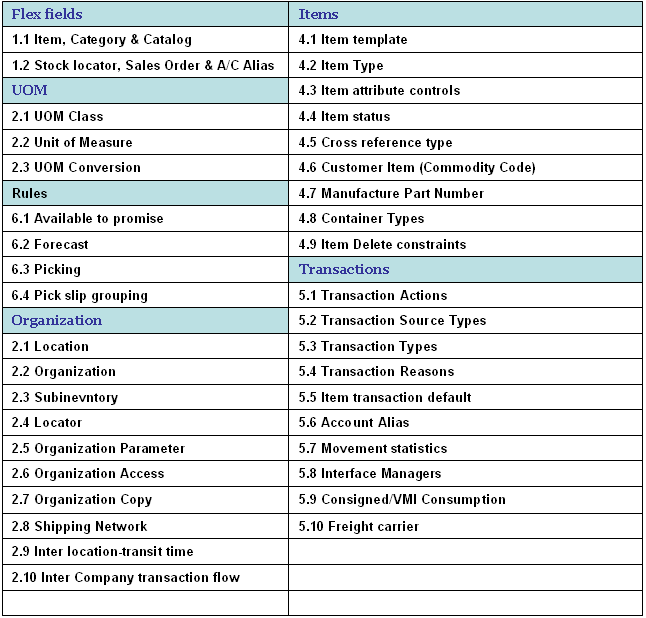
Recent Comments