The following types of menu entries are not displayed by the Navigate window:
- Non-executable functions
- Menus without Entries
- Menu Entries without a Prompt
If none of the entries on a menu are displayed by the Navigate window, the menu itself is not displayed.
Menu Entries with a Submenu and Functions
If a menu entry has both a submenu and a function defined on the same line, then the behavior depends on whether or not the function is executable. If it is executable, then the submenu on the same line is treated as content to be rendered by the function. The submenu will not appear on a navigation tree, but will be available in function security
tests (FND_FUNCTION.TEST calls). If the function is not executable, then it is treated as a “tag” for enforcing exclusion rules, and the submenu on the same line is displayed in the navigation tree.
A function is considered executable if it can be executed directly from the current running user interface. For example, an Oracle Applications form using Oracle Forms is an executable function from within Oracle Forms, but not within the Self Service applications.
Registering Functions
• Developers can require parts of their Oracle Forms code to look up a unique function name, and then take some action based on whether the function is available in the current responsibility. Function names are unique.
• Developers can register functions. They can also register parameters that pass values to a function. For example, a form may support data entry only when a function parameter is passed to it.
Warning: In general, you should not modify names, parameters, or other material features of predefined functions for Oracle Applications products. The few exceptions are documented in the relevant manuals or product notes.
Excluding Functions
Each Oracle Applications product is delivered with one or more predefined menu hierarchies. System Administrators can assign a predefined menu hierarchy to a responsibility. To tailor a responsibility, System Administrators exclude functions or menus of functions from that responsibility using exclusion rules.
Note: The ability to exclude functions is to be used for backward compatibility only. Menu exclusions do not apply to grants.
Available Functions for a User
Functions are available to a user through responsibilities (as well as grants).
When a user first selects or changes their responsibility, a list of functions obtained from the responsibility’s menu structure is cached in memory.
Functions a System Administrator has excluded from the current responsibility are marked as unavailable.
Executable functions in the function hierarchy (i.e. menu hierarchy) are displayed in the Navigate window. Available non-executable functions are accessed by working with the application’s forms.
Menu Compilation
The Compile Security (FNDSCMPI) concurrent program is used to compile menus so that the system can more quickly check if a particular function is available to a particular responsibility/menu.
You should compile your menus after you make changes to your menu data. A request for this concurrent program is automatically submitted after you make changes using the Menus form.

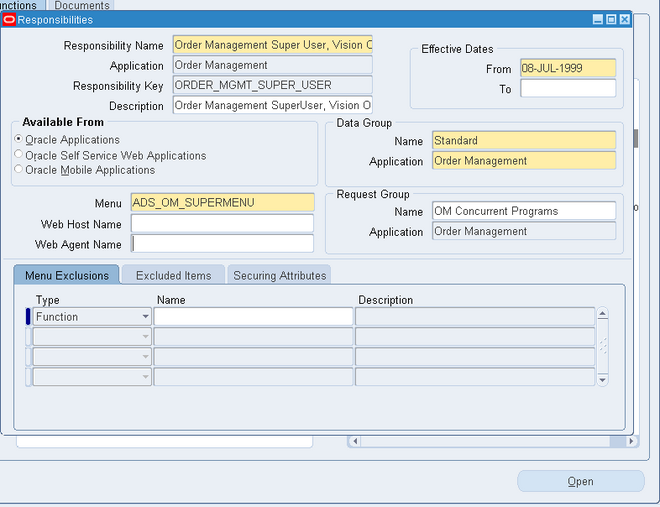

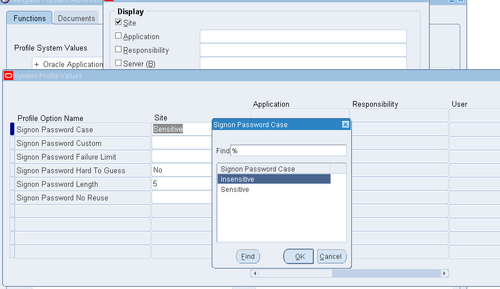
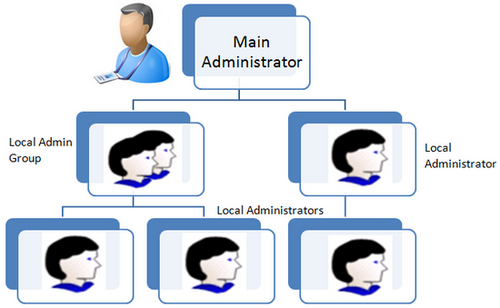
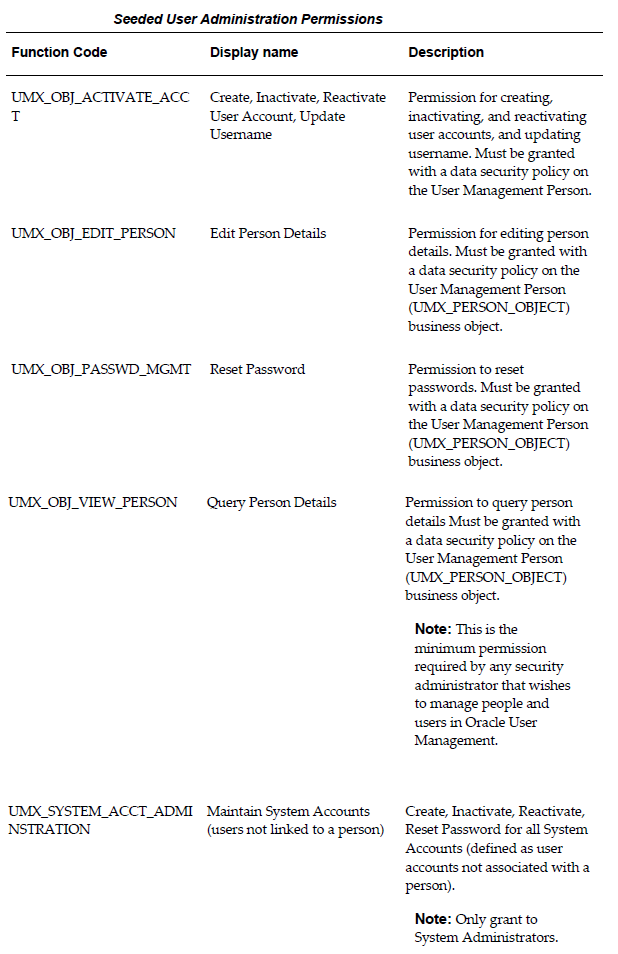
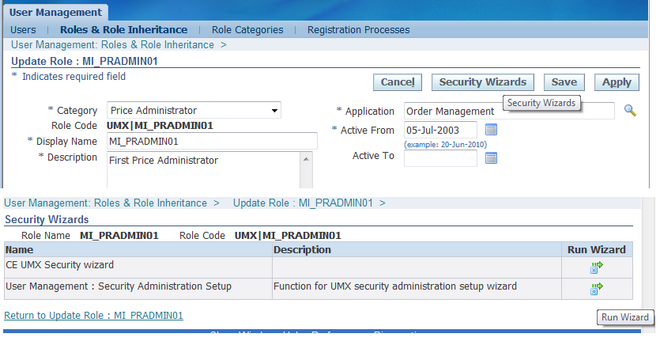
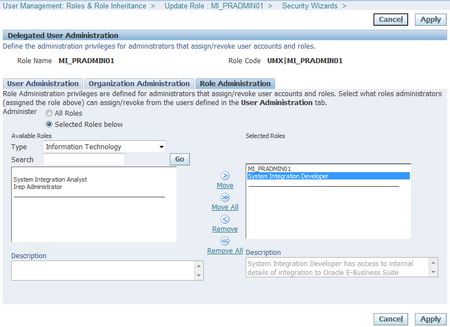
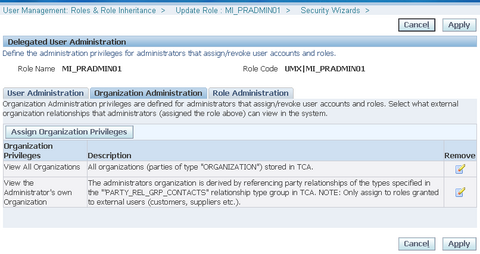
Recent Comments