Step 1 Define Inventory Flexfield (Required)
- System Item
- Item Categories
- Item Catalogs
- Stock Locators
- Accounting Aliases
- Sales Order
- Service Item
Use accounting rules to determine revenue recognition schedules for your invoice lines. You can assign a different accounting rule to each invoice line. Accounting rules let you specify the number of periods and the percentage of the total revenue to recognize in each period. You can also specify whether the accounting rules are of Fixed or Variable Duration. Accounting rules of Fixed Duration span a predefined number of periods. Accouning rules of Variable Duration let you define the number of periods during invoice entry.
Use invoicing rules to determine when to recognize your receivable for invoices that span more than one accounting period. You can only assign one invoicing rule to an invoice. Receivables provides the following invoicing rules:
Attention: With Cash Basis Accounting, you only recognize revenue when payment is received. Invoices with rules are therefore not applicable for this method of accounting, as they are designed to distribute revenue over several periods before receipt of payment. If you import invoices into a cash basis accounting system, lines with associated invoicing and accounting rules will be rejected by AutoInvoice.
Account sets are templates used to create revenue and offset accounting distributions for individual invoice lines with accounting rules. These account sets enable you to split revenue for a line over one or more revenue or offset accounts. You can change account sets from period to period to meet your business requirements. For example, you have an invoice with revenue that you want to recognize over a twelve month period, and the cost center of one of the accounts changes during the twelve months. You can update the account sets to the new cost center account for all of the revenue distributions still to be created. AutoAccounting creates the initial revenue and offset account sets for your invoice. 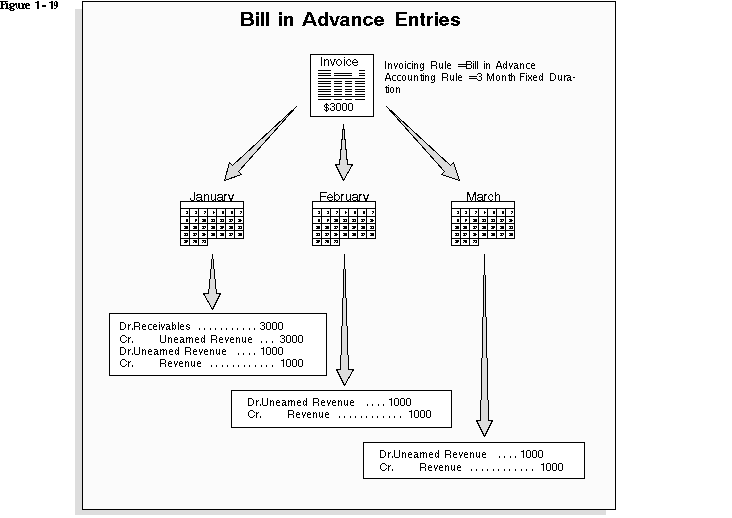
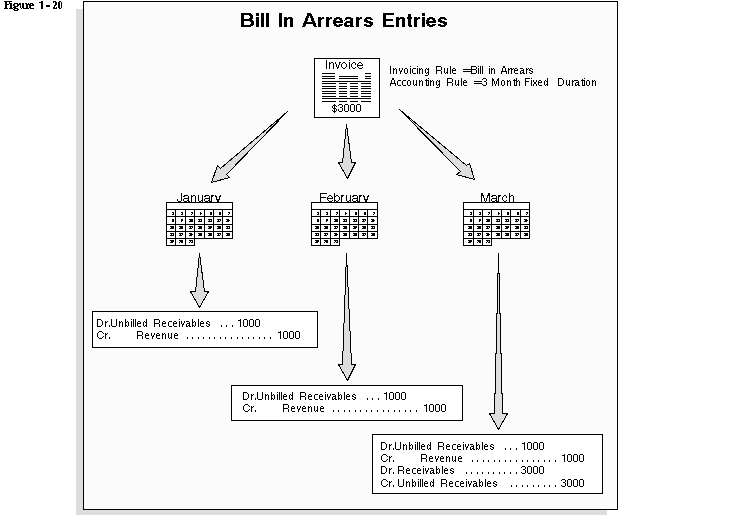
The Revenue Recognition program identifies all transactions with rules within a given period or range of GL dates and creates the revenue distributions for those transactions. The distributions are created for the current period only, using the rules associated with the transactions.
| Step 1 Flexfields. (Required) |
| Step 2 Multiple Organizations. MOAC (Required) |
| Step 3 Inventory Organizations. (Required) |
| Step 4 Profile Options. (Required) |
| Step 5 Shipping Parameters. (Required) |
| Step 6 Invoicing. (Required) |
| Step 7 Salespersons. (Required) |
| Step 8 Tax, Tax Categories. (Required) |
| Step 9 QuickCodes. (Required) |
| Step 10 Workflow. (Required) |
| Step 11 Document Sequences (Order Numbering) (Required) |
| Step 12 Order Import Sources. (Required) |
| Step 13 Units of Measure. (Required) |
| Step 14 Item Information. (Required) |
| Step 15 Define Items & Assign to Organization. (Required) |
| Step 16 Configurations. (Required) |
| Step 17 Pricing. (Required) |
| Step 18 Customer Classes. (Required) |
| Step 19 Customers (Required) |
| Step 20 Item Cross References (Optional) |
| Step 21 Sourcing (Optional) |
| Step 22 Order Management Transaction Types (Order and Line Types) (Required) |
| Step 23 Cost of Goods Sold (COGS) (Required) |
| Step 24 Processing Constraints (Required) |
| Step 25 Defaulting Rules (Required) |
| Step 26 Credit Checking (Optional) |
| Step 27 Holds (Optional) |
| Step 28 Attachments (Optional) |
| Step 29 Freight Charges and Carriers (Required) |
| Step 30 Shipping (Required) |
| Step 31 Start Workflow Background Process (Optional) |
| Setp 32 Request set OM – AR Porting |
Sales Order: The document which is created when customer places an order to buy something. (Selling)
Q: What are primary and secondary price lists?
A: Price list contains information on items and its prices. The pricing engine uses secondary price lists when it cannot determine the price for an item using the price list assigned to an order.
Q: Name some tables in shipping/order/move order/inventory?
A: WSH_DELIVERY_DETAILS,WSH_NEW_DELIVERIES, OE_ORDER_HEADERS_ALL, OE_ORDER_LINES_ALL, MTL_SYTEM_ITEMS_B, MTL_MATERIAL_TRANSACTIONS
Q: How is move order generated?
A: When the order is pick released.
Q: What is ONT stands for?
A: ORDER MANAGEMENT
Q: What does Back ordered mean in OM?
A: An unfulfilled customer order due to non-existence of the ordered items in the Inventory.
Q: What are picking rules?
A: A user-defined set of criteria to define the priorities Order Management uses when picking items out of finished goods inventory to ship to a customer. Picking rules are defined in Oracle Inventory.
Q: What is drop ship in OM?
A: A method of fulfilling sales orders by selling products without handling, stocking,or delivering them. The selling company buys a product from a supplier and has the supplier ship the product directly to customers.
Q: What are Defaulting Rules?
A: While creating the order,you can define defaulting rules so that the default values of the fields pop up automatically instead of typing all information.
Q: What are validation templates?
A: A validation template names a condition and defines the semantics of how to validate that condition. Validation templates can be used in the processing constraints framework to specify the constraining conditions for a given constraint.
Q: What are different Order Types?
A: Order Only, Mixed, RMA
Q: Explain the Order Cycle?
A: Book the order
Pick Release
Pick Confirm
Ship Confirm
Close the order
Q: What is packing slip?
A: An external shipping document that is sent along with a shipment itemizing in detail the contents of that shipment.
Q: When an order cannot be deleted?
A: Order cannot be delted if the Order is Pick Confirmed.
Q: What is pick slip?
A: Pick slip is a shipping document that the pickers use to locate items in the warehouse/ inventory to ship for an order.
Q: What is Drop shipment?
A: Drop Shipment is a process where the customer places a purchase order on a company and this company instructs its supplier to directly ship the items to the customer.
This site uses cookies and other tracking technologies to assist with navigation and your ability to provide feedback, analyse your use of our services, and provide content from third parties. By continuing to browse the site, you are agreeing to our use of cookies.
Got ItLearn moreWe may request cookies to be set on your device. We use cookies to let us know when you visit our websites, how you interact with us, to enrich your user experience, and to customize your relationship with our website.
Click on the different category headings to find out more. You can also change some of your preferences. Note that blocking some types of cookies may impact your experience on our websites and the services we are able to offer.
These cookies are strictly necessary to provide you with services available through our website and to use some of its features.
Because these cookies are strictly necessary to deliver the website, refusing them will have impact how our site functions. You always can block or delete cookies by changing your browser settings and force blocking all cookies on this website. But this will always prompt you to accept/refuse cookies when revisiting our site.
We fully respect if you want to refuse cookies but to avoid asking you again and again kindly allow us to store a cookie for that. You are free to opt out any time or opt in for other cookies to get a better experience. If you refuse cookies we will remove all set cookies in our domain.
We provide you with a list of stored cookies on your computer in our domain so you can check what we stored. Due to security reasons we are not able to show or modify cookies from other domains. You can check these in your browser security settings.
These cookies collect information that is used either in aggregate form to help us understand how our website is being used or how effective our marketing campaigns are, or to help us customize our website and application for you in order to enhance your experience.
If you do not want that we track your visit to our site you can disable tracking in your browser here:
We also use different external services like Google Webfonts, Google Maps, and external Video providers. Since these providers may collect personal data like your IP address we allow you to block them here. Please be aware that this might heavily reduce the functionality and appearance of our site. Changes will take effect once you reload the page.
Google Webfont Settings:
Google Map Settings:
Google reCaptcha Settings:
Vimeo and Youtube video embeds:
The following cookies are also needed - You can choose if you want to allow them:
You can read about our cookies and privacy settings in detail on our Privacy Policy Page.
Privacy Policy
Recent Comments