- Order on Hold
- Inventory Period NOT open
- No enough on-hand quantity
- No enough quantity to reserve/transact
- No on-hand quantity in required sub-inventory
- The Lot from which items are selected is inactive/expired
- Lot control Item Lot Divisible Option not enabled
- Specified Lot is Disallowed Transaction (Applied on Material Status)
- Item On-Hand to Disallowed Transaction (Applied on Material Status)
- Wrong Item reservation (even inventory have enough quantity)
- Inventory reserved for other sales orders
- Inventory picked-up by other sales orders
- Previously done return to stock not properly performed
- Cycle Count Adjustments
- Serial Control Item Serial number not allocated or not assigned
- Manually Backordered
- Move order is in pending state
*********************************************************************************
1. Check in Shipping Transaction Form, make sure the order still in “Ready to Release”.
2. There might be a lot of possibilities for this problem:
A) Order on hold
B) Do not have enough qty
C) Lot expired
D) Wrong reservation (even inventory have enough qty)
E) Inventory reserved for other orders.
F) Inventory picked up by other orders
G) Previously return to stock not done properly.
3. Case A,
Check if the order is on hold. Check the order type in Shipping Transaction Form → “Detail” →“Source”.
4. There is another way to check the order type. That is go to WMS Control Board → “Picking”.
5. Or go to OM Shipping View to see the order type.
6. Go to the correct “Sales Order View” instant accordingly by keying in the order# and order type.
7. Click on “Open Order” → “Action” → “Additional order info”.
8. Do the same for order level and line level.
9. Case B & C,
-Go to Material Workbench to check if the lot has expired or not having enough inventory for this order.
10. We can check if any lot is reserved for other order as well.
11. In Material Work Bench, go check for each lot in the physical locator by clicking on the “Attribute” button. (lot level reservation)
12. Alternatively, go to Shipping Transaction Form → OM Shipping View,
-or go to “Lot Number” (Ctrl + L), click on Attribute column to check the SO reservation of the lot.
13. Compare the SO info with the order that are having problem.
14. Case D,
-Go “Reserve Supply” form (Ctrl + L) to check if the order is wrongly reserved.
15. Case E,
-in the “Reserve Supply form, we can check if the qty is being picked up by other order as well. (order level reservation regardless of lot)
16. Also, can go to Material Workbench → Availability, to check for the available to reserve.
17. Case F,
-it might have high possibility the qty is taken up by order with different line, or other orders which have been auto launched.
18. If this is the case, must do backorder.
19. Go to Transact Move Order Form → tab “Pick Wave” → View/Update allocation → Lot/Serial.
20. Click on the checkbox for order which need to be backordered, then go to Tool → Back Order Line.
21. Case G,
-Ask the user if the order has done return to stock previously.
22. If yes, it might has high possibility that the return to stock not done properly.
23. Check the lot state, must be in “Resides in inventory”.
24. Check in Material Workbench to see if the lot is still packed with LPN or not.
25. Check also if the lot is in physical locator rather than logical locator.



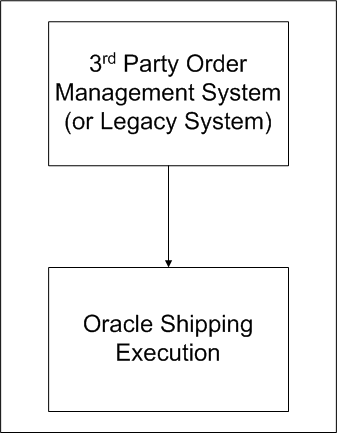
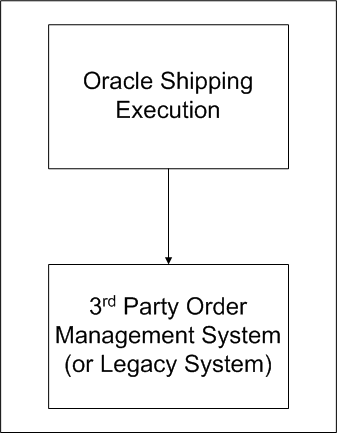
Recent Comments