After you log on to Oracle System Administrator, complete the following steps to set up your Oracle Applications:
Create Accounts for Implementors to Complete Setting Up
Create individual Oracle Applications accounts for users who will be completing the implementation of your Oracle Applications. Assign these users the full access responsibilities for the products they will be implementing.
Create New Responsibilities (Optional)
A responsibility in Oracle Applications is a level of authority that determines how much of an application’s functionality a user can use, what requests and concurrent programs the user can run, and which applications’ data those requests and concurrent programs can access. Oracle Applications provides a set of predefined responsibilities that you can use. You can also define your own responsibilities if the ones provided do not meet your needs.
Set Up Oracle Applications Manager
Oracle Applications Manager (OAM) allows you to configure and maintain many components of the Oracle Applications system.
Define Your Concurrent Managers (Optional)
Concurrent Processing is a feature of Oracle Applications that lets you perform multiple tasks simultaneously. Oracle Applications Concurrent Processing lets you run long, data-dependent functions at the same time as your users perform online operations. Concurrent managers are components of concurrent processing that monitor and run your time-consuming tasks without tying up your computers.
Oracle Applications automatically installs one standard concurrent manager that can run every request. You may want to take advantage of the flexibility of concurrent managers to control throughput on your system.
You can define as many concurrent managers as you need. Keep in mind, however, that each concurrent manager consumes additional memory.
You can specialize each of your concurrent managers so that they run all requests, requests submitted by a particular user, requests submitted by a particular application, or other constraints, or any combination of these constraints.
If you are using Parallel Concurrent Processing in a cluster, massively parallel, or homogeneous networked environment, you should register your Nodes and then assign your concurrent managers to primary and secondary nodes. You can spread your concurrent managers, and therefore your concurrent processing, across all
available nodes to fully utilize hardware resources.
Use the Define Concurrent Manager form to define new concurrent managers
Define Request Sets (Optional)
A request set is a group of reports or programs which you submit with one request. To define and maintain request sets, use the Request Sets form.
Specify Preferences for Oracle Workflow Notifications (Required)
The SYSADMIN user is the default recipient for some types of notifications in Oracle Applications, such as error notifications. You need to specify how you want to receive these notifications by defining the notification preference and e-mail address for the SYSADMIN user.
By default, the SYSADMIN user has a notification preference to receive e-mail notifications. To enable Oracle Workflow to send e-mail to this user, navigate to the Users window and assign SYSADMIN an e-mail address that is fully qualified with a valid domain. However, if you want to access notifications only through the Oracle
Workflow Worklist Web page, then you should change the notification preference for SYSADMIN to “Do not send me mail” in the Preferences page. In this case you do not need to define an e-mail address.
Set Up AuditTrail (Optional)
If you want to keep track of the changes made to your data by application users, you should set up AuditTrail for the relevant tables.
Defining AuditTrail for your site involves defining Audit Groups, which are groups of tables and columns for which you intend to track changes. You then define Audit Installations to instruct AuditTrail which ORACLE IDs you want to audit. Finally, you run the Audit Trail Update Tables Report, which allows your AuditTrail definitions to take effect.
Set Up Your Printers
You must define any printer types used at your site that are not shipped with Oracle Applications, then register each printer with its name as determined by your operating system.
For every custom printer type or specialized print style you define, use the Printer Drivers form to assign a printer driver to use with each print style used by a printer type Specify Your Site-level and Application-level Profile Options
Use the System Profile Values form (Profile > System) to set site-level and other profile optons..
Optionally set your Site Name profile option to your site name. Many profile options are set by AutoConfig and their values can be reviewed in Oracle Applications Manager.
Define Internationalization Options (Optional)
Optionally define settings for internationalization features.
Modify Language Prompts (Optional) : If you want to modify the field name displayed in the Translations window, you should change the Description value for the language you want to modify in the Languages window.
Modify Territory LOV Values (Optional) : If you want to modify the territory value displayed in LOVs, you should change the Description value for the territory you want to modify in the Territories window.

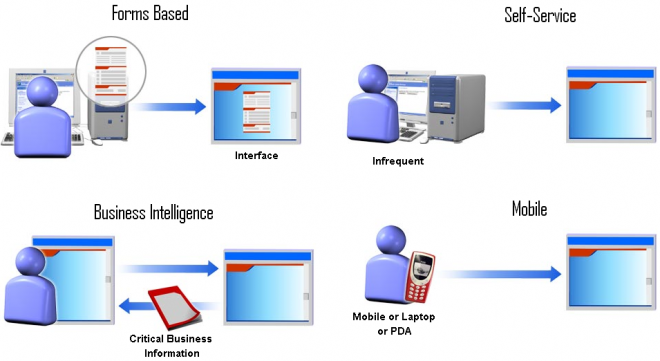
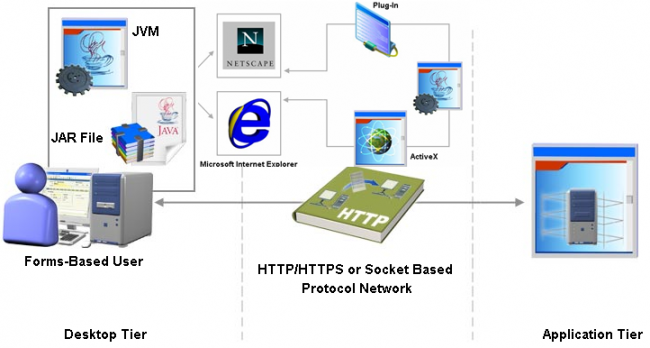
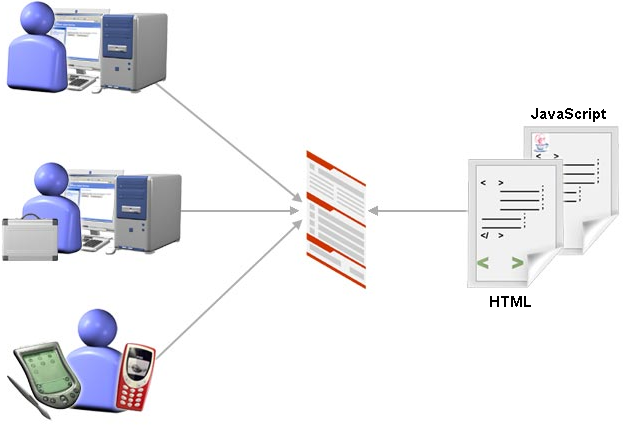
Recent Comments