Configuring the Login Page for Oracle ApplicationsOracle Applications uses a configurable login page, which can be tailored to suit the needs of different organizations
Users log in to Oracle Applications using a client web browser. From the Oracle Applications Login page, users access the E-Business Suite Home Page, which provides a single point of access to HTML-based applications, forms-based applications, and Business Intelligence applications. Users access the Oracle Applications Login page from the following URL:
http://<server:port>/OA_HTML/AppsLoginFor example,
http://r121.oracleerpappsguide.com:8000/OA_HTML/AppsLoginFrom this URL, you will be redirected to the central login page, “AppsLocalLogin.jsp”.
The following features are displayed in the default login page: Username field, Password field, Login button, and the Language Picker (if more than one language is installed).
The following user interface features can be turned on or off through the Local Login Mask profile option:
Hints for username/password
* Register URL – this link allows the user to perform self-service registration in User
Management
* Forgot Password URL – allows the user to have a password reset
Language Picker Corporate Policy message
* Oracle User Management must be installed for “Register URL” and “Forgot Password URL” to be enabled.
The ICX login page (
http://server:port/OA_HTML/US/ICXINDEX.htm) redirects the user to the central login page, “AppsLocalLogin.jsp”. If, in a previous release, you customized the ICX login page previously with a custom logo, you should make a copy of the new ICX login page and replace the existing image with your custom image in the copied file. The location for the company logo is $OA_MEDIA/FNDSSOCORP.gif.
Ensure that the image is appropriately size. Also, you should change the text of the message ‘FND_ORACLE_LOGO’ in Message Dictionary to the appropriate text. The following login URL is supported, but no new features are being added to it:
http://server:port/OA_HTML/jtflogin.jspIf the Oracle Applications instance is Single Sign-On enabled, the servlet directs the user to the Single Sign-On login page.
AdminAppServer UtilityBecause Release 12 is deployed in a multi-tier configuration, the security model includes authentication of application servers to the database servers they access. When this layer of security is activated, the application server passes server IDs (similar to passwords) to the database server. If the database server recognizes the server ID, it grants access to the database. The server IDs are created using a Java script called AdminAppServer.
The application server security system is by default not activated; if it you must activate it after installation, if required. The application servers are not assigned server IDs and the database servers do not check for server IDs.

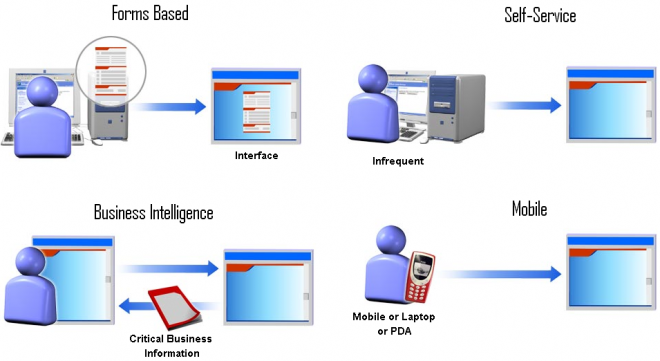
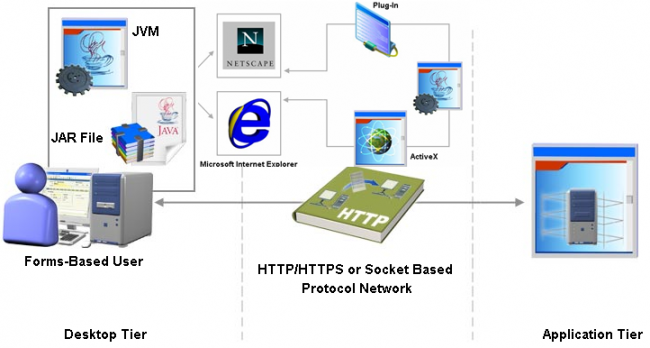
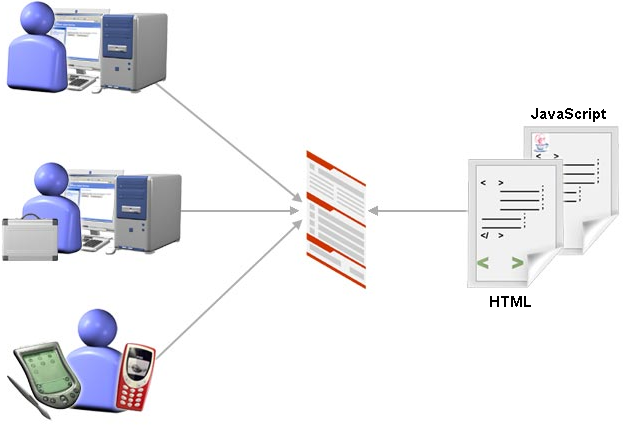
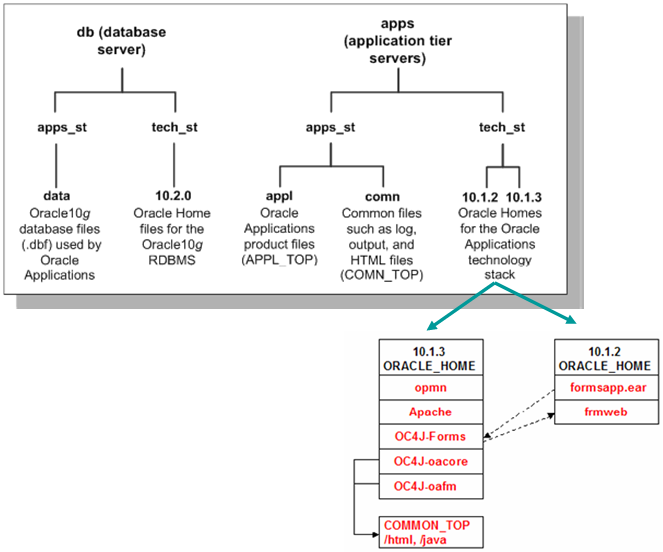
Recent Comments