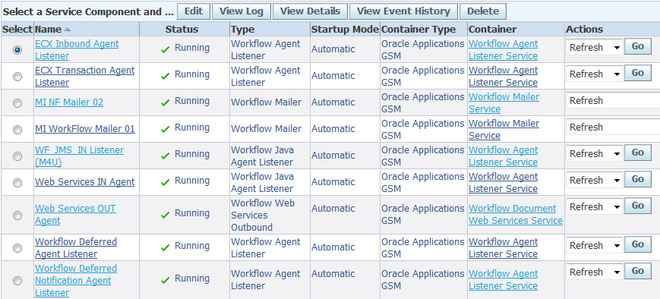
The Generic Service Component Framework helps to simplify and automate the management of background Java services. Service component containers and their service components are run through Generic Service Management (GSM), which you can control through Oracle Applications Manager (OAM).
A service component container is an instance of a service that manages the running of the individual service components that belong to it. The container monitors the status of its components and handles control events for itself and for its components. These actions are recorded in a log for the container.
A service component is an instance of a Java program which has been defined according to the Generic Service Component Framework standards so that it can be managed through this framework. Currently, Oracle Workflow provides four service component types: Workflow Mailer, Workflow Agent Listener, Workflow Java Agent Listener, and Workflow Web Services Outbound.
Oracle Workflow provides several seeded service components of these types, within seeded containers, to perform standard processing. You can optionally create additional service components to perform custom processing. If you create custom service components, you can either assign them to the seeded containers, or, based on the volume to be handled by the seeded containers, you can also choose to create your own custom containers.
All service components have certain attributes required by the Generic Service Component Framework. General definition attributes for a component include the component name, startup mode, container type, inbound agent, outbound agent, and correlation ID. Detail attributes include the container that owns the component, the maximum idle time for an on-demand component, maximum error count, number of inbound and outbound processing threads, component log level, read timeout period, minimum sleep time, maximum sleep time, error sleep time, and whether to close connections when the read timeout period expires.

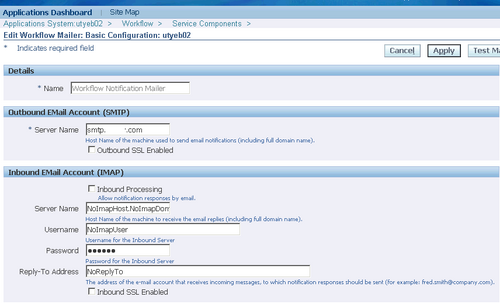
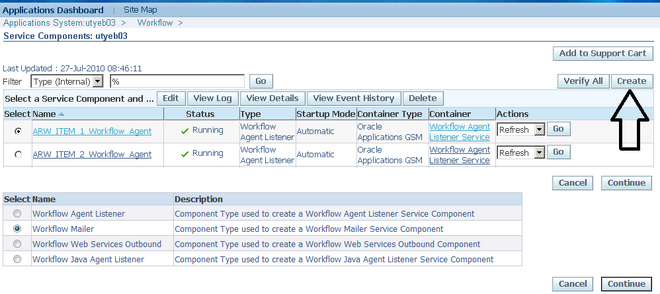
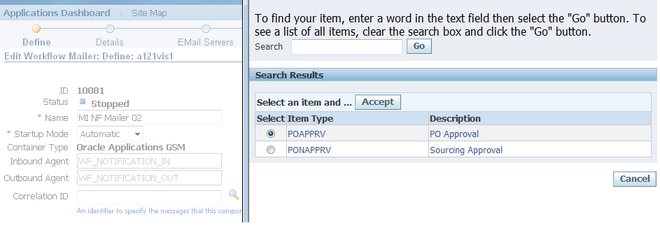
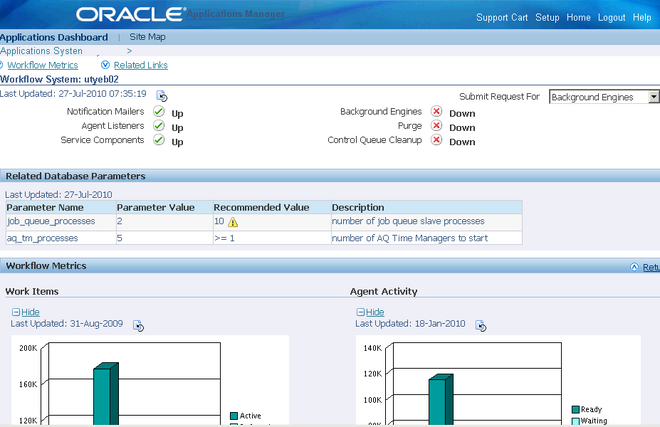
Recent Comments