The Oracle Applications Architecture is a framework for multi-tiered, distributed computing that supports Oracle Applications products. In this model, various servers or services are distributed among three levels, or tiers.
A tier is a logical grouping of services, potentially spread across more than one physical machine. The three-tier architecture that comprises an Oracle E-Business Suite installation is made up of the
database tier, which supports and manages the Oracle database; the
application tier, which supports and manages the various Applications components, and is sometimes known as the
middle tier; and the
desktop tier, which provides the user interface via an add-on component to a standard web browser.
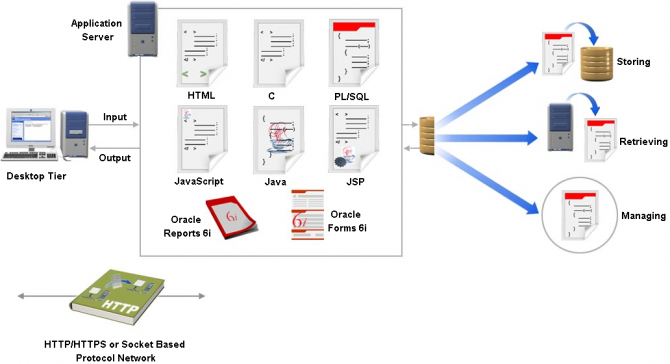
Centralizing the Oracle Applications software on the application tier eliminates the need to install and maintain application software on each desktop client PC, and also enables Oracle Applications to scale well with an increasing load. Extending this concept further, one of the key benefits of using the Shared Application Tier File System model (originally Shared APPL_TOP) is the need to maintain only a single copy of the relevant Applications code, instead of a copy for every application tier machine.
The Desktop TierThe client interface is provided through HTML for HTML-based applications, and via a Java applet in a Web browser for the traditional Forms-based applications.
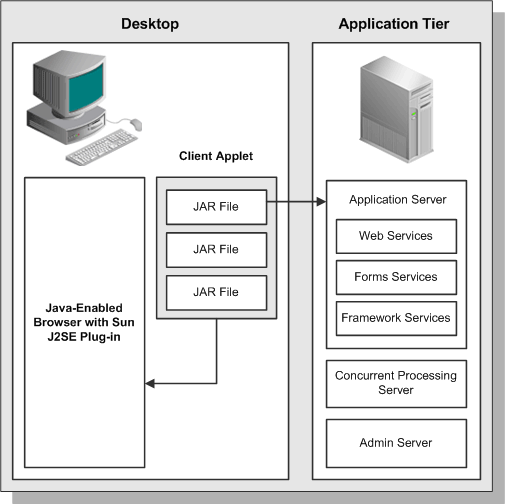
In Oracle Applications Release 12, each user logs in to Oracle Applications through the E-Business Suite Home Page on a desktop client web browser. The E-Business Suite Home Page provides a single point of access to HTML-based applications, Forms-based applications, and Business Intelligence applications.
Once logged in via the E-Business Suite Home Page, you need not sign on again to access other parts of the system. Oracle Applications does not prompt again for user name and password, even when you navigate to other tools and products. Oracle Applications also retains preferences as you navigate through the system. For example, if you registered in the E-Business Suite Home Page that German is your preferred language, this preference carries over whether you access Forms-based or HTML-based applications.
The Forms client applet is a general-purpose presentation applet that supports all Oracle Applications Forms-based products, including those with customizations and extensions. The Forms client applet is packaged as a collection of Java Archive (JAR)
files. The JAR files contain all Java classes required to run the presentation layer of Oracle Applications forms.
The Application Tier
The application tier has a dual role: hosting the various servers and service groups that process the business logic, and managing communication between the desktop tier and the database tier. This tier is sometimes referred to as the middle tier.
Four servers or service groups comprise the basic application tier for Oracle Applications:
- Web services
- Forms services
- Concurrent Processing server
- Admin server
Note: In Release 12, the Web and Forms services are provided by Oracle Application Server (OracleAS) 10g. They are no longer servers in the sense of being a single process, as was the case in previous Applications releases. It is advisable to avoid using a mixture of different platforms on your application tier. This makes maintenance easier, since only one set of patches needs to be downloaded.
The Database Tier
The database tier contains the Oracle database server, which stores all the data maintained by Oracle Applications. The database also stores the Oracle Applications online help information.
More specifically, the database tier contains the Oracle data server files and Oracle Applications database executables that physically store the tables, indexes, and other database objects for your system. The database server does not communicate directly with the desktop clients, but rather with the servers on the application tier, which mediate the communications between the database server and the clients.

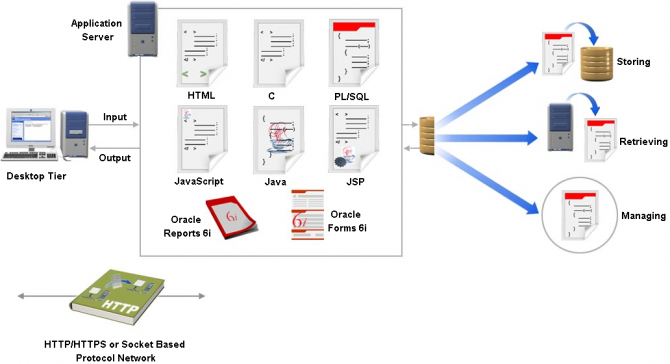
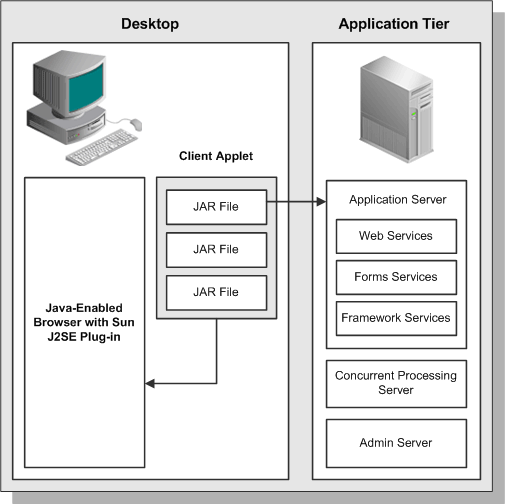
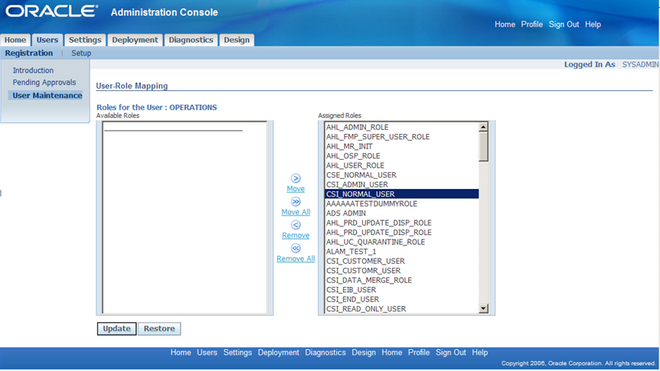 All All the functionalities of installed base module can be accessed with Installed Base User responsibility. And to access the’ Installed Base User’ responsibility’ the user must be assigned to CSI_NORMAL_USER role.
All All the functionalities of installed base module can be accessed with Installed Base User responsibility. And to access the’ Installed Base User’ responsibility’ the user must be assigned to CSI_NORMAL_USER role.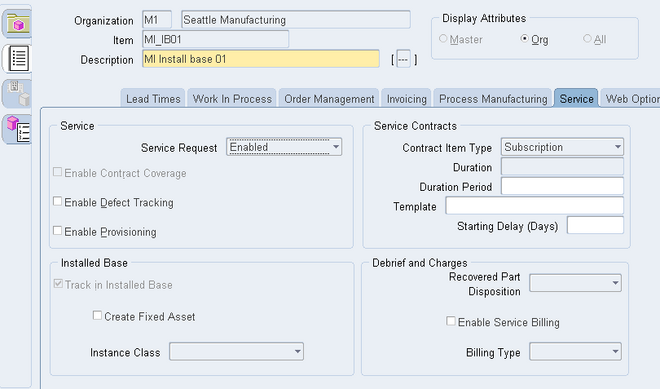
Recent Comments