1. Supplier Creation and Maintenance:
In Oracle R12, Suppliers are now part of TCA(Trading Community Architecture), where suppliers are defined as parties and supplier sites as party sites. Each supplier, supplier sites and contact details can be defined globally in TCA level. It means, any changes to supplier/supplier sites/address reflects across Operating Units with out really updating every OU and all the supplier information can be leveraged by multiple Operating Units. Supplier bank information can also be handled at TCA level.
In Release 12, there is a new user interface for suppliers entry and maintenance. When user opens Supplier entry form, Oracle automatically redirects the page to TCA with a jsp form.
Impact of Upgrade:
1. During the upgrade from 11i to R12, TCA party and party sites records are created and updated in TCA for all the existing suppliers and supplier sites.
2. TCA data model requires country and address information for suppliers, which will be used by E-Business Tax. If there is no country or address information specified to a supplier site, Oracle automatically infer the data based on most frequently used site from the supplier’s historical transactions.
3.Oracle Payables reviews the supplier sites and determines duplicates, based on supplier,address,city,province, state, country, zip and language and creates only one party site for each distinct supplier site address.
4. In 11i the employees are associated with Payables as internal suppliers to create the payments for their expense reports. During migration of data, for internal suppliers, only party will be created in TCA and employee address will not not be migrated to party site and the data remains in HRMS records for data security.
5. As the supplier objects are moved from AP to TCA, the tables related to supplier, supplier site, and supplier address are obsolete in R12 and views are created with the obsoleted table names to link the information from old tables with information in TCA.
Table Changes:
AP_SUPPLIERS, AP_SUPPLIER_SITES_ALL, AP_SUPPLIER_CONTACTS, AP_SUPPLIER_INT_REJECTIONS are the new tables introduced to replace obsoleted tables PO_VENDORS, PO_VENDOR_SITES_ALL, PO_VENDOR_CONTACTS
2. Invoice Entry & Cancellation:
In Oracle R12, there is an additional level of detail called Invoice lines between Invoice Header and invoice distribution to capture the data related to Items, freight, miscellaneous, Tax, Prepayment or withholding tax. An invoice line can have one or more invoice distributions.
With the introduction of invoice lines, there is lot of significant improvement in the data flow to other modules which are integrated with Payables.
For example: 1. Fixed Assets use the data stored in the Invoice lines fields such as Manufacturer, Model, Serial Number, Warranty Number, Asset Book and Asset Category to track the assets.
2. E-Business tax takes information from the AP invoice lines and creates summary and detail tax lines in E-Business tax repository.
3. Sub ledger Accounting require the invoice distributions should be stored at the maximum level of detail. With additional level in the invoice hierarchy, data flow will be improved to the Sub ledger accounting.
Impact of Upgrade:
During a upgrade one invoice line will be created for every distribution for existing data in 11i.
Cancellation of Invoices:
An invoice line may be discarded on its own or as a part of invoice cancellation. A discarded invoice line will have an amount as 0, marked as discarded and creates a negative respective transaction in the distributions. If a line is discarded as a part of invoice cancellation it will be marked as cancelled.
Recurring Invoice:
In Oracle R12,For Recurring invoices, invoice definition and line definition are introduced in place of template definition. In line definition additional information such as Item description, Manufacturer and Model number are included. This will be helpful in smooth data flow to the integrated modules. In addition to Invoice definition and line definition few more tabs are introduced namely Tax, Control and Payment. E-business tax uses the data in Tax ad Payment module uses the data from payment tab on recurring invoices window.
Table Changes:
AP_INVOICE_LINES_ALL New table introduced to represent the data stored in invoice lines
AP_CHRG_ALLOCATIONS_ALL Obsolete and now distributions itself represent the allocation of charges
3. Payment Process:
In R12, Oracle Payments is a new module introduced to centralize the payment process into one payment engine, so that multiple applications can leverage the same functionality. In R12 Payables, user can find Payments manager under payment entry, which will re-direct the page to a OAF page. So unlike in 11i, user need to use Payables Payments dashboard to begin the payment process.
Build Payment Batch:
The first step in the payment process is to submit a Payment Process Request(PPR), which replaces Build payment Batch in Release 11i. The Payments Process Request form enable users to set invoice selection criteria. This form consists of various tabs such as Scheduled payment Selection Criteria, Payment Attributes, User Rates, Processing, Validation failure result and additional Information to specify the required criteria for payment processing.
Format Payment Batch:
Payment Process Request will be formatted automatically after submitting the Payment Process Request form. Users can check the status of PPR under Payment Process Request status.
Confirm Payment Batch:
When users click on start action icon, the form takes user to Payment Process Instructions tab, where users can confirm the batch if it is printed correctly, by clicking on ‘Record Print Status’ button. Here the module name changes from Payables to Payments.
> There are no different processes for payment and payment batch in R12. Same screen and process can be used for both .
> If user selects Payee under Scheduled payment Selection Criteria tab in the Payment Process Request then single payment will be done for a selected payee. If user leaves it blank, payment will be done to all suppliers.
> All Payment related setups are now moved to Oracle Payments.
4. Create Payment Instructions:
In R12 there are two programs to create payment instructions:
Create Electronic Payment Instructions for Electronic Payments
Create Printed Payment Instructions for Check payments
We can run these programs automatically or manually by selecting an option in the Build Payment process.
5. Transmit Payment File to Banks:
As part of R12 , there is a check box in the “Payment System” set up . When enabled the check box ” Automatic Transmit of File” – This would transfer the file to bank automatically.
There are few new set ups that needs to be done in the R12.
1. Payment System – External organization ( Internal bank) needs to be set up.
2. Transmission Configuration – This includes the ftp details and how to pull the flat file from a particular location.
6. Banks:
> Bank accounts are moved into TCA architecture which needs to be defined in R12
> Cash Management now owns Banks Set up Definition.
> All the internal bank accounts of 11.5.10, will be migrated into Centralized Bank model automatically during the upgrade.
7. Transfer journal entries to General Ledger:
Users can transfer journal entries to General Ledger in two ways.
1. Run Create Accounting Program with Transfer to GL option as Yes.
2. Run Transfer Journal Entries to GL after running Create Accounting Program with Transfer to GL parameter set to NO or after create accounting online in Final mode.
Create Accounting Program:
Payables Accounting Process is obsolete in R12 and is replaced with Create Accounting program. The create accounting program creates sub ledger journal entries by processing eligible accounting events. The Create Accounting program uses application accounting definitions, which are created in Accounting Method Builder(AMB) to create sub ledger journal entries.
The Create Accounting program
1. Creates and validates sub ledger journal entries.
2. Transfers the final journal entries in the current batch run to General Ledger and starts General Ledger Posting Process.
3. Generates Sub ledger Accounting Program Report.
The create Accounting program creates journal entries in three modes.
Draft: Users can create the journal entries in SLA in draft mode and can review and make changes again.
Final: With this option users can create journal entries in SLA which can not be modified again. Here users need to run Transfer Journal Entries to GL to post the subledger journal entries to GL.
Final Post: With this options users can create the journal entries and post to GL with out using Transfer Journal Entries to GL program.
Transfer Journal Entries to GL:
Payables Transfer to General Ledger program is obsolete in R12 and is replaced with Transfer Journal Entries to GL. The Transfer Journal entries to GL program enables users to transfer eligible journal entries to GL, including those from the previous run that have not yet been transferred to GL.
This program is used when the Create Accounting program is run with Transfer to GL parameter set to NO or after create accounting online in Final mode.
8. Invoice Approval Workflow:
Invoice work flow has been enhanced to include line level invoice approval. Based on rules setup for Payables Invoice Approval Transaction Type in AME, the work flow determines if the invoice Header (invoice document) needs approval or invoice lines needs approval or both. If both invoice lines and document need approval, all the lines of the invoice requiring approval must be approved before the invoice document can be approved.
The approval status both at header level as well as line level shows whether the invoice document or invoice lines need approval or not.
Setup:
> The item class provided in defining rule in AME determines whether this rule effects the invoice document approval or invoice line approval.
> If item class is given as Header, this rule govern the invoice document approval and if given as line item, would govern the invoice line approval. Remaining all setups in AME are same as in 11i.
Changes in Tables:
In R12, there are 2 history tables for invoice approval.
1. AP_APINV_APPROVERS Stores the line level approval history
2. AP_INV_APRVL_HIST_ALL Stores both Header and line level history.

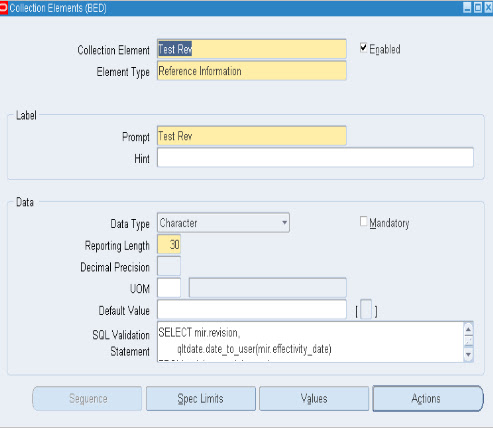

Recent Comments