• In R12 iProcurement, users can see a new button for Managing Approval Routing lists in create requisition page under Approvals stage. The functionality remains the same as in 11i, but users can add/delete approvers and can make changes in the routing sequence in iProcurement itself.
• New country field is required when entering a “one-time” ship to address on create requisitions page.
• Oracle has introduced a new feature for Internal Requisitions and Internal Sales Orders. If preparer makes changes for approved Internal Requisition it will be reflected in Internal Sales Order and vice versa.
Oracle supports this feature only for few particular fields.
For Internal Requisition Oracle supports changes to the following attributes:
1. Quantity
2. Need By Date
If preparer updates any of these values, the changes will be reflected in Internal Sales Order.
Similarly, for Internal Sales Order Oracle supports changes to the following attributes:
1. Order Quantity
2. Request Date
3. Schedule Date
4. Arrival Date
If user updates any of these values in Internal Sales Order, the requester of Internal Requisition will get notification and quantity and Need by Date in Internal Requisition changes automatically.
• In addition to this, if user cancels the Internal Requisition line, the corresponding line in Internal Sales Order will also be cancelled and vice versa.
• And finally, the urgent flag on the internal requisition line will flow onto the internal sales order line as the shipment priority, based on a profile option.
Set ups required:
To get the new functionality, processing constraints need to be disabled for internal sales orders in Order Management.
1. For ‘Update Ordered Quantity’ – Disable the Condition where Validate Template is “Internal Order”.
2. For ‘Update Requested date’ – Disable the Processing Constraint.
2. iProcurement non-Catalog Request:
• In 11i, for a Non-Catalog Request, when requester describe the purchase, there is a chance that it may not be classified into an existing commodity hierarchy. This increases the misclassification of spend information, contract leakage, lower compliance and internal controls.
• In R12, requester creating Non-Catalog requests will have the option of category being predicted for the purchase being made. After the requester clicks on “Add to Cart” they will be able to view a “suggested best fit” category with a list of categories that could be alternate possibilities.
• With this new feature, all the unstructured requests will be categorized appropriately to aid the downstream spend analysis.
• So with the new features organizations can analyze the spending according to the Purchasing Category, which helps to easily identify the categories of items that they purchase.
Set ups required:
This feature takes the category value from Oracle Spend Classification(A new module of the Oracle BI Applications). Oracle Spend Classification is a pre requisite to get use of the new feature. Once we set up Oracle Spend Classification, when user clicks on “Add to Cart” they can see the category list for non-catalog items.
This option is not mandatory.
3. Realms:
Realms from prior releases are converted to content zones. The new Content Security model allows administrators a more flexible method to control and adjust iProcurement Content (items) available for requisitioning users. It replaces and enhances functionalities previously provided by Realms, System Profiles, Catalogs, and the Extractor.
4. Communication Process:
Oracle R12 supports FYI notifications. So, FYI notifications can be enabled for the viewers to avoid reports and alerts.
FYI notifications set up has to be done in AME. The Set up process is as follows:
1) The first step is to turn on the FYI Approver capability for the “Purchase Requisition Approval” transaction type. The navigation for this is :
1. Choose “Approvals Management Administrator” responsibility
2. In the upper right Quick Links region choose “Configuration Variables”
3. Enter the Purchase Requisition Approval transaction type and click Go
4. At the “Transaction Type” level set variable “Allow For Your Information Notifications” = Yes
5. Click Apply
2) Now go to the “Approvals Management Business Analyst” responsibility . From here choose the “Purchase Requisition Approval” transaction type and we can modify existing Rules or when we create new Rules,there will be a Category field that is now available, where we can choose “For Your Information”.
For any Rule with this choice, the approvers that are returned are FYI and their approval response is not required. They are only notified with FYI notification.
This feature is available only at the Rule level. So to have FYI notifications and regular response required Approval Notifications send to other approvers, multiple AME Rules have to be created.

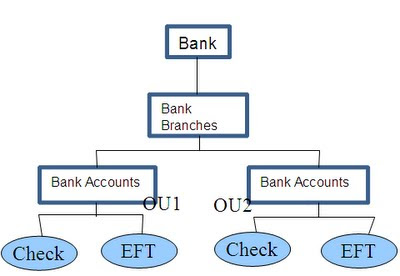
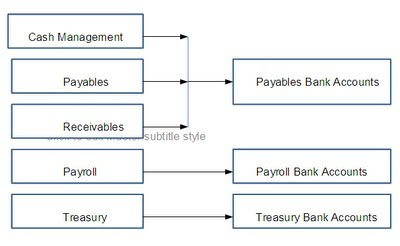
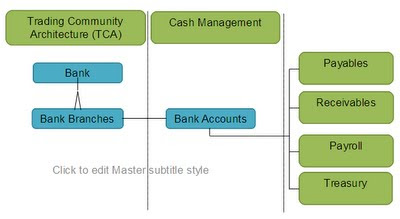
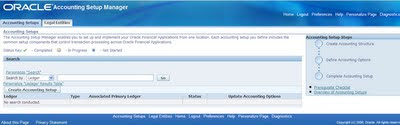
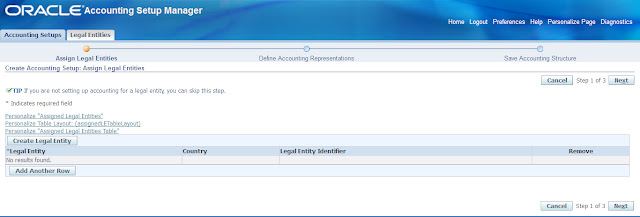
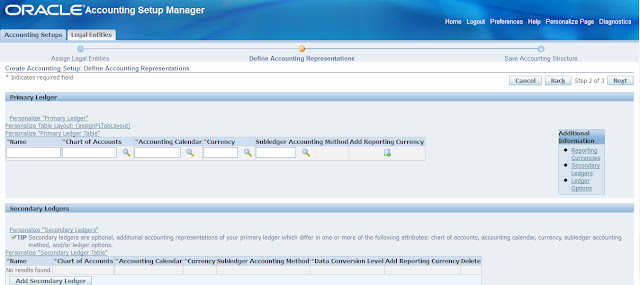
Recent Comments