Here is a brief comparison between KFF and DFF:
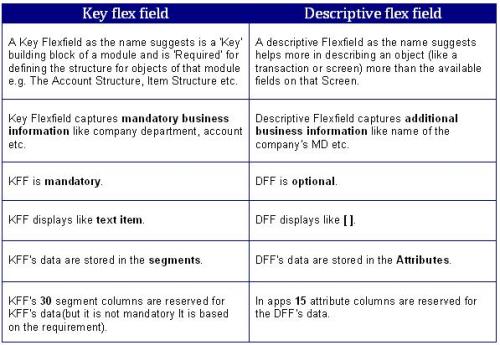
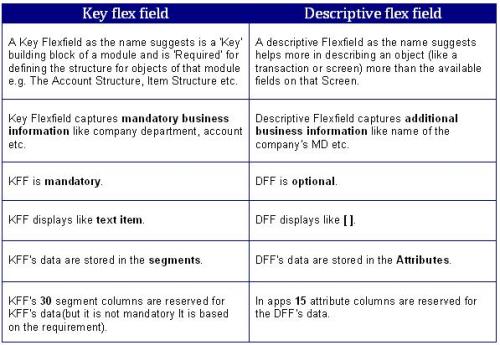
What is value set in Oracle application AOL?
When to defining Values for Value Sets?
How many Format Types the value set have?
You should take a note that Date and Date Time value set formats will be obsolete now and are provided for backward compatibility only. For new value sets, use the format types Standard Date and Standard Date Time.
What is Security type in value set?
There are two levels where you must activate Security, the one at value set level and other at individual segment or parameter level. You make Flex field Value Security available for your value set by choosing Hierarchical Security or Non-Hierarchical Security for the Security Type. When you make security available for a value set, all segments and report parameters that use that value set can use security. You then enable security for a particular segment or parameter.
How many Character Formatting Options have for value set?
How many validation Type does value set have?
There are several validation types that affect the way users enter and use segment or parameter values:
Which Oracle table store Value sets and underline information?
Any method to upload flexfield value?
Yes, FNDLOAD is utility which can be used for moving value set across different environment.
Do we have any restriction on value set?
Yes, here are some listed one:
Lets now define a simple value set in R12:
Step 1: Go to Application Developer, and select menu /Validation/Set
Create a value set name as COUNTRY_LIST which will contain a list of countries. Make it an independent value set. Format type is CHAR. Save the work.
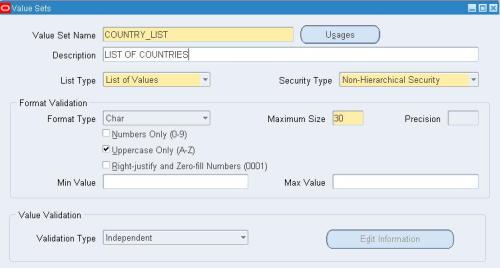
Step 2: Go to Application Developer, and select menu /Validation/Values
The below window will appear. Put the Search Name as COUNTRY_LIST and click Find.
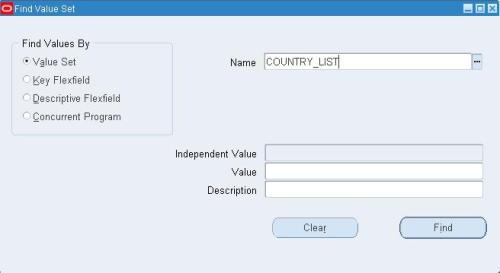
Step 3: Enter the country details in this window. Save the work.
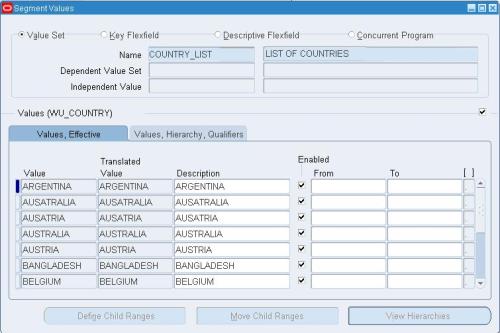
Now the value set is ready to be used in any concurrent program.
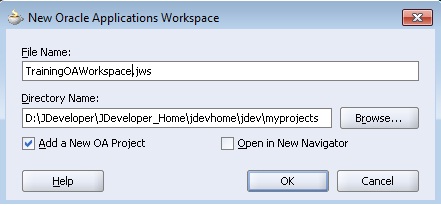
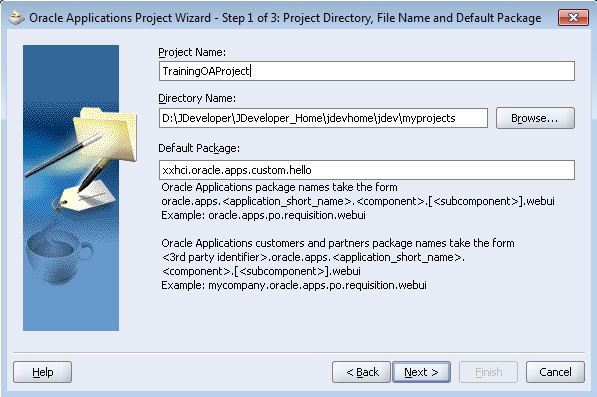
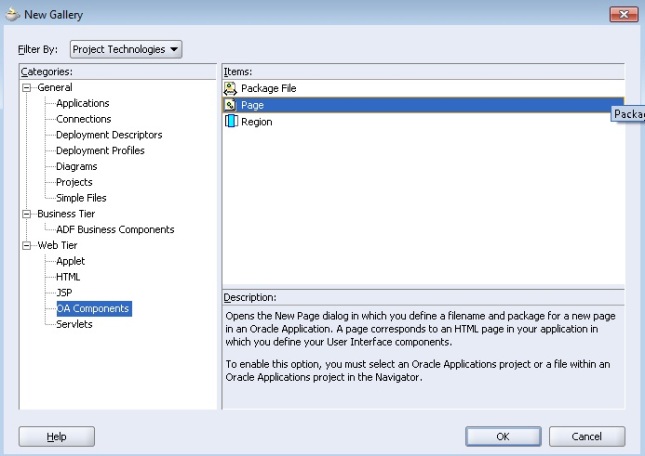
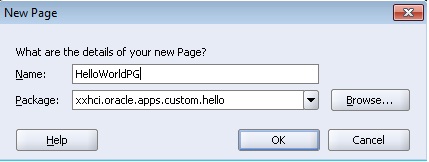
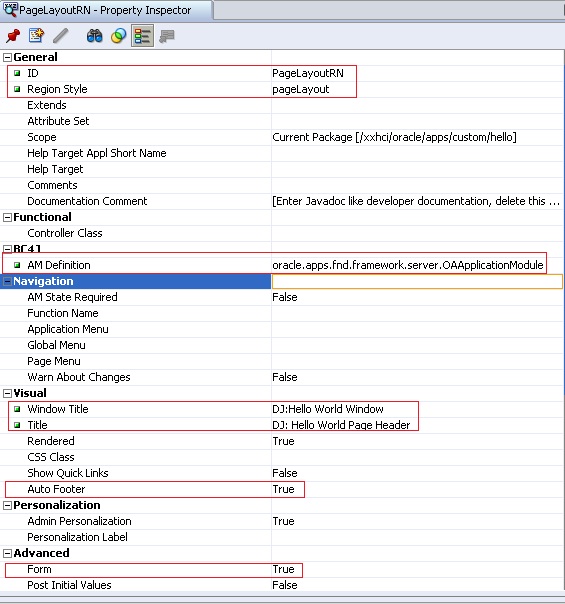
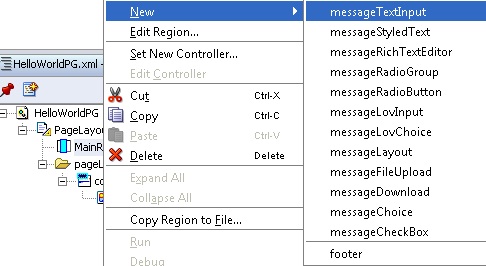

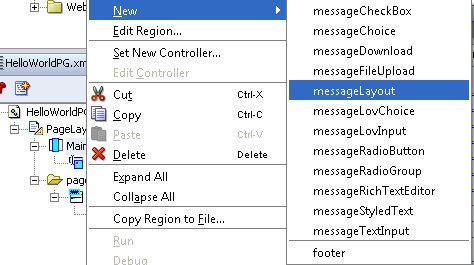
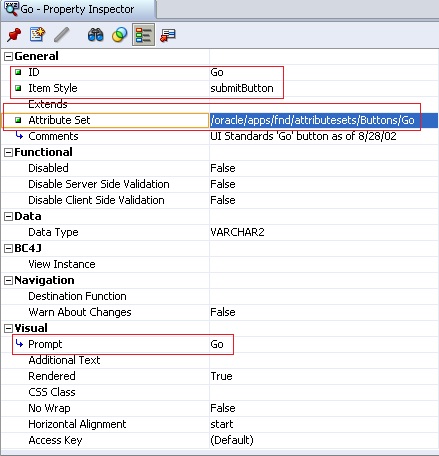

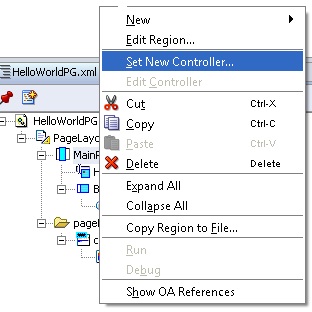
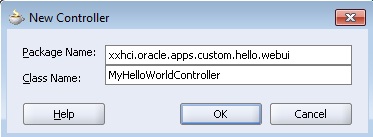
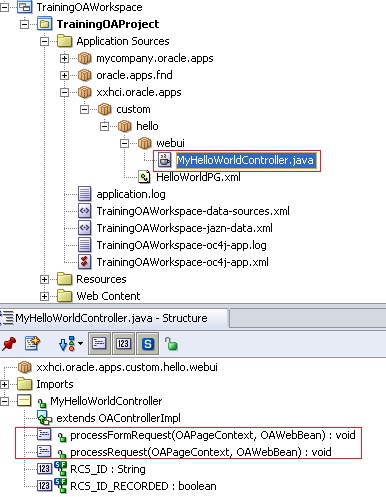
import oracle.apps.fnd.framework.OAException;
if (pageContext.getParameter("Go") != null)
{
String userContent = pageContext.getParameter("HelloName");
String message = "Hello, " + userContent + "!";
throw new OAException(message, OAException.INFORMATION);
}Step 12: Build Your Controller
Build your controller by selecting Rebuild from the context menu within the code editor window.Step 13: Test Your Work Using the Run Option
Save your work, and then test it using the Run option. Type something into your field and then click the Go button. You should see the page with an informational message that contains what you typed into the field, as shown:Congratulations…! You have created your first OA Page. I will try to put articles on how to create search, create and update page in OAF in future.
| S | M | T | W | T | F | S |
|---|---|---|---|---|---|---|
| 1 | ||||||
| 2 | 3 | 4 | 5 | 6 | 7 | 8 |
| 9 | 10 | 11 | 12 | 13 | 14 | 15 |
| 16 | 17 | 18 | 19 | 20 | 21 | 22 |
| 23 | 24 | 25 | 26 | 27 | 28 | 29 |
| 30 | ||||||
This site uses cookies and other tracking technologies to assist with navigation and your ability to provide feedback, analyse your use of our services, and provide content from third parties. By continuing to browse the site, you are agreeing to our use of cookies.
Got ItLearn moreWe may request cookies to be set on your device. We use cookies to let us know when you visit our websites, how you interact with us, to enrich your user experience, and to customize your relationship with our website.
Click on the different category headings to find out more. You can also change some of your preferences. Note that blocking some types of cookies may impact your experience on our websites and the services we are able to offer.
These cookies are strictly necessary to provide you with services available through our website and to use some of its features.
Because these cookies are strictly necessary to deliver the website, refusing them will have impact how our site functions. You always can block or delete cookies by changing your browser settings and force blocking all cookies on this website. But this will always prompt you to accept/refuse cookies when revisiting our site.
We fully respect if you want to refuse cookies but to avoid asking you again and again kindly allow us to store a cookie for that. You are free to opt out any time or opt in for other cookies to get a better experience. If you refuse cookies we will remove all set cookies in our domain.
We provide you with a list of stored cookies on your computer in our domain so you can check what we stored. Due to security reasons we are not able to show or modify cookies from other domains. You can check these in your browser security settings.
These cookies collect information that is used either in aggregate form to help us understand how our website is being used or how effective our marketing campaigns are, or to help us customize our website and application for you in order to enhance your experience.
If you do not want that we track your visit to our site you can disable tracking in your browser here:
We also use different external services like Google Webfonts, Google Maps, and external Video providers. Since these providers may collect personal data like your IP address we allow you to block them here. Please be aware that this might heavily reduce the functionality and appearance of our site. Changes will take effect once you reload the page.
Google Webfont Settings:
Google Map Settings:
Google reCaptcha Settings:
Vimeo and Youtube video embeds:
The following cookies are also needed - You can choose if you want to allow them:
You can read about our cookies and privacy settings in detail on our Privacy Policy Page.
Privacy Policy
Recent Comments