I will explain how to create a custom KFF. Here I’m using XXCUST_KFF_DEMO table to capture the KFF code combinations.
Following steps needs to perform to create custom KFF.
1) Register the XXCUST_KFF_DEMO table.
Click here to see the code.
Verify the table has created successfully.
Navigation: Application Developer > Application > Database > Table

2) Register the Key Flexfield.
Navigation : Application Developer > Flexfield > Key Flexfields

3) Define the structure and segments.
Navigation: Application Developer > Flexfield > Key Flexfield Segments

Click on Segments button.

Save the created Information.Check the Allow Dynamic Inserts check box if you want to create the combination from the KFF display window. Once you complete all the changes, check the Freeze Flexfield Definition check box.
4) Create a sequence XXCUST_KFF_DEMO_S.
CREATE SEQUENCE XXCUST_KFF_DEMO_S INCREMENT BY 1 START WITH 1 MAXVALUE 999999999 CYCLE NOCACHE;
5) create KFF item through OAF Page.
Here I am using a page based on table XXCUST_KFF_TRN.
CREATE TABLE xxcust_kff_trn ( NAME VARCHAR2(100), CCID NUMBER, CREATED_BY NUMBER, CREATION_DATE DATE, LAST_UPDATE_DATE DATE, LAST_UPDATED_BY NUMBER, LAST_UPDATE_LOGIN NUMBER );
You can see the output below.


Learn how to use Custom Flexfields in Oracle Forms here.




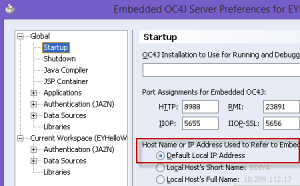
Recent Comments