Inter company Transactions are the transactions between two legal entities related to same Organization. Following are the setups need to be defined for Inter company Transactions.
Selling Operating Unit: Vision Japan
Shipping Operating Unit: Vision Operations
Step1: Define Transaction Type
Responsibility: Receivables Manager, Vision Operations
Navigation: Setup → Transactions → Transaction Type
Define New transaction type as shown below.
Step2: Assign Document Sequence to new Transaction Type (Defined in Step1)
Responsibility: General Ledger Manager, Vision Operations
Navigation: Setup : Financials → Sequences → Document → Assign
Assign a document sequence to the transaction type ‘Intercompany’ as shown below.
Step3: Define Intercompany Transaction Flow and Intercompany Relations
Responsibility: Inventory Manager, Vision operations
Navigation: Setup → Organizations → Intercompany Transaction Flows
Define Intercompany Transaction flow and Intercompany Relations as shown below.
Mandatory Setups to Check:
1. Make Sure there are no security rules defined when shipping the item from other Operating unit and Auto Accounting rules are defined(for Selling OU) to default the balancing segment values with Table Name as Standard Lines(Which will get the values from Standard line item or Inventory Item used)
Path for Security Rules:
Responsibility: General Ledger Responsibility
Navigation: Setup → Financials → Flexfields → Validation → Security → Define
Path for Auto Accounting:
Responsibility: Receivables Responsibility
Navigation: Setup → Transactions → Auto Accounting
2. Make Sure Shipping parameters are defined for both Shipping and Selling operating units.
Responsibility: Order Management Responsibility
Navigation: Shipping → Setup → Shipping Parameters
3. Make Sure that the COGS account is assigned to the Transaction Type used for SO in Selling Organization.
Responsibility: Order Management Responsibility
Navigation: Setup-> Transaction Type
4. Make sure that a value is assigned for System parameter ‘Inventory Item For Freight’
Responsibility: Order Management Responsibility
Navigation: Setup → System Parameters → Values
Intercompany Transaction Process:
1. Create and Book Sales Order:
Responsibility: Vision Japan Order Management Responsibility
Navigation: Orders, Returns → Sales Orders
Create a Sales Order with Vision Operations Shipping Warehouse and book the order as shown below.
2. Release the Order and Ship the Item
Responsibility: Vision Operations Order Management Responsibility
Navigation: Shipping → Release Sales Orders → Release Sales Orders
Release and ship the order. Then notice the transaction status as ‘Shipped’ or ‘Interfaced’ on Shipping Transactions form as shown below.
Navigation: Shipping → Transactions
3. Run Workflow Background process
Responsibility: Vision Japan Inventory Responsibility
Navigation: Workflow Background Engine
Run Workflow Background Process.
4. Run Auto Invoice Master Program to create Customer Invoice
Responsibility: Vision Japan Receivables Responsibility
Navigation: View → Requests → Auto Invoice Master Program
The invoice created is shown below.
Navigation: Transactions → Transactions
5. Create Intercompany AR Invoice
Responsibility: Vision Operations Inventory Responsibility
Navigation: Reports → Intercompany Invoicing
Run the Program ‘Create Intercompany AR Invoices’ to create Intercompany AR invoice.
6. Import Intercompany AR invoice
Responsibility: Vision Operations Receivables Responsibility
Run Auto Invoice Master Program with parameter Source as ‘Intercompany’. The Intercompany invoice created is shown below.
Navigation: Transactions → Transactions
7. Create Intercompany AP Invoice
Responsibility: Vision Japan Inventory Responsibility
Navigation: Reports → Intercompany Invoicing
Run the Program ‘Create Intercompany AP Invoices’ to create Intercompany AP invoice.
8. Import Intercompany AP invoice
Responsibility: Vision Japan Payables Responsibility
Run Payables Open Interface Program with parameter Source as ‘Intercompany’. The Intercompany AP invoice created is shown below.
Navigation: Invoices → Inquiry → Invoices
Possible Errors while making Intercompany Transactions:
1. Please correct the revenue account assignment
2. INCIAP – Create Intercompany AP Invoices Terminated By Signal 11 Error
3. Can not retrieve payment term from bill-to site information
4. Returned warning from extra function
Solution: Check Mandatory Setups Section.

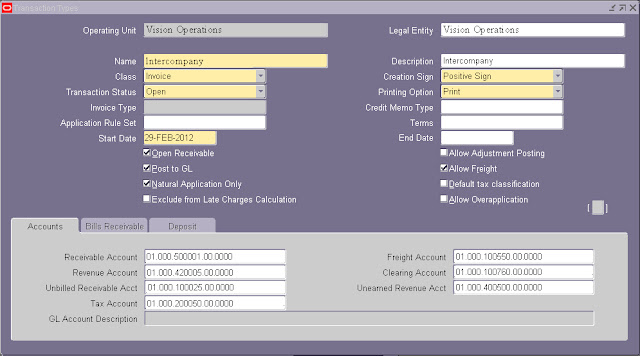


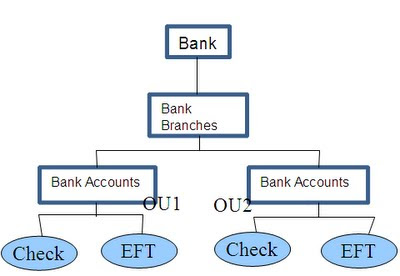
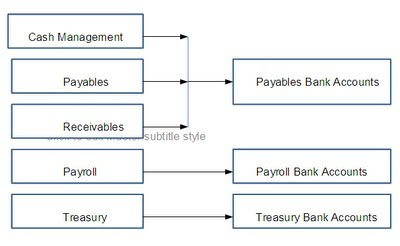
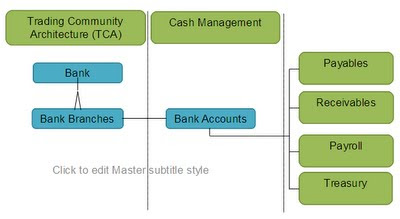
Recent Comments