Deployed Application: Custom AR Application
Responsibility: US Receivables Super User
>Open Oracle Forms Builder
>Open the form TEMPLATE.fmb
>Rename the form (ex XXARCUST_1)
>Delete the followings from object nevigator.
>Go to Data Blocks and delete BLOCKNAME, DETAILBLOCK
>Go to Windows and delete BLOCKNAME
>Go to Canvases and delete BLOCKNAME
b) Create a new Window (ex WINDOW10)
c) Create a new Canvas (ex CANVAS10) and attached it to the new Window via Property Palate
d) Create a new Datablock (ex CUSTOMERS) wth items from a table.
e) Create a frame in the Canvas and attached the items
f) Modify the PRE-FORM Trigger
>Go to triggers—PREFORM
>Original Code:
‘$Date: 2005/05/06 23:25 $’, ‘$Author: appldev $’);
app_standard.event(‘PRE-FORM’);
app_window.set_window_position(‘BLOCKNAME’, ‘FIRST_WINDOW’);
>Modified Code:
FND_STANDARD.FORM_INFO(‘$Revision: 1.0 $’, ‘XXARCUST_1’,’CUST_FORM’,
’$Date: 2010/01/06 16:25 $’, ‘$Author: Dibyajyoti $’);
app_standard.event(‘PRE-FORM’);
app_window.set_window_position(‘WINDOW10′, ‘FIRST_WINDOW’);
> Compile the code
> Go to APP_CUSTOM*(Package Body)
>Type your First window name in place of <your first window>
> Compile the code
h) If any Item in the Datablock is of Date type and you want to attach a standard calender to it
(ex Orderdate item of Customers datablock), do the following
> Go to Orderdate > Property palate > Subclass Information > Property Class
> Give property class name as TEXT_ITEM_DATE
> Attach LOV as ENABLE_LIST_LAMP
> Create KEY-LISTVAL item level trigger & add following code into it
calendar.show; and compile the trigger.
$ORACLE_HOME/bin/frmcmp_batch module=$XXAR_TOP/forms/US/CUSTOMERS.fmb userid=<username>/<password> output_file=$XXAR_TOP/forms/US/ CUSTOMERS.fmx module_type=form compile_all=special
> Go to Application Developer —> Application —> Form
> Give the details:
FORM: CUSTOMERS(name of the custom form)
APPLICATION: Custom AR Application
User Form Name: CUSTOMERS_DETAIL
Description: Customer Detail form
> save
> System Administrator —->Application —-> Function
> Give the details:
Function:XX_CUSTOMER_DETAIL
APPLICATION: Custom AR Application
Properties —> Type: Form
User Function Name: CUSTOMERS_DETAIL_FUNCTION
c) Finding the menu to which the above form function is to be attached. Again the menu is attached to a responsibilty. So we have go in the reverse order to find the menu name.
> System Administrator —->Security —-> Responsibility —->Define
> Press F11
> Responsibility Name: %US%Rec (searching for US Receivables Super User)
> Press Ctrl + F11
Responsibility Name: US Receivables Super User
Application:Receivables (will come automatically )
d) Attaching the function to a Submenu of the above Main menu
> System Administrator —->Application —> Menu
> Press F11
> Menu: AR_NAVIGATE_GUI
> Press Ctrl+F11
> Submenu: XXAR_CUSTOM
> Press F11
> Menu: XXAR_CUSTOM
> Press Ctrl+F11
> Create a new
> Promt: Customer Detail Form (It will display in the nevigator)
>Function: CUSTOMERS_DETAIL_FUNCTION (Attach the function to the submenu)
> save
>One request has been submitted to recompile your menus in the database
e) Viewing the request submitted in the background to recompile the menus to attach the function
> Go to View——–>Requests———>Find
>The status should be :Compiled Normal
>Login with username and password
>Go to US Receivables Super User—>Custom Interfaces —>Customer Detail Form

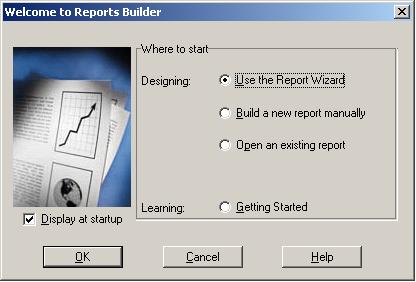
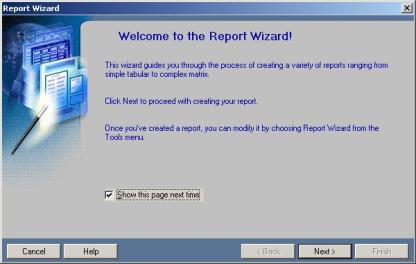
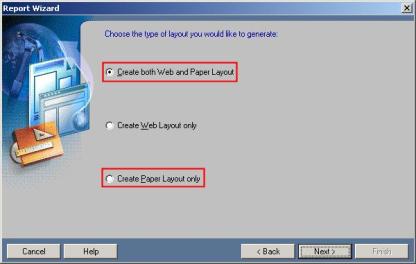




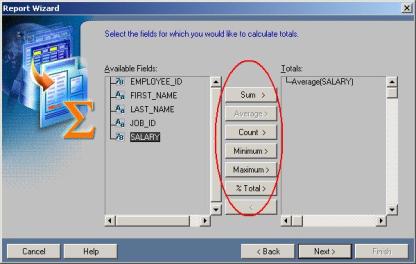
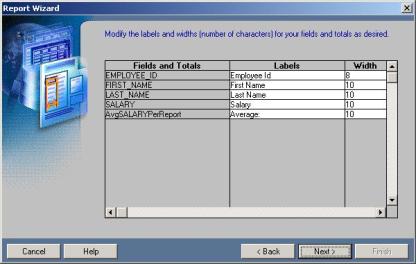
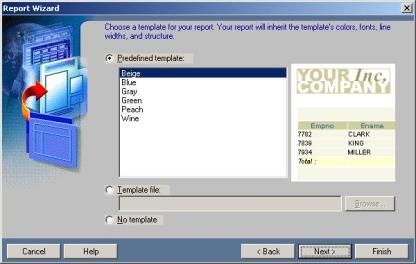
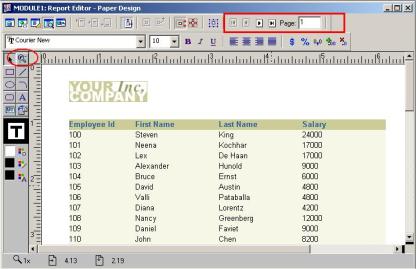
Recent Comments