Step 1 [Required]
System Controls
Navigator: Setup->Asset System->System Controls
Purpose: Use this form to set up or review the asset system controls.
Step 2 [Required]
Define Fiscal Years
Navigator: Setup->Asset System-> Fiscal Years
Purpose: Use this form to set up or review fiscal years.
Step 3 [Required]
Define Calendar(s)
Navigator: Setup->Asset System-> Calendars
Purpose: Use this form to set up or review calendars.
Step 4 [Required] – with defaults
Account Generator
Navigator: Setup->Financials->Flexfields->Key->Accounts
Purpose: Use this form to customize the Account Generator. Oracle Assets uses the Account Generator to generate accounting flexfield combinations for journal entries. You must review the default process that Oracle Assets uses to see if it meets your accounting requirements. You can optionally customize the Account Generator for each set of books that you have defined. Oracle Workflow must be set up in order to use the Account Generator.
Step 5 [Required]
Define Prorate Conventions
Navigator: Setup->Asset System->Prorate Conventions
Purpose: Use this form to setup or review Prorate conventions and Retirement conventions.
Step 6 [Required] – with Defaults
Define QuickCodes – Lookups
Navigator: Setup->Asset System-> QuickCodes
Purpose: Use this form to set up or review the list of values as needed. During asset entry and maintenance, use the List of Values to choose the QuickCode values created via this form.
Step 7 [Required]
Define Category Key Flexfield Value Set
Navigator: System Administrator ->Application->Validation->Set
Purpose: Use this form to define your value sets.
Step 8 [Required]
Define Location Key Flexfield Value Set
Navigator: System Administrator ->Application->Validation->Set
Purpose: Use this form to define your value set.
Step 9 [Required]
Define Asset Key Flexfield Value Set
Navigator: System Administrator ->Application->Validation->Set
Purpose: This screen is used to define the Value Sets for each segment used in the Asset key flexfield. There are seven possible segments and Oracle recommends that no more than three segments be used. This is a Global and site specific variable.
Step 10 [Required]
Define Category Key Flexfield Segments
Navigator: Fixed Assets Manager ->Setup->Financials->Flexfields->Key->Segments
Purpose: Use key Flexfields to customize your application to fit unique business needs.
Step 11 [Required]
Define Location Key Flexfield Segments
Navigator: Fixed Assets Manager ->Setup->Financials->Flexfields->Key->Segments
Purpose: Use this form to define the descriptive information, validation information, appearance of the pop-up window, number and order of the segments, and the segments descriptions and default values.
Step 12 [Required]
Define Asset Key Flexfield Segments
Navigator: Fixed Assets Manager ->Setup->Financials->Flexfields->Key->Segments
Purpose: Use key Flexfields to customize your application to fit unique business needs.
Step 13 [Required]
Define Category Key Flexfield Segment Values
Navigator: Fixed Assets Manager ->Setup->Financials->Flexfields->Key->Values
Purpose: Use this form to define valid values for the Category key flexfield segment.
Step 14 [Required]
Define Location Key Flexfield Segment Values
Navigator: Fixed Assets Manager ->Setup->Financials->Flexfields->Key->Values
Purpose: Use this form to define valid values for the Category key flexfield segment.
Step 15 [Required]
Define Asset Key Flexfield Segment Values
Navigator: Fixed Assets Manager ->Setup->Financials->Flexfields->Key->Values
Purpose: Use this form to define valid values for the asset key flexfield segment.
Step 16 [Mandatory]
Establish Security by Book – Create Assets Hierarchy
Navigator: Fixed Assets Manager ->Setup -> Security -> Organization -> Hierarchy
Purpose: Use this form to restrict access to data in a specific book by responsibility.
Restricts access to data in a specific Corporate Fixed Asset Book by responsibility.
Step 17 [Required]
Define Book Controls using Security by Book
Navigator: Fixed Assets Manager ->Setup -> Security -> Organization -> Description
Purpose: Use this form to setup the corporate, tax, and budget depreciation books. books must be set up before assets can be assigned.
You must set up your book via the Organization security form in order to establish Security by Book.
Step 18 [Mandatory]
Establish Security by Book – Add site specific OU to Assets Hierarchy
(For each new Operating Unit this will need to be completed)
Navigator: Fixed Assets Manager ->Setup -> Security -> Organization -> Hierarchy
Purpose: Use this form to restrict access to data in a specific book by responsibility.
Step 19 [Manadatory]
Establish Security by Book – Security Profile
Navigator: Fixed Assets Manager ->Setup -> Security -> Security
Purpose: Use this form to restrict access to data in a specific book by responsibility. Verify that the Business Group is created correctly
Step 20 [Mandatory]
Establish Security by Book – Run Security List Maintenance program
Change Responsibility to Global HR Manager
Navigator: Processes and Reports -> Submit Processes and Reports
Purpose: Use this form to define the LOVs with the appropriate books.
Updates the LOVs with the appropriate books. This program is not a report, so there will not be any output produced. This is a critical step. It completes the organization and security profile setup.
Step 21 [Mandatory]
Assign Profile Option Values
Change Responsibility to System Administrator
Navigator: Profile > System
Purpose: Assign application level and responsibility level profile options.
settings assigned at the responsibility level effectively complete the security by book setup by tying the security profile to the responsibility.
Step 22 [Required]
Define Value Set Security
(For each new Operating Unit, this will need to be completed)
Navigator: Security -> Responsibility -> ValueSet -> Define
Purpose: Define security for all country defined value sets created. Restricts access to allowed values for a particular value set
Step 23 [Required]
Assign Value Set Security Rules to Responsibilities
(For each new Operating Unit, this will need to be completed)
Navigator: Security > Responsibility > ValueSet > Assign
Purpose: Assigns previously defined security rules for each applicable responsibility. Restricts access to allowed values for a particular value sets by assigning the predefined rules to responsibilities
Step 24 [Required]
Define Asset Categories
(Change Responsibility to Fixed Assets Manager)
Navigator: Setup->Asset System-> Asset Categories
Purpose: Use this form to set up or review asset category information. Category information is common for a group of assets. Oracle Assets defaults this information when you add an asset, to help you add assets quickly. If the default does not apply, you can override many of the defaults for an individual asset in the Additions or Depreciation Books forms. You set up default values for each category in each book. The default depreciation rules that you set up for a category also depend upon the date placed in service ranges you specify.
Step 25 [Required]
Define Location Codes
Navigator: Setup->Asset System->Locations
Purpose: Use this form to set up or review the location flexfield combinations that are valid for your site. Location information is used for Responsibility and Property Tax reports.
Step 26 [Required]
Define Asset Keys
Navigator: Setup->Asset System->Locations
Purpose: At least one Asset Key (default) must be setup for each OU. Use this form to set up or review the asset key flexfield combinations that are valid for your site. Asset Key information is used for CAR Reporting.
Step 27 [Optional]
Define Descriptive Flexfields
Navigator: Setup->Financials->Flexfields->Descriptive->Segments
Purpose: Use this form to define your descriptive flexfield.
Step 28 [Required] – with Defaults
Define Depreciation Methods
Navigator: Setup->Depreciation->Methods
Purpose: Use this form to setup or define depreciation methods. . Oracle Assets includes many standard depreciation methods, and you can define additional methods in this window, if necessary. For Corporate purposes, you must use Straight Line method.
The life of a previously set up method cannot be changed; so a new method would have to be entered.
Step 29 [Optional]
Define Depreciation Ceilings
Navigator: Setup->Depreciation->Ceiling
Purpose: Use this form to setup or review depreciation ceilings. Depreciation ceilings limit the annual depreciation expense taken on an asset.
Step 30 [Optional]
Define Investment Tax Credit Rates
Navigator: Setup->Depreciation->ITC Rates
Purpose: Use this form to setup or review ITC Rates and recapture rates.
Step 31 [Optional]
Define Investment Tax Credit Recapture Rates
Navigator: Setup->Depreciation->ITC Recapture Rates
Purpose: Use this form to setup or review ITC recapture rates.
Step 32 [Optional]
Define Price Indexes
Navigator: Setup->Asset System->Price Indexes
Purpose: Use this form to setup or review Price Indexes.
Step 33 [Optional]
Define Leases/Lease Payment Schedules
Navigator: Setup->Asset System->Lease->Lease Details
Purpose: Use the Lease Details window and the Lease Payments window to define new leases.
You cannot update or delete leases that are in use.
Step 34 [Optional]
Define Warranties
Navigator: Setup->Asset System->Warranties
Purpose: Use this form to define Warranties for tracking. Define and track descriptive information on manufacturer and vendor warranties.
Step 35 [Optional]
Define Distribution Sets
Navigator: Setup->Asset System->Distribution Sets
Purpose: Use this form to define default distribution sets. Define default distribution sets. These previously defined distribution sets can be selected via a poplist in the Assignments window to quickly assign the appropriate distributions to new assets.
Step 36 [Optional]
Define Bonus Depreciation Rules
Navigator: Setup->Depreciation->Bonus Rules
Purpose: Use this form to define bonus depreciation rules. Bonus rates let you increase the annual depreciation expense for assets using flat-rate depreciation methods.

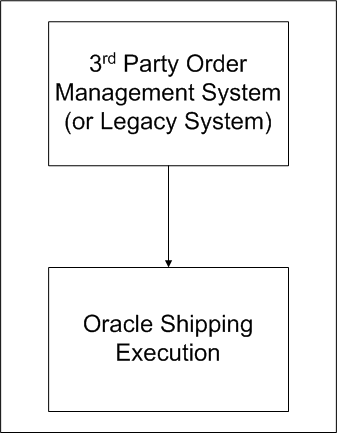
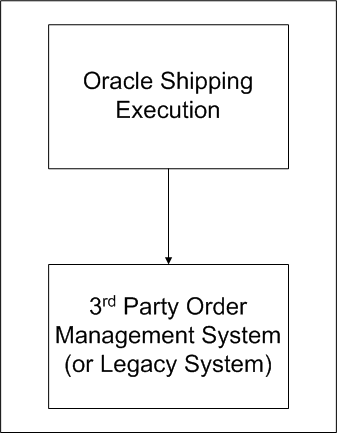
Recent Comments