Maintaining Invoice and Credit Memo TransactionsIn oracle Receivables transaction can be reviewed an updated after creation regardless of whether the transaction was created manually or imported using ‘Auto Invoice’.There are exceptions to this and some system options and profile options have to be set.
If the Allow change to printed transactions system option is ‘Yes’ you can update most of the transaction information, even if the transaction has been printed. However if there is activity against the transaction, you will not be able to make changes to many of the transaction attributes. Activity includes actions such as payments, credit memos, adjustments and including transactions on a consolidated billing invoice.
After your transactions have posted to your General Ledger, you can still update most of information. Receivables maintains a complete audit trail of all the posted changes you make to your accounting entries.
Receivable does not maintain an audit trail when you change a transaction that has not been posted.
Also what can be changed depends on various attribute settings on the transaction.
In addition to updating transactions, you may find the need to delete or void a transaction. Again, there are circumstances under which deleting or voiding a transaction can be accomplished.
Transaction Field Reference
When reviewing the tables, you will notice the tables indicate the field reference in down the left side of the table with the conditions going across the rows. Within the rows is the indication as to whether this field reference can be updated or not any exceptions that must be considered. By using these tables you will resolve many of your own issues as to why a user cannot update particular field on an invoice or credit memo.
When reviewing the update table you will note there are two sections, header and line levels.
Once you save the transaction, you cannot update the transaction number.
Additionally here are some profile options and system options that effect maintaining transactions.
System options can be set as follows
Setup/System/System Options/Trans and Customers Tab
Set allow change to printed transactions to Yes
Profile Options can be set as follows
Using the system administrator responsibility
Profile/System
Site level
Query in the field for the profile of choice. Some profile options that affect maintaining transactions are
AR: Update Due
AR: Change Customer on Transaction
Allow update existing sales credits
Sequential Numbering – Make the options is not null at all levels, has to contain a value at least one level.
Delete or Void Transactions
Deleting or voiding transactions can be accomplished depending on how your administrator has setup function security on you Oracle Receivables.
If the allow change to Printed Transactions system options is set to Yes and transactions have no activity against them, then the transaction have no activity against them, then the transactions can be removed by one of the following methods:
By delete record from the edit menu. This will delete invoice and any lines.
Invoice with rules cannot be deleted but you can create a credit memo and apply it to the invoice. The credit memo will create a credit entry offsetting the invoice debit entry.
Void the invoice by changing the invoice type in the Transaction window to a type with the Open Receivables and Post to GL options set to No. This will delete the payment schedule and cancel the distributions by removing the GL Date.
Delete the payment schedule by choosing incomplete button in Transaction window. This makes the invoice inaccessible for payment or crediting.
Maintaining Transactions Navigation
Navigate to the Transactions or the Transactions summary window:
Transactions/Transactions
Query the Transaction.
Change the transaction type to ‘void’ transaction type
Save
Transaction Table Information
Invoice : When an invoice is created the Header information is written to the RA_CUSTOMER_TRX_ALL table. Changes to any of the header information such as the customer invoice line information is written to RA_CUSTOMER_TRX_LINES_ALL, RA_CUST_TRX_LINE_GL_DIST_ALL, AR_PAYMENT SCHEDULES_ALL and RA_CUST_TRX_LINE_SALEREPS_ALL.
RA_CUST_TRX_LINES_ALL holds line details, what and how much is being invoices a nd what tax is applicable.
RA_CUST_TRX_LINES_GL_DIST_ALL stores information that need to be posted across General Ledger.
AR_PAYMENT_SCHEDULES_ALL keeps running totals of the Invoice amounts for line,tax and freight. Record both the original amounts and the amounts remaining.
RA_CUST_TRX_LINE_SALEREPS_ALL stores who get credited for the sale represented by the invoice.
Credit MemoCredit memos are stored in the same tables as the invoices. RA_CUSTOMER_TRX_ALL hold the credit memo header information similar to that of the invoice credit memo line information is t stored in RA_CUST_TRX_LINES_ALL, RA_CUST_TRX_LINE_GL_DIST_ALL, AR_PAYMENT SCHEDULES_ALL, AR_RECEIVABLE_APPLICATIONS_ALL
RA_CUSTOMER_TRX_LINES ALL holds credit memo line detail information.
AR_Receivable_Applicaitons_all- stores how much of the credit memo is applied

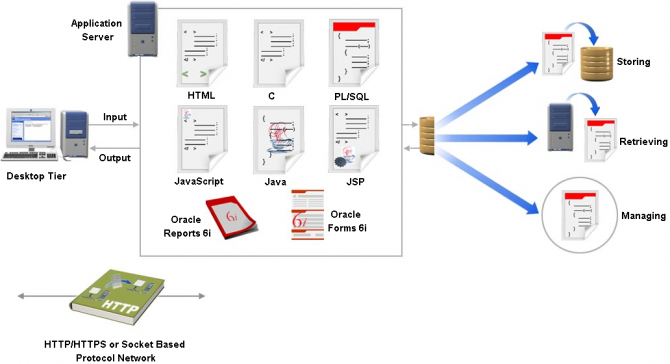
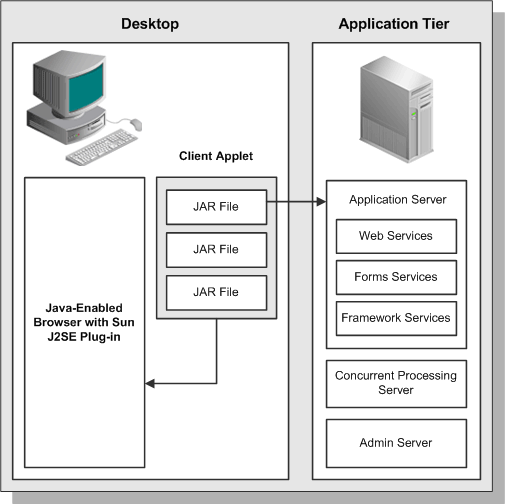
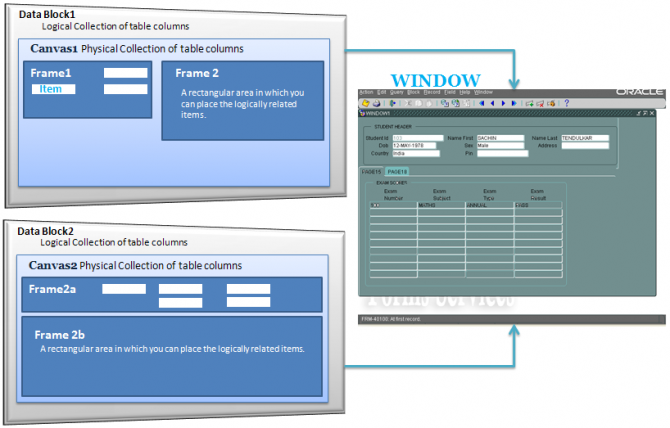
Recent Comments