What is Profile Options?
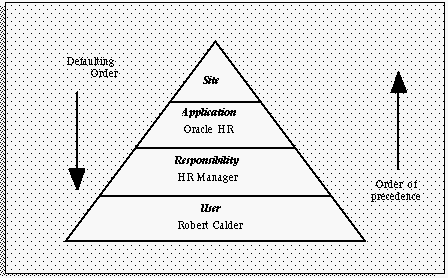
Site level These settings apply to all users at an installation site.
Application level These settings apply to all users of any responsibility associated with the application.
Responsibility level These settings apply to all users currently signed on under the responsibility.
User level These settings apply to an individual user, identified by their application username.
Important Profiles
1.1. HR: Business Group
1.2 HR: Security Option
1.3: HR: User Type (FOR accessing HRMS functions)
1.4 HR: Cross Business Group
2.1. GL: Set of Books(11i)
2.1 GL:%Ledger% (R12)
2.3 GL: Data Access Set. This profile option to control the ledgers that can be used by Oracle General Ledger.
3.1. MO: Operating Unit
3.2. MO: Security Profile (R12)
3.3. MO: Default Operating Unit
4.1 Tax: Allow Override of Tax Code
4.2 Tax: Invoice Freight as Revenue
4.3 Tax: Inventory Item for Freight
5.1 Sequential Numbering
5.2 INV: Intercompany Currency Conversion
6.1 RCV: Processing Mode – Batch, Immediate, Online
6.2 QA: PO Inspection – Oracle Purchasing , Oracle Quality
7.1 Hide Diagnostics menu entry
8.1 OE: Item Flexfield
This profile option indicates the structure of the Item Flexfield (System Items) used by Order Entry. This structure should be the same across all applications in the same database.
This profile option is visible and updatable at the site level.
8.2 OE: Item Validation Organization
This profile option indicates the Oracle Manufacturing organization against which items are validated. You must define all items that can be included in your transactions in this organization.
Set the OE: Item Validation Organization profile at the site level for the inventory organization whose master item number you want to use. This profile option indicates the organization that Receivables uses to validate items.
This profile option is visible and updatable at the site level.
Values set at a higher level cascade as defaults to the lower levels. Values set at a lower level override any default from a higher level. For profile options that need to differ at the operating unit level, including OE: Item Validation Organization, OE: Set of Books, and GL: Set of Books, you must set the values at the responsibility level. Oracle General Ledger windows use the GL Set of Books profile option to determine your current set of books. If you have different sets of books for your operating units, you should set the GL Set of Books profile option for each responsibility that includes Oracle General Ledger windows.
For profile options that need to differ at the set of books level, including Sequential Numbering, set the values at the responsibility level.
Profile options specify default values that affect system processes, system controls, and data entry. In a multiple organization
environment you may want to confine the effect to a specific operating unit. Therefore, you may want to change your profile options to be visible and updatable at the responsibility level.
1. MO: Operating Unit = {the users Operating Unit name}
This points the responsibility to the appropriate Operating Unit.
This the profile which holds the value of operating unit org_id when ever user login into system his org_id is value is transfered to profile value base on this profile we get data and put data from databaseUsed primarily in a multiorg environment.
Set the site level to the desired default operating unit.
If there is more than 1 Operating Unit Defined, this profile option must be set at the responsibility level for each responsibility.
Example: Suppose we define a responsibility Purchasing Super User US . Then MO : Operating Unit at this responsibility level determines which Opertaing unit can this responsibility(or the user assigned to this responsibility) acess.
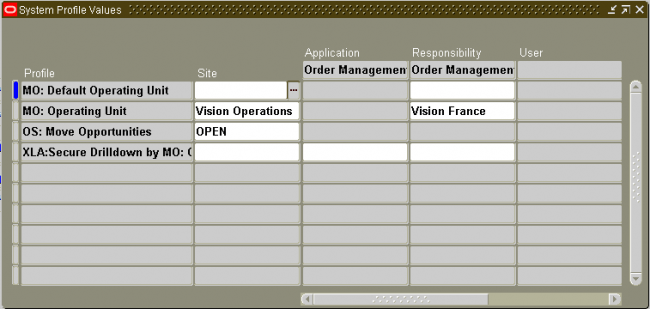
2. OE: Set of Books and GL: Set of Books
Each Responsibility is identified with a set of books using the profile option GL : Set of Books Name, a responsibility can only see the accounting information for that set of books in orcale GL.
3. HR: Business Group
Business Group that is linked to the security profile for a responsibility. This option is used online to control access to records that are not related to organization, position, or payroll.
This option is seeded at Site level with the start-up Business Group. It is view only. Values are derived from the HR:Security Profile user profile option.
HR:Security Profile Restricts access to the organizations, positions, and payrolls defined in the security profile. This option is seeded at Site level with the view-all security profile created for the Startup Business Group. The business group you define appears in the list of values when you set up the HR: Security Profile profile option.
Security Groups
Security groups are a method of partitioning data. When you use the standard HRMS security model, you do not use security groups. The business group is the only data partition. Responsibilities are linked to business groups. Therefore, to access different business groups, users must change responsibilities.
If you want one responsibility to be enabled for more that one business group, you must use Cross Business Group responsibility security. In this model, security groups are defined to partition data within a business group. Multiple security groups can then be linked to one responsibility, even if they partition different business groups. To use security groups you must set the user profile option Enable Security Groups to Yes and run the Multiple Security Groups process.
HR: Cross Business Group
In the Oracle HRMS model, the business group is at the country level and a top organization encompasses all business groups in a company worldwide. People, projects, jobs, and organizations can be located in different business groups for different countries and all information can be shared throughout the enterprise.
Oracle Projects allows the visibility of all business groups to one another. For example, you can search staff resources on projects across business groups, and charge any project across the enterprise for a resource.
You control access to single or multiple business groups by setting the profile option HR: Cross Business Group:
• Set the profile option to Yes to allow cross business group access.
• Set the profile option to No to allow only single business group access.

Very nice and detailed article.