What is Translation?
Foreign Currency translation is the process that restates functional currency account balances in another currency.
Translation converts balances from your functional currency to a foreign currency, you can translate both actual and budget balances. if you have average balance processing enabled the system can translate average balances as well.
Tranlation is frequently used to prepare financial reports for consolidation into global financial statements. It is also used in highly inflationary economies to produce reports in a more stable currency.
When do you run translation:
Translation should be run at the end of the period, after all transactions have been processed and reconciled.
How does the system transalte balances:
– Assets and liabilities are translated by multiplying the YTD balance by the period end
How do I check that the translation has been carried out correctly?
Reconciliation of the Cumulative Translation Adjustment (CTA) Account:
1.Take the total of your P&L (Revenue and Expense) accounts and multiply this amount by the period average rate defined.
2.Take the total of assets and liabilities and multiply this amount by the period end rate.
3.Take the total of your retained earnings and use the historical amount or multiply by historical rate (whichever way you have defined it).
4.Add 1,2 and 3 together. This should equal the amount in your translation adjustment account.
5.Make sure no other entries have been made to the account. If there has been, they would have to be reversed in order to reconcile the amount.
Translation using Historical Amounts.?
In some situations, you may want to use Historical Amounts to translate certain accounts. However, when Historical Amounts are used in the very first period ever translated, this creates a large Rate Adjustment for the same amount which distorts the Cumulative Translation Adjustment account.
The translation code cannot distinguish between how much of the Historical Amount defined is attributable to the Beginning Balance and how much is attributable to rate fluctuation in the period, so the entire amount is thrown into the Rate Adjustment bucket.
For example, in the first period ever translated where there is no period activity for the account, when you use Historical Amounts, you may see:
Beginning Translated Balance = zero.
Rate Adjustment = the Historical Amount defined.
Ending Translated Balance = the Historical Amount defined.
By definition, when translating on YTD basis, the Historical Amount defined is equal to the YTD Translated Balance. You would like to know how to correct the situation so that you do not have a large Rate Adjustment in the first period translated.
The workaround is to “back into” an Historical Rate, based on the Historical Amount that you want to achieve for the period. You should use this Historical Rate in the first period ever translated, then in the subsequent months use the appropriate Historical Amount. This eliminates the large Rate Adjustment in the first period ever translated.
Does the Translation of Owner’s Equity Accounts comply with FASB 52?
The profile option GL: Owner’s Equity Translation Rule should be set PTD to comply with FASB 52.
Set to PTD:
Ending Translated balance = Beginning Translated Balance +
(Current month activity in Functional Currency * Current Month Historical Rate)
Translated Currency YTD = Functional Currency YTD * Rate
YTD translation of Owner’s Equity Accounts calculation does not take into account the historical rates that were in effect at the time of each transaction in the account.
How to change Translation from Historical to Period Rates?
1. Delete the historical rate from the Historical Rate Form.
(Note if you have a Prior Historical Rate – this will have to be deleted. You may have a prior historical rate if you deleted the historical rate and reran translation without purging the original translations using the original historical rate).
2. Define a period-end rate in the Period Rates form.
3. Purge translated balances to get rid of the original historical rate.
The amount used depends on whether the account to which the historical rate or amount applies is a revenue/expense, asset/liability, or owners’ equity account:
Revenue/Expense: The amount is treated as translated net activity for the period.
Asset/Liability: The amount becomes the YTD translated balance for the
account.
Owners’ Equity: If the profile option GL: Owners Equity Translation Rule is set
to PTD, the amount is treated as translated net activity for the period. If the profile
option is set to YTD, the amount becomes the YTD translated balance for the
owners’ equity account.
Restating Balances Previously Translated with the Year–to–Date Rule
Older versions of General Ledger always translated owners’ equity accounts using the
Year–to–Date rule. If you subsequently switch to the Period–to–Date rule, your owners’ equity accounts will be translated using this rule for new translations only. Previously translated owners’ equity balances will not change. If you wish, you can restate your previously translated owners’ equity balances.
To restate your previously translated owners’ equity balances using the Period–to–Date rule:
1. Purge the old translated balances for each period to be restated.
2. Change the GL: Owners Equity Translation Rule profile option to PTD.
3. For each period to be restated, use the Historical Rates window to delete the rates used to translate owners’ equity accounts, as follows:
— Retained Earnings: Delete any non–historical rates.
— Other Owners’ Equity accounts: Delete any period rates.
4. Run translation. Your owners’ equity balances will be translated using the PTD rule.
Note: If you change a period rate after you’ve already run translation, you mustretranslate your account balances for the period whose rate has changed.
Prior: General Ledger uses the most recently entered historical rate or amount for
your balance sheet accounts, and assigns it the rate type Prior. If you have average
balance processing enabled, General Ledger rolls this historical rate or amount
forward using the rate type Prior.
Period: If you have never defined a historical rate or amount for an owners’
equity account, General Ledger uses:
The period– average rate if the profile option GL: Owners Equity Translation Rule is set to PTD.
The period-end rate if the profile option GL: Owners Equity Translation Rule is set to YTD.
Calculated: This rate type is only used when the profile option GL: Owners
Equity Translation Rule is set to YTD. It is only applicable to the first period of
your fiscal year. If you have never defined a historical rate or amount for your
retained earnings account, General Ledger calculates a rate and assigns it the rate
type Calculated.
Profile related to Translation:
GL: Owners Equity Translation Rule
Specify the rule General Ledger follows to translate owners’ equity accounts when you
have not entered specific historical rates or amounts.
The following values are available:
PTD: The Period-to-Date rule is used to translate owners’ equity accounts. For
each period for which you translate owners’ equity accounts, the historical rate is
set to the period-average rate.
YTD: The Year-to-Date rule is used to translate owners’ equity accounts. For
each period for which you translate owners’ equity accounts, the historical rate is
set to the period-end rate.
The default value for this profile option is PTD.
GL Transaltion : Revenue/Expense Translation Rule:
Revenue and Expenses are translated according to the GL Translation: Revenue/Expense Translation Rule Profile setting (PTD or YTD). If this is not set then Revenue and Expenses are translated by multiplying the PTD balance by the Period Average Rate
Purge, Transaltion and Retranslation:
Retranslation again will be done on the basis of the status column in the gl_translation_statuses table. If the status is current, there will be nothing that will be translated.
Translation will run in 2 phases. First phase gets the out of date records Translation Status – C.Here it translates only those records, which are out of date due to some adjustments.if it is the account adjustment all the foreign currencies need to be translated again. If it is a rate adjustment only that currency needs to be translated Second phase gets the records for periods, which have never been translated.
As an Example, if the Functional Currency is USD and translation is done into GBP, INR and CAD. If there is a change in the accounts in the functional currency, then Translation needs to be run for all the currencies. On the other hand, if there is a change in period rates or Historical Rate/ Amount for any currency, it will be sufficient if Translation is run for that particular currency.
Purge means Translation status for the period will always be Never Translated for the periods for which it is run. It will re-state the values in the gl_translation_tracking table. It essentially is translating every record whether or not that is current or out of date as the foreign currencies will not be there. In a way it can be said to be direct phase 2 of translation.
Running translation for the first time
You cannot translate in the first period in your calendar.
The first Consolidation must be performed as YTD not PTD for two reasons:
1.PTD will not generate a correct Opening Balance figure.
2.The Consolidation Journal maybe unbalanced by the amount of the CTA adjustment if there are Accounts defined with a Historic Conversion Rate.


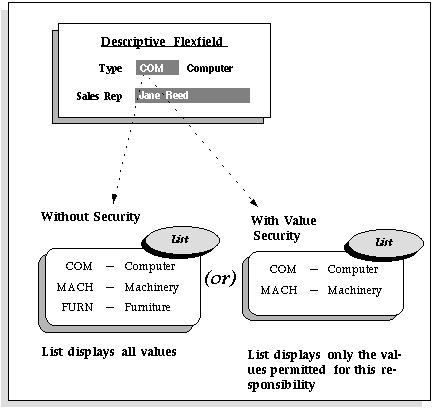
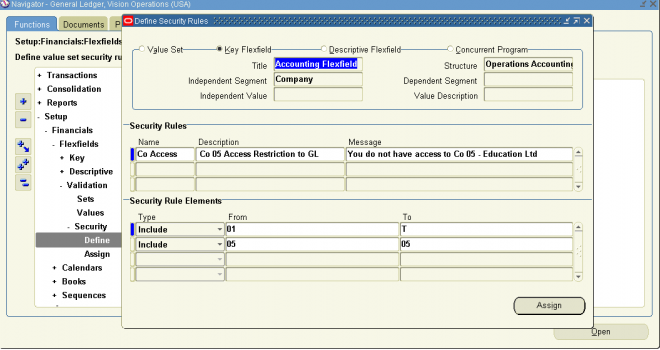
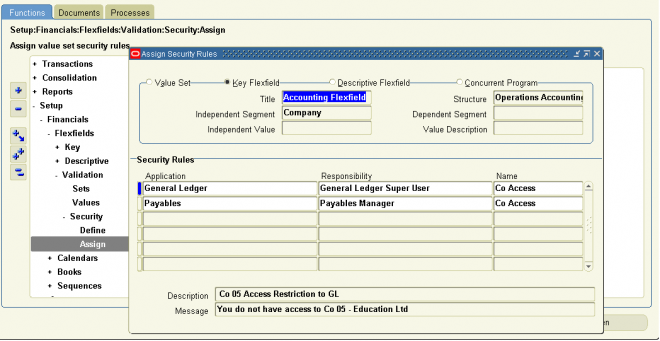
Recent Comments