Check Shortages: Indicates that the material shortage check is enabled for WIP.
Jobs and Schedules regions:
Released: Indicates that all jobs/schedules with status Released, whose scheduled start date is overdue, are included in the material shortage check. This parameter is separately controlled for jobs and schedules.
Unreleased: Indicates that all jobs/schedules with status Unreleased, whose scheduled start date is overdue, are included in the material shortage check. This parameter is separately controlled for jobs and schedules.
Days Overdue: Indicates how many days can go by after the jobs/schedules start date until jobs/schedules with status Released or Unreleased are included in the material shortage check. This parameter functions only if you checked Released or Unreleased. This parameter is separately controlled for jobs and schedules.
Hold: Indicates that all jobs/schedules with status Hold are included in the material shortage check. This parameter can be separately controlled for jobs and schedules.
Component Is Due subregions:
Based on required date: Indicates that the required date specified for each component will be used to determine whether the open requirement is late. This parameter is separately controlled for jobs and schedules.
If assigned operation is due: Indicates that all discrete jobs or repetitive schedules with a current operation that has assigned open material requirements are included in the material shortage check. This parameter can be separately controlled for jobs and schedules.
If operation before assigned operation is due: Indicates that all discrete jobs or repetitive schedules with a current operation before an operation that has assigned open material requirements are included in the material shortage check. This parameter is separately controlled for jobs and schedules.
Exclusions region:
The shortage check looks at the supply type of components on the job or schedule. The supply type may be Based on Bill or manually overridden when jobs or schedules are created.
Bulk Components: Indicates that components with supply type Bulk will be excluded in the material shortage check.
Supplier Components: Indicates that components supplied by vendor will be excluded in the material shortage check.
Pull Components: Indicates that pull components will be excluded in the material shortage check.
Notify region: Select who will receive a workflow notification about the material shortage.
When a sales order is entered in an operating unit, the shipping organization is often part of a separate operating unit, belonging to a separate set of books. Once the sales order is shipped to the customer, the inventory asset account for the shipping organization is credited and the cost of goods sold account is debited. On the other hand, sales revenue must be recognized in the order entry organization. If the two organizations belong to different operating units, the system must perform accounting distributions to record the intercompany revenue, receivable, and payable entries.
Oracle Inventory and Oracle Receivables must be installed before you can define intercompany relations. If Oracle Payables is not installed, the fields in the AP Invoicing for Selling region are not required.
1. From-TO organization
Determine if the organization displayed is the To Organization, From Organization, or the From or To Organization.
Item is transfered from the ‘From’ organization to the ‘To’ Organization.
2. Transfer Type: (Intransit/Direct)
For each organization relationship you create, you must indicate what type of shipment is used. If you choose to use intransit inventory, Oracle Inventory moves material to intransit inventory before it reaches the destination organization when you perform an inter–organization transfer. Typically, you transfer material through intransit inventory when transportation time is significant. If you do not choose intransit inventory, Oracle Inventory moves your material directly to the destination organization when you perform an inter–organization transfer.
For direct transfer type the FOB & receipt routing is disabled.
3. FOB (Shipment/Receipt)
Determines the ownership of the materail. If it is shipment then the owner ship goes to ‘To(receving)’ organization at the point of shipping. If it is receipt then the ownership is transfered from the ‘From(Sending)’ organization to the ‘To(receving)’ organization when the materail is received at the receving organization.
4. Receiving routing
If you selected Intransit in the Transfer Type field, select a receipt routing option:
Standard: Receive this item first, then deliver without inspection.
Direct: At receipt, deliver this item directly to its location.
Inspection: Receive this item first, inspect it, then deliver.
5. Interanl orders enabled
You must also specify whether internal orders are required from the destination organization to perform inter–organization
transfers. Oracle Inventory does not allow you to perform inter–organization transfers using the Transfer Between Organizations window to an organization that requires internal requisitions.
6. inter–organization transfer charge
Select the inter–organization transfer charge type for calculating transfer charges:
None: Do not add transfer charges.
Predefined Percent: Automatically add a predefined percent of the transaction value.
Requested Value: Enter a discrete value to add.
Requested Percent: Enter a discrete percentage of the transfer value to add.
The default value is the value you defined in the Organization Parameters window for the shipping organization.
7. Define account information
Also, you must provide general ledger accounts to record debits and credits involved in an inter–organization transfer.
- Enter the general ledger transfer credit account used to collect transfer charges for the shipping organization The default value is the value you defined in the Organization Parameters window for the shipping organization.
- Enter the general ledger account used to collect the purchase price variance for inter–organization receipts into standard cost organizations. You must enter an account if your receiving organization is using standard costing.
- Enter the general ledger receivables account used as an inter–organization clearing account for the shipping organization.
- The inter–organization receivable account for the shipping organization should equal the inter–organization payables account for the receiving organization.
8. Intransit lead timeSelect Shipping Methods on the Tools menu to open the Inter–org Shipping Methods window. Enter the shipping method for which you want to associate an intransit lead time for the displayed from and to organizations and enter the intransit lead time in days.
Select an Inter–Organization Transfer Charge option.
None: Do not add transfer charges to a material transfer between organizations.
Predefined percent: Automatically add a predefined percent of the transaction value when you perform the inter–organization transfer.
Requested value: Enter the discrete value to add when you perform the inter–organization transfer.
Requested percent: Enter the discrete percentage of the transfer value to add when you perform the inter–organization transfer.
Inter–organization cost accounts
Enter default inter–organization cost accounts. These accounts are defaulted when you set up shipping information in the
Inter–Organization Shipping Networks window
1. Make the stock locator as dynamic entery either at oraganization parameter or subinventory or at item level.
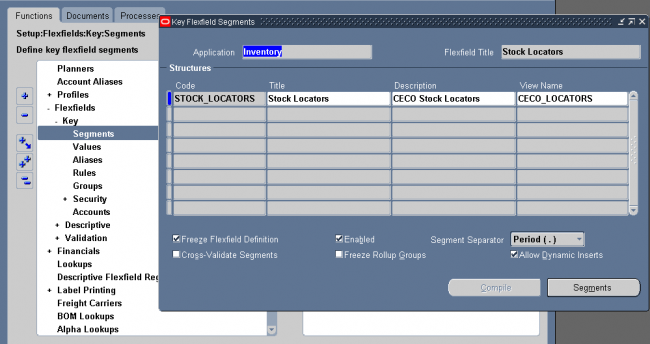
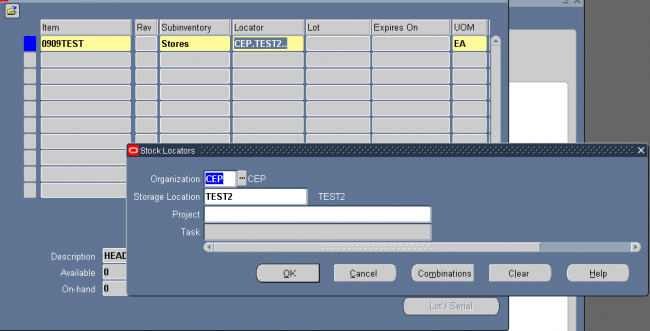
Latest Posts
- R12 – How to Handle NULL for :$FLEX$.VALUE_SET_NAME In Oracle ERPAugust 25, 2023 - 1:20 pm
- R12 – How to Delete Oracle AR TransactionsMarch 22, 2019 - 8:37 pm
- How to Define Custom Key Flexfield (KFF) in R12January 19, 2018 - 5:43 pm
- AutoLock Box Concepts In R12November 10, 2017 - 8:30 am
- R12 – java.sql.SQLException: Invalid column type in OAFSeptember 15, 2017 - 9:39 am
| S | M | T | W | T | F | S |
|---|---|---|---|---|---|---|
| 1 | 2 | 3 | 4 | |||
| 5 | 6 | 7 | 8 | 9 | 10 | 11 |
| 12 | 13 | 14 | 15 | 16 | 17 | 18 |
| 19 | 20 | 21 | 22 | 23 | 24 | 25 |
| 26 | 27 | 28 | 29 | 30 | 31 | |

Recent Comments