I am taking the case of creation of Return Sales Order with Receipt and Credit Memo.
1.Create New Sales Order with Order Type = “Return Only . ( we can take Mixed or any other that allow return line)
2.Since Header Order Type is “Return Only”, based on the transaction Type Setup , System will default Line Type .In transaction type set the Default RMA = “Return (Receipt)” , with this Setup system will populate the Line Type = “Return (Receipt)” , enter other details like
Item #
Qty etc.
3.Go to Return tab ( Lines) and Enter Return Reason (There is LOV for Return Reason select any relevent value from LOV ).
4.Book the RMA.
5.Requery the RMA , check the Line Status , It should be “Awaiting Return”.
6.Select Receipt (Purchasing Responsibility)
7.Goto Customer Tab and Enter the RMA Num .
8.Press Find Button.
9.Ignore the receipt Header , and go to Receipts form
10.Select the line
11.Press Save,System will ask for the Sub Inventory.Best bet is enter “Stores” ( Here I am taking the case Routing = Direct Delivery)
12.Press Save Button. Save action will automatically submit the “Receiving Transaction Processor (RTP) concurrent Program.
13.Check Order line status , it should be “Returned”.
14.Go to View > request . Submit Concurrent Program “Workflow background Process”
with Item Type = OM Order Line
Process Deferred = Yes
Process Timeout = No.
Query Order line again , Status Should be “Closed”
15.Step # 14 also submit “Autoinvoice” concurrent Program.
16.Goto Transaction (Receivable Responsibility)
Go to Find Window
Enter Sales Order # in Sales Order Number Field
Press Find
System should display your Invoice (Credit memo)
Examine the Invoice and you are good to go.


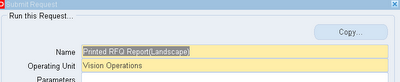






Recent Comments