Now, legal Entities can be mapped to entire Ledgers or if you account for more than one legal entity within a ledger, you can map a legal entity to balancing segments within a ledger.
While a set of books is defined by 3Cs
- chart of accounts
- functional currency
- accounting calendar,
The addition in this list the ledger is defined by a 4th C: the accounting method.
This 4th C allows you to assign and manage a specific accounting method for each ledger. Therefore, when a legal entity is subject to multiple reporting requirements, separate ledgers can be used to record the accounting information.
Accounting Setup Manager is a new feature that allows you to set up your common financial setup components from a central location.
General Ledger Setup Flowchart
While you can set up your Oracle General Ledger application in many different ways, and defer optional set up steps until you are ready to use the corresponding functionality, we recommend you use the order suggested in the following flowchart: Some of the steps outlined in this flowchart and setup checklist are Required and some are Optional. You need to perform Optional steps only if you plan to use the related feature or complete certain business functions.
The following setup steps are a high level overview of the setup steps related to Oracle
General Ledger and Accounting Setup Manager.
5. Assign Balancing Segment Values to respective Legal entities.
- Create legal entity
- Define Leger
Click on Next and then Finish.
- Define Accounting Options
Click on Define Accounting Options and click on update.
Click on Next, and assign Retained earnings Account.
Click on Next, Next, and Finsh.
Assign Legal entities to your Ledger.
Click on Add Legal entity.
Add your Legal entity and click on Apply.
- Assign Balancing segment values to legal entities
Click on the update Balancing Segment Values
Click on Add Balancing Segment Value.
Assign Balancing segment values to these legal entities.
Click on Apply and then click onComplete.
Once you complete ledger we are getting the following Warning.
Click on Yes.
Ofter click on the yes we are getting the following confirmation.
Click on Return to Accounting Setups.

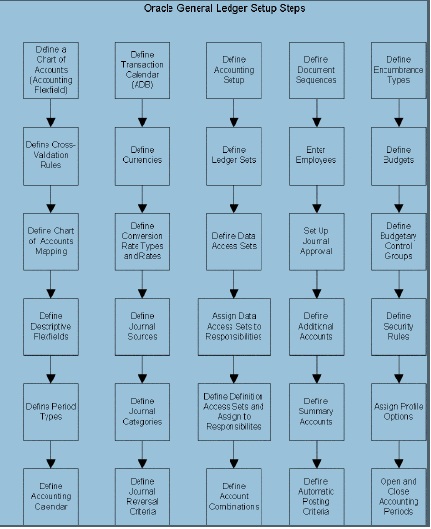

















Recent Comments