Complex folders contain items from one or more base folders. It is same like a view in database. It enables you to create a combined view of data from multiple folders.
A base folder can be any of the following types of folder:
- a simple folder, containing items based on columns in a single database table or view
- a custom folder, based on SQL statements
- a complex folder, containing items from one or more base folders
However you could produce the same result set using a database view instead of a complex folder. But using complex folders has few advantages over using database views.
- When we use complex folders, the sql queries are automatically optimized by Discoverer. If we use view, we cannot get that improved performance.
- We can create complex folders without database privileges, but for view creation we require that.
How to create complex folders?
1] Logon to Discoverer Administrator.
2] Select the business area in which you want to create a complex folder.
3] Choose Insert > Folder > New to create a new complex folder.
4] Click the new folder’s icon on the Data tab and choose Edit | Properties. We can give a more descriptive name, Description and Identifier Name for the new folder.
5] On the “Workarea: Data tab”, Drag an item from any folder in any open business area to the new folder. Or you can simply do copy and paste.
Tip: You might find it easier to drag items between folders if you have two Workareas open. To open a second Workarea, choose Window | New Window (Shift W).
Note: When you add an item to a complex folder, the folders that it comes from must be joined to the folder of at least one other item already in the complex folder. If this is not the case, Discoverer Administrator will display an error dialog.
Note: If you select items from two folders that are joined using more than one join, Discoverer displays the Choose Join dialog. Here you can select one or more joins and click OK.
Note: If you select an item from a simple folder that has a join that conflicts with existing items, Discoverer will display an error and you will not be allowed to add the item.
If you want to see all the joins, conditions and the workbooks that are based on your complex folder, go to Folder Properties | Dependents Tab.
What is complex folder reach through?
Complex folder reach through is a mechanism that enables Discoverer Plus and Discoverer Desktop users to add items to their worksheets in addition to those provided in a selected complex folder.
In Discoverer Administrator you can define one or more base folders within a complex folder as ’reach through enabled’. When a Discoverer Plus or Discoverer Desktop user selects an item from the complex folder, the associated reach through enabled base folders become available for selection in a worksheet.

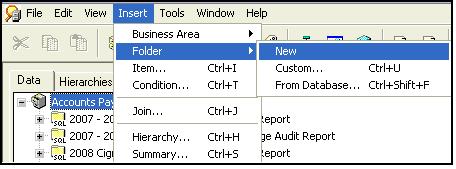
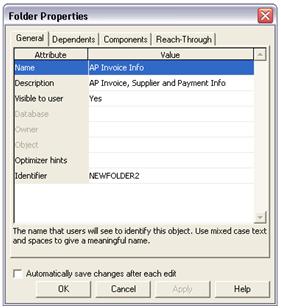

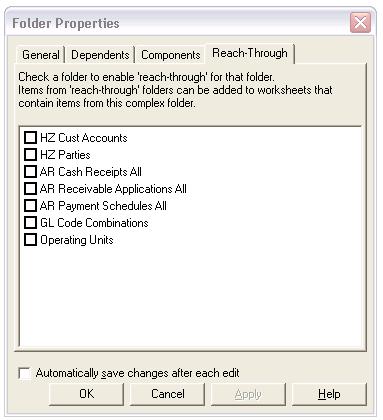
Leave a Reply
Want to join the discussion?Feel free to contribute!