Unit of measure conversions are numerical factors that enable you to perform transactions in units other than the primary unit of the item being transacted. You can define:
A conversion common to any item (Standard)
A conversion for a specific item within a unit of measure class (Intra-class)
A conversion for a specific item between unit of measure classes (Inter-class)
- Unit of measure conversions are not organization-specific.
- You must define a conversion between a non-base unit of measure and the base unit of measure before you can assign the non-base unit of measure to an item
Specifying Which Conversion to Use
When you define an item you decide which type of unit of measure conversion to use:
- Itemspecific: Only uses unit of measure conversions unique to this item. If none exist, you can only transact this item in its primary unit of measure.
- Standard: Uses standard unit of measure conversions for this item if an item-specific conversion is not available.
- Both: Uses both item-specific and standard unit of measure conversions. If both exist for the same unit of measure and item combination, the item-specific conversion is used.
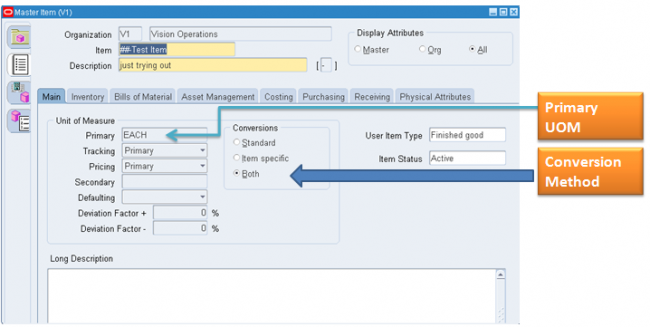
Unit of Measure Conversions During Transactions
Whenever you enter an item’s quantity, the default is the primary unit of measure for the item. The list of values for the unit of measure field displays all units of measure for which you have defined standard and/or item-specific conversions from the primary unit of measure.
Transactions are performed in the unit of measure you specify. The conversion happens automatically and item quantities are updated in the primary unit of measure of the item.
Important: Inventory transactions and on hand balance supports decimal precision to 5 digits after the decimal point. Oracle Work in Process supports decimal precision to 6 digits. Other Oracle Applications support different decimal precision. As a result of the decimal precision mismatch, transactions another Oracle Application passes may be rounded when processed by Inventory. If the transaction quantity is rounded to zero, Inventory does not process the transaction.
It is therefore suggested that the base unit of measure for an item is set up such that transaction quantities in the base unit of measure not require greater than 5 digits of decimal precision. Define a Standard conversion for any item
In standrad conversion you specify how one unit of mesaure is related to the primary unit of measure in the same class.
In standrad conversion you cant do the following
You cant specify any sort of intra class conversion
Relationship between two UOMs not invloving primary UOM
Navigate to the Unit of Measure Conversions window & Select the Standard tabbed region.
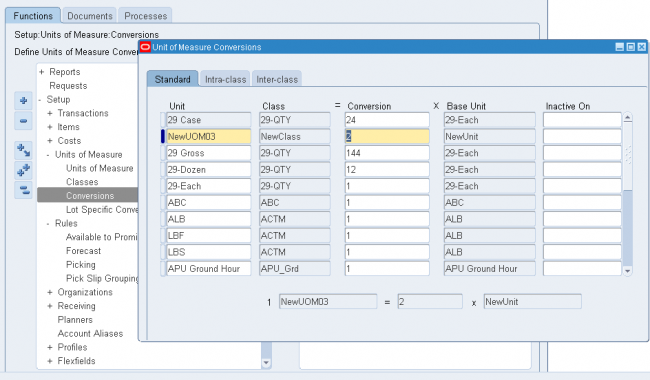
1 Enter a unit of measure.
2 Enter the conversion factor by which the unit of measure is equivalent to the base unit of measure established for this class.
For example, if one DZ (this unit of measure) is equivalent to 12 EA (base unit), the conversion factor is 12. Or, if EA is equal to one-twelfth of a DZ, the conversion factor is 0.08333. Define a conversion for a specific item within a unit of measure class (Intra-class)
We have seen in standard conversion we can only do convesrion from one UOM to primary UOM.
Suppose we have defined a UOM convsrion rule for a unit of measure UOM_XYZ as UOM_XYZ = 6 x Primary UOM but for a particular item the vonvsrion rate is not 6 in that case we define a intra class convesrion for a particular item and when ever that item is transacted system ‘ll pick the convesrion rate from either intra class or standrad convesrion depending upon ITEM master set up.
Notes
We can do intra class conversion between two UOMs for a particular item only for a single class which is the UOM class of the primary UOM of the item.
For exampe Suppose ITEM001 has a primary UOM as Ea and UOM Ea belongs to class Quantity then we can define intra class conversion for the item ITEM001 between two UOMs in the class Quantity.
we cant define intra class convesrion between any other UOMs belonging to a differnt UOM class.
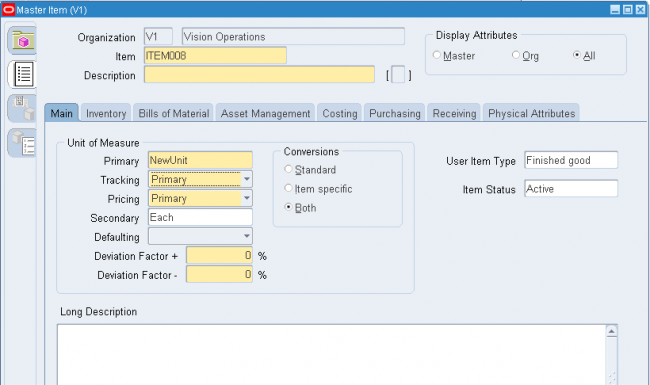
Navigate to the Unit of Measure Conversions window.
1. Select the Intra-class tabbed region.
2. Enter an item.
3. Enter a unit of measure.
4. Enter the conversion factor by which the unit of measure is equivalent to the base unit of measure established for this class.
For example, if one LB (this unit of measure) is equivalent to 16 OZ (base unit), the conversion factor is 16.
Define a conversion for a specific item between unit of measure classes (Inter-class)
Inter class conversion is used to convert an item from one primary UOM in one class to another primary UOM in a differnt class for a particular item. Navigate to the Unit of Measure Conversions window and Select the Inter-class tabbed region.
1. Select an item.
2. Select the destination base unit of measure of the class to which you are converting a unit of measure.
3. Enter the conversion factor by which the source base unit is equivalent to the destination base unit.
For example, if one ML (source base unit) is equivalent to one GR (destination base unit), the conversion factor is one.

Transaction Flow
There is an Interface Manager called the Transactions Manager (INCTCM) which reads records from this table, validates them and moves the successful transactions onto MTL_MATERIAL_TRANSACTIONS_TEMP, and submits Transaction workers (sub-processes – INCTCW) which then processes these records through inventory. This process consists of data derivation, validation, and transfer of records from MTL_TRANSCTIONS_INTERFACE, MTL_TRANSACTIONS_LOTS_INTERFACE and MTL_SERIAL_NUMBERS_INTERFACE into their respective TEMP (temporary) tables from where the transactions processor processes them.
Both the Lots and Serial number tables above are used when items being updated are under ‘Lot’ or ‘Serial’ number control. Example :- In the case of an Sales Order, the item is being shipped to a client so the lot and serial number if being used, this needs to be updated to show that it is no longer available in Inventory stock.
It is important to note that in general the processors will not move the transactions from this table if the following fields are not set as follows.
LOCK_FLAG = 2
PROCESS_FLAG = 1
transaction_mode = 3
Once the transactions have been passed to this table after initial validation by the Transactions Manager (INCTCM) from the MTL_TRANSACTIONS_INTERFACE a job id is attached and a Transactions Worker (INCTCW) is submitted by the INCTCM process in order to the get the records processed and moved to the MTL_MATERIAL_TRANSACTONS table.
This table is also used by Inventory Module and Purchasing module which writes directly onto this table for any transactions entered within itself and each transaction in turn through a process of strict validation.
Inventory Module Forms like Miscellaneous transactions writes directly into this table. The transactions which are done through these form are on-line processing. It is from here that the inventory quantities finally get updated,serial/lot numbers get marked as being used.
Share this:
Rules
When you define an item you choose a picking rule to determine the order in which revisions, lots, subinventories, and locators are picked for sales order. Oracle Shipping Execution submits requests to Oracle Inventory, which uses the information you enter in the Picking Rules window to generate pick lists for sales orders.
If you choose None for any of the criteria fields, Inventory ignores that criterion. For example, if you choose None for Revision, Inventory picks units of an item without regard to revision levels.
Oracle Inventory looks at the picking criteria in the order in which they appear in the Picking Rules window. Then, Inventory looks at the options (except for None options) for each criterion in the order in which they appear beneath each criterion.
To define a picking rule
1. Navigate to the Picking Rules window.
2. Enter a unique name for the rule.
3. Select an option for revision order:
Revision: Pick most recent revision.
Effective Date: Pick earliest revision effective date.
None: Do not consider revision levels in the picking process.
4. Select an option for lot order:
Expiration Date: Pick earliest lot expiration date.
Receipt Date: Pick earliest lot receipt date, the date you received items into their current location.
Lot Number: Pick lowest lot number.
None: Do not consider lot numbers in the picking process.
5. Select an option for subinventory order:
Subinventory: Pick by order defined for each subinventory.
Receipt Date: Pick earliest subinventory receipt date.
None: Do not consider subinventories in the picking process.
6. Select an option for locator order:
Locator: Pick items according to the picking order defined for each locator.
Receipt Date: Pick items according to the earliest locator receipt date.
None: Do not consider locators in the picking process.
To delete a picking rule
You can delete a picking rule if there are no references to it.
Share this:
Lot-Specific Unit of Measure Conversions
You can create lot-specific unit of measure conversions for on-hand lots or lots with a zero balance. If you create a lot-specific conversion for a lot with on-hand quantities, you can automatically update the quantities in the system to more accurately reflect the on-hand quantity.
You can also view the history of changes made to the lot unit of measure conversion, and the corresponding quantity changes.
1. Enter the item number in the Item field.
2. Enter the lot number in the Lot Number field.
3. Select the destination base unit of measure of the class to which you are converting the unit of measure.
4. Enter the conversion factor by which the source base unit is equivalent to the destination base unit.
For example, if 16 pounds (source base unit) is equivalent to 1 Gallon (destination base unit), the conversion factor is 16.
5. Optionally, enter an inactive date for the conversion. This is the date when the unit of measure conversion for the lot reverts back to the standard inter-class conversion.
6. Optionally, enter a transaction reason for the conversion.
Share this:
Defining Unit of Measure Conversions
A conversion for a specific item within a unit of measure class (Intra-class)
A conversion for a specific item between unit of measure classes (Inter-class)
Specifying Which Conversion to Use
When you define an item you decide which type of unit of measure conversion to use:
Whenever you enter an item’s quantity, the default is the primary unit of measure for the item. The list of values for the unit of measure field displays all units of measure for which you have defined standard and/or item-specific conversions from the primary unit of measure.
Transactions are performed in the unit of measure you specify. The conversion happens automatically and item quantities are updated in the primary unit of measure of the item.
Important: Inventory transactions and on hand balance supports decimal precision to 5 digits after the decimal point. Oracle Work in Process supports decimal precision to 6 digits. Other Oracle Applications support different decimal precision. As a result of the decimal precision mismatch, transactions another Oracle Application passes may be rounded when processed by Inventory. If the transaction quantity is rounded to zero, Inventory does not process the transaction.
It is therefore suggested that the base unit of measure for an item is set up such that transaction quantities in the base unit of measure not require greater than 5 digits of decimal precision. Define a Standard conversion for any item
In standrad conversion you specify how one unit of mesaure is related to the primary unit of measure in the same class.
In standrad conversion you cant do the following
You cant specify any sort of intra class conversion
Relationship between two UOMs not invloving primary UOM
Navigate to the Unit of Measure Conversions window & Select the Standard tabbed region.
2 Enter the conversion factor by which the unit of measure is equivalent to the base unit of measure established for this class.
For example, if one DZ (this unit of measure) is equivalent to 12 EA (base unit), the conversion factor is 12. Or, if EA is equal to one-twelfth of a DZ, the conversion factor is 0.08333. Define a conversion for a specific item within a unit of measure class (Intra-class)
We have seen in standard conversion we can only do convesrion from one UOM to primary UOM.
Suppose we have defined a UOM convsrion rule for a unit of measure UOM_XYZ as UOM_XYZ = 6 x Primary UOM but for a particular item the vonvsrion rate is not 6 in that case we define a intra class convesrion for a particular item and when ever that item is transacted system ‘ll pick the convesrion rate from either intra class or standrad convesrion depending upon ITEM master set up.
Notes
We can do intra class conversion between two UOMs for a particular item only for a single class which is the UOM class of the primary UOM of the item.
For exampe Suppose ITEM001 has a primary UOM as Ea and UOM Ea belongs to class Quantity then we can define intra class conversion for the item ITEM001 between two UOMs in the class Quantity.
we cant define intra class convesrion between any other UOMs belonging to a differnt UOM class.
2. Enter an item.
3. Enter a unit of measure.
4. Enter the conversion factor by which the unit of measure is equivalent to the base unit of measure established for this class.
For example, if one LB (this unit of measure) is equivalent to 16 OZ (base unit), the conversion factor is 16.
Inter class conversion is used to convert an item from one primary UOM in one class to another primary UOM in a differnt class for a particular item. Navigate to the Unit of Measure Conversions window and Select the Inter-class tabbed region.
1. Select an item.
2. Select the destination base unit of measure of the class to which you are converting a unit of measure.
3. Enter the conversion factor by which the source base unit is equivalent to the destination base unit.
For example, if one ML (source base unit) is equivalent to one GR (destination base unit), the conversion factor is one.
Share this:
Defining Units of Measure
Primary Unit of Measure
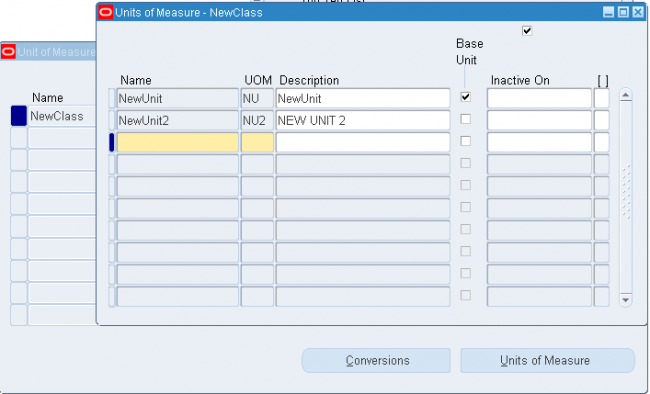
Theprimary unit of measure is the stocking unit of measure for an item in a particular organization. The primary unit of measure is an item attribute that you specify when defining each item.
Prerequisites
You must define at least one unit of measure class.
Enter UOM from UOM Class FORM
After defining the UOM class click on Uint of measure button to enter a new UOM.
Enter the UOM namd and short name. Save the form
Define a UOM in UOM form
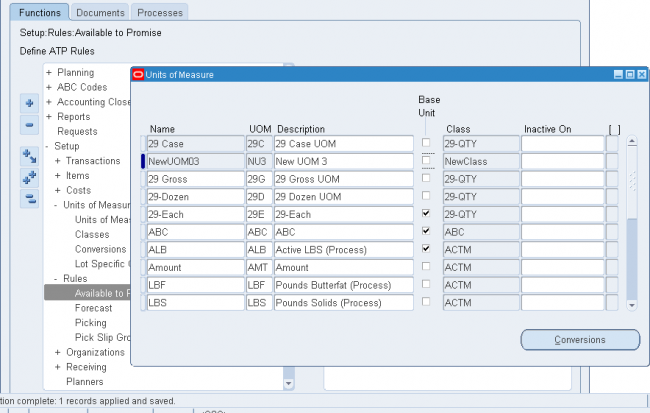
Navigate to the Units of Measure window.
1. Enter a unique name for the unit of measure.
2. Enter a unique abbreviation for the unit of measure with a maximum length of three characters.
For example, EA for each or HRS for hours.
3. Enter a unit of measure class.
4. Indicate if this is the base unit of measure for the unit of measure class.
To delete a unit of measure:
1. You can delete existing units of measure that are not base units of measure if no standard or item specific conversions are defined.
To make a unit of measure inactive:
1. Enter the date on which the unit of measure becomes inactive. As of this date, you can no longer assign standard or item-specific conversions to the unit of measure.
To change Base UOM:
Its not possible to change the base UOM from one UOM to another UOM
Share this: