1. Add the segment values of the KFF stock locator.
Navigation : GL -> Financials -> Flexfields -> Key -> Values
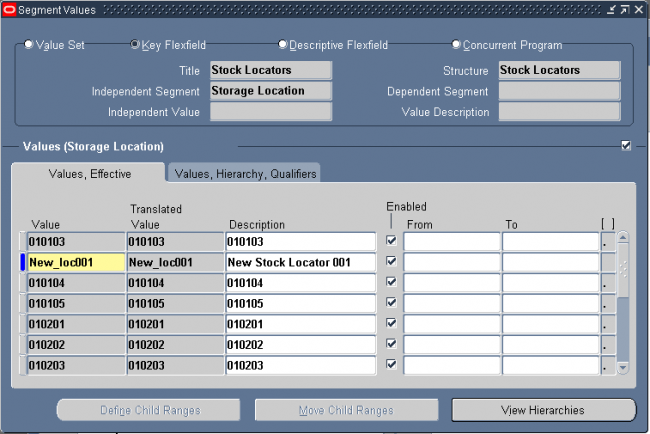
Navigation : Inventory -> Set up -> Stock Locator
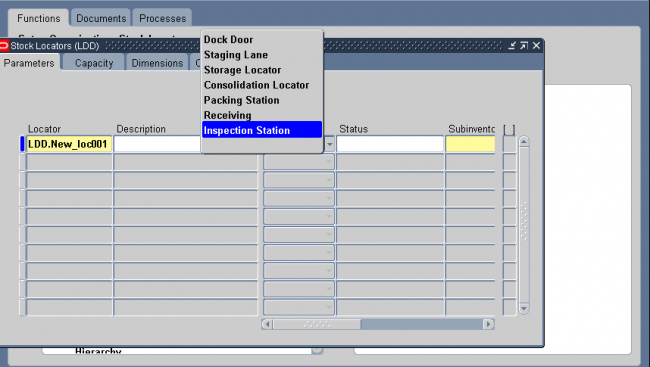
2. Indicate the material status of this locator, which controls the enabled transactions for all material in this locator. The status is not overridden by the status of any ubinventory, lot or serial, within this locator. The statuses of those objects will be considered when
determining transactions that are not enabled. This field is used if you have Oracle Warehouse Management installed.
3. Enter the subinventory where the locator resides.
4. Enter a picking order value indicating the priority for picking items from this locator relative to another locator. This value is used by Oracle Warehouse Managment to sequence picking tasks. A picking order of 1 means that order management functions pick items from this locator before other locators with a higher number (2, 3, and so on). If you have Oracle Warehouse Management installed, this field determines the picking path through the warehouse and not the order in which material is allocated for a sales order.
5. Enter a dropping order to indicate the priority for dropping items in this locator relative to another locator. Oracle warehouse management uses this value to sequence tasks.
6. Enter the inactive date for the locator. This is the date the locator becomes inactive.


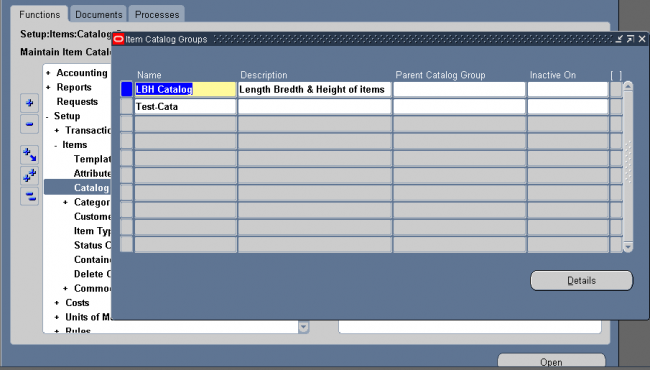
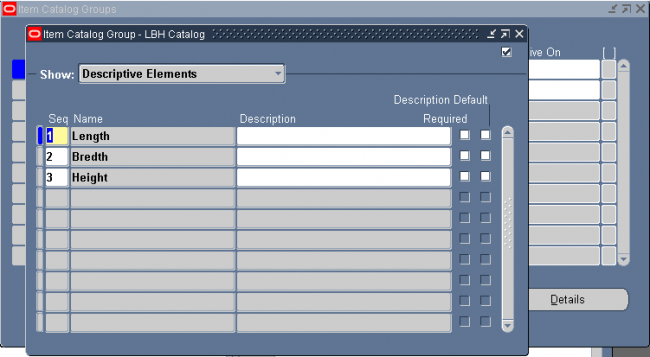
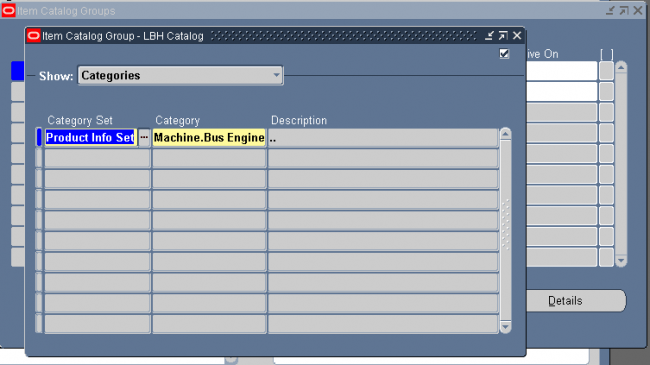
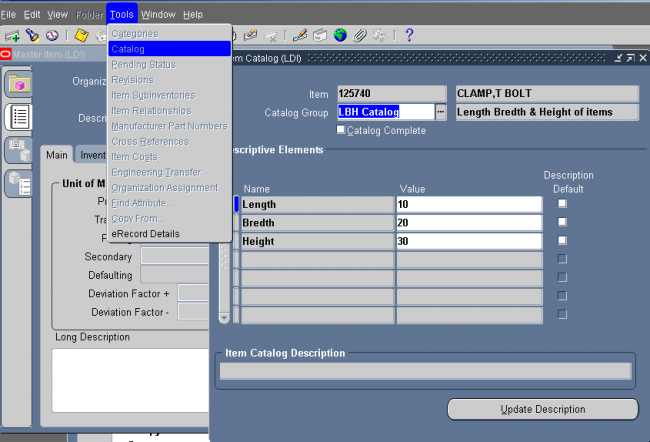
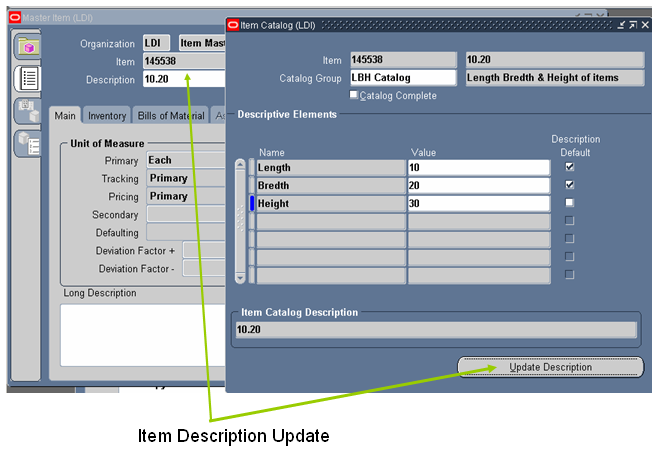
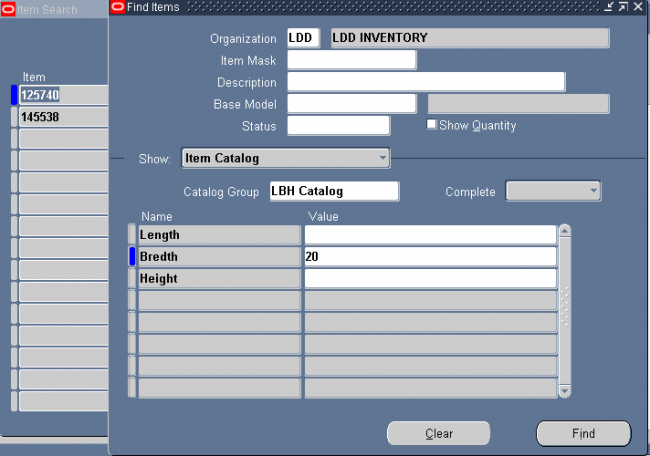
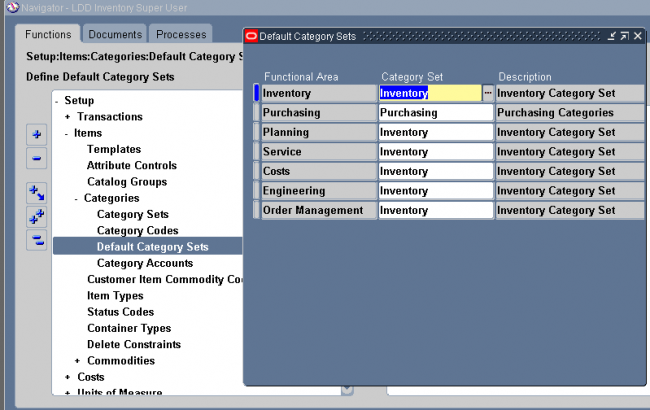
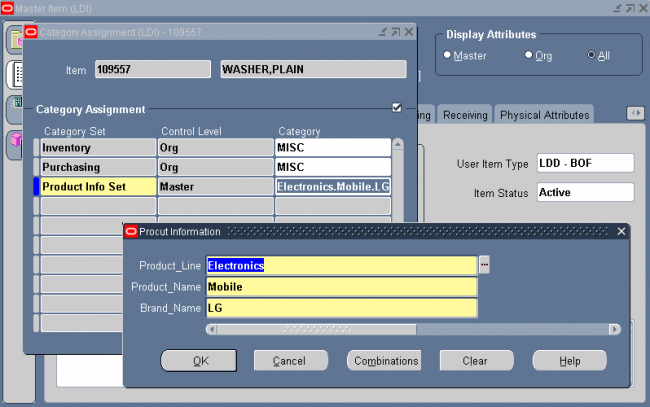
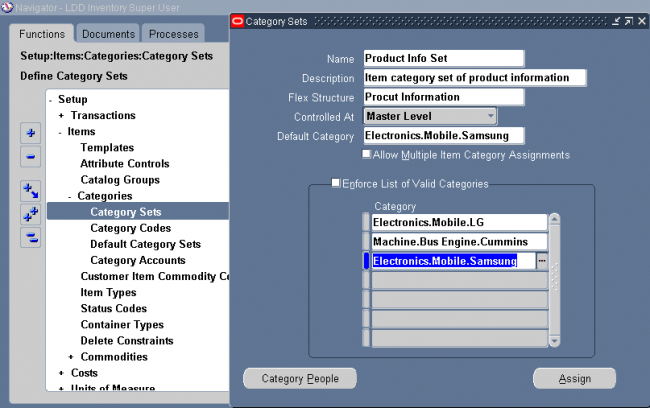
Recent Comments