Oracle Discoverer: is an intuitive tool for creating reports and performing on-line analysis. Discoverer uses the EUL (End User Layer), a meta data definition, which hides the complexity of the database from the end user and provides easy to use wizards for creating reports to suit individual needs. The flexibility of this tool allows the user to create cross tab reports that perform like pivot tables in Excel.
Oracle XML Publisher: is a new Oracle tool for reporting. It enables users to utilize a familiar desktop tool, like MS Word or MS Excel, to create and maintain their own report. At runtime, XML Publisher merges the custom templates with the concurrent request extracts data to generate output in RTF, PDF, HTML and EXCEL.
RXi Report: (Variable reports) – variable format reports delivered with the E-Business 11i. With this tool a user has the ability to print the same report with multiple layouts. The user can also choose which columns he requires on a particular report. This tool is most used on Oracle Financials Applications.
FSG Reports (Financial Statement Generator): is a powerful report building tool for Oracle General Ledger. Some of benefits of using this tool are that a user can generate financial reports, and schedule reports to run automatically. The only drawback of this tool is that it is only available for the general ledger responsibility and can be used to see only financial account balances.
Business Intelligence System (BI): is a set of tools to provide high level information for the managers (decision makers) to run their business such as the profitability of a particular business unit. The information this tool provides helps managers to take the right decision with the daily data that is uploaded on their systems
Concurrent Program:
An instance of an execution file, along with parameter definitions and incompatibilities. Several concurrent programs may use the same execution file to perform their specific tasks, each having different parameter defaults and incompatibilities.
Concurrent Program Executable:
An executable file that performs a specific task. The file may be a program written in a standard language, a reporting tool or an operating system language.
An execution method can be a PL/SQL Stored Procedure, an Oracle Tool such as Oracle Reports or SQL*Plus, a spawned process, or an operating system host language.
Concurrent Request:
A request to run a concurrent program as a concurrent process.
Concurrent Process:
An instance of a running concurrent program that runs simultaneously with other concurrent processes.
Concurrent Manager:
A program that processes user’s requests and runs concurrent programs. System Administrators define concurrent managers to run different kinds of requests.
There are many concurrent managers each monitoring the flow within each apps area.
But there are 3 MASTER CONCURRENT MANAGERS:
1. Internal Concurrent Manager (ICM): This is the one which monitors all other CMs
2. Standard Manager (SM) : This takes care of report running and batch jobs
3. Conflict Resolution Manager (CRM): checks concurrent program definitions for incompatibility checks.
We cannot delete a concurrent manager… but we can disable it… but it’s not recommended.
Concurrent Queue:
List of concurrent requests awaiting to be processed by a concurrent manager.
Phases and Statuses through which a concurrent request runs:
A concurrent request proceeds through three, possibly four, life cycle stages or phases:
- Pending Request is waiting to be run
- Running Request is running
- Completed Request has finished
- Inactive Request cannot be run
Within each phase, a request’s condition or status may change. Below appears a listing of each phase and the various states that a concurrent request can go through.
Concurrent Request Phase and Status
Phase: PENDING
- Normal: Request is waiting for the next available manager.
- Standby: Program to run request is incompatible with other program(s) currently running.
- Scheduled: Request is scheduled to start at a future time or date.
- Waiting: A child request is waiting for its Parent request to mark it ready to run.
Phase:RUNNING
- Normal: Request is running normally.
- Paused: Parent request pauses for all its child requests to complete.
- Resuming: All requests submitted by the same parent request have completed running. The Parent request is waiting to be restarted.
- Terminating: Running request is terminated, by selecting Terminate in the Status field of the Request Details zone.
Phase:COMPLETED
- Normal: Request completes normally.
- Error: Request failed to complete successfully.
- Warning: Request completes with warnings. For example, a report is generated successfully but fails to print.
- Cancelled: Pending or Inactive request is cancelled, by selecting Cancel in the Status field of the Request Details zone.
- Terminated: Running request is terminated, by selecting Terminate in the Status field of the Request Details zone.
Phase:INACTIVE
- Disabled: Program to run request is not enabled. Contact your system administrator.
- On Hold: Pending request is placed on hold, by selecting Hold in the Status field of the Request Details zone.
- No Manager: No manager is defined to run the request. Check with your system administrator.
Different execution methods of executabls:
- FlexRpt The execution file is written using the FlexReport API.
- FlexSql The execution file is written using the FlexSql API.
- Host The execution file is a host script.
- Oracle Reports The execution file is an Oracle Reports file.
- PL/SQL Stored Procedure The execution file is a stored procedure.
- SQL*Loader The execution file is a SQL script.
- SQL*Plus The execution file is a SQL*Plus script.
- SQL*Report The execution file is a SQL*Report script.
- Spawned The execution file is a C or Pro*C program.
- Immediate The execution file is a program written to run as a subroutine of the concurrent manager.
Output formats of a concurrent program:
- HTML
- TEXT
- PS (Post Script)
- PCL(HP’s Printer Control Language)
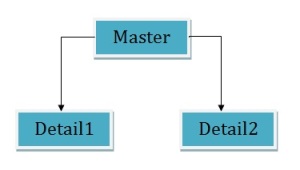
SELECT Account.Name,
SUM(sales),
SUM(budget)
FROM
Account,
Sales,
Budget
Where
Account.id=Sales.accid
AND Account.id=Budget.accid
GROUP BY Account.Name;
Account Sales Budget
Account 1 800 1200
Account 2 130 200
Account 3 600 750
Account 4 600 600
The above results are incorrect, because they are based on a single query in which the tables are first joined together in a temporary table, and then the aggregation is performed. However, this approach causes the aggregates to be summed (incorrectly) multiple times.
Discoverer Approach:
If we run the query in Discoverer interrogates the query, detects a fan trap, and rewrites the query to ensure the aggregation is done at the correct level. Discoverer rewrites the query using inline views, one for each master-detail aggregation, and then combines the results of the outer query.
Here are the results from discoverer which is correct:
Account Sales Budget
Account 1 400 400
Account 2 130 100
Account 3 200 750
Account 4 300 200
How to enable fan trap in discoverer?
By default, fan trap detection is always enabled for you. If you want to disable it (however not recommended), you can logon to Discoverer Plus, go to Tools > Options >Advanced Tab and click on ‘Disable fan trap detection’.
How Discoverer handles fan trap?
If a fan trap is detected, Discoverer can usually rewrite the query using inline views to ensure the aggregation is done at the correct level. Discoverer creates an inline view for each master-detail aggregation, and then combines the results of the outer query.
In some circumstances, Discoverer will detect a query that involves an unresolvable fan trap schema, as follows:
- If the detail folders use different keys from the master for the join
- If there is a direct join relationship between the detail folders (thereby creating an ambiguous circular relationship)
- If non-aggregated values are chosen from more than one of the detail folders
- If more than one detail folder has a separate join relationship to a different master folder
In the above circumstances, Discoverer disallows the query and displays an error message.
- Import automatically, by importing the functions (recommended)
- Manually
How to register custom PL/SQL functions automatically:
How to register custom PL/SQL functions manually:
Latest Posts
- R12 – How to Handle NULL for :$FLEX$.VALUE_SET_NAME In Oracle ERPAugust 25, 2023 - 1:20 pm
- R12 – How to Delete Oracle AR TransactionsMarch 22, 2019 - 8:37 pm
- How to Define Custom Key Flexfield (KFF) in R12January 19, 2018 - 5:43 pm
- AutoLock Box Concepts In R12November 10, 2017 - 8:30 am
- R12 – java.sql.SQLException: Invalid column type in OAFSeptember 15, 2017 - 9:39 am
| S | M | T | W | T | F | S |
|---|---|---|---|---|---|---|
| 1 | 2 | 3 | 4 | |||
| 5 | 6 | 7 | 8 | 9 | 10 | 11 |
| 12 | 13 | 14 | 15 | 16 | 17 | 18 |
| 19 | 20 | 21 | 22 | 23 | 24 | 25 |
| 26 | 27 | 28 | 29 | 30 | 31 | |





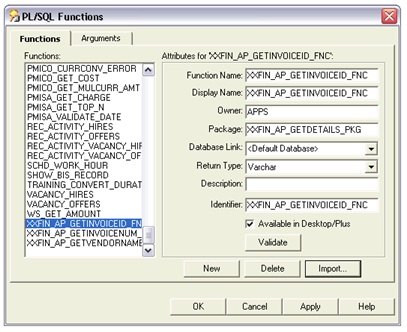
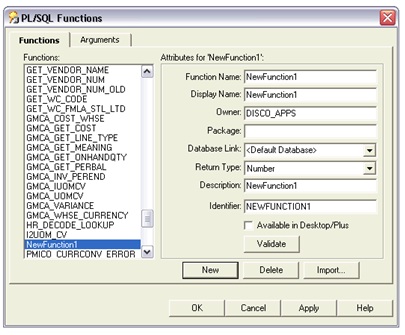
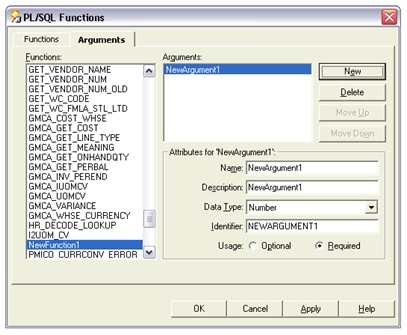
Recent Comments