– Goods Received Date + Receipt Acceptance Days
– Invoice Date
– Terms Date
Payables populates the Payment Due Date with the most recent date among the above dates.
The logic is:
Most Recent( Goods Received Date + Receipt Acceptance Days, Invoice Date, Terms Date )
Goods Received Date:
Goods Received Date gets populated on the invoice based on Terms Date Basis. We can find Terms Date Basis at following levels.
– Supplier Site Level
– Supplier level
– Payables Options
Payables first looks for Terms Date Basis at Supplier Site Level. If there is no value exist here, it will look at Supplier Level. If there is no value here as well, then Payables takes this value from Payables Options.
Receipt Acceptance Days:
We can find Receipt Acceptance Days under Invoice Tab in Payables Options.
Invoice Date:
We can find the Invoice Date in Invoice Date field on Payables Invoice.
Terms Date:
Terms Date is the beginning date from which Payment Terms start when Payables calculates the scheduled payment(s) for an invoice. The invoice Terms Date defaults based on Terms Date Basis option you select:
• System: System date on day of invoice entry.
• Goods Received: The date you receive goods for invoices you match to purchase orders.
• Invoice: Invoice date.
• Invoice Received: Date you receive an invoice.
Payment Due Date calculation in case of a matched Invoice:
In case of a Matched invoice, Payables consider Receipt Transaction Date along with Goods Received Date + Receipt Acceptance Days, Invoice Date, and Terms Date.
The process includes two steps:
1. The system first checks for recent date of Goods Received Date+Receipt Acceptance Days and Receipt Transaction Date
The logic is:
Recent (GOODS RECEIVED DATE+RECEIPT ACCEPTANCE DAYS, RECEIPT TRANSACTION DATE)
2. After step1, the system uses the following logic again
Recent ( Recent Date from step1, Invoice Date, Terms Date)
Payables consider Receipt Date based on the “Recalculate Scheduled Payment” check box under Invoice Tab in Payables Options. If this check box is enabled, Payables consider the Receipt Date for the calculation of Payment Due Date. If you don’t want the system to use Receipt Date in the calculation of Payment Due Date, then disable “Recalculate Scheduled Payment”.
If you want recalculation, then system considers Receipt date for a matched invoice.
Navigation to enable/disable “Recalculate Scheduled Payment”:
Responsibility: Payables Responsibility which has the access to setups
Tab: Invoice




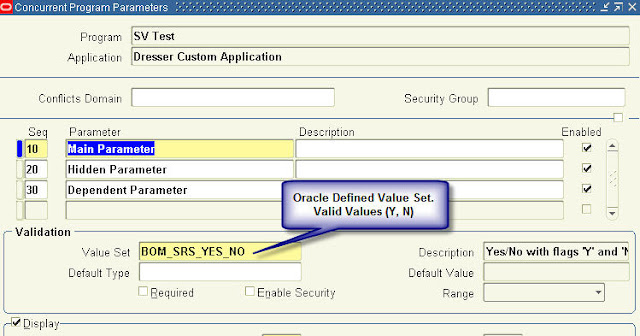
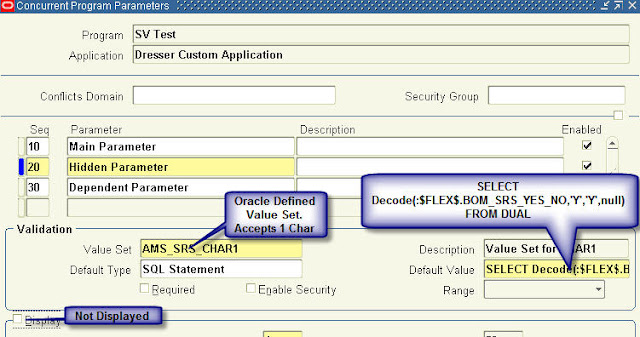
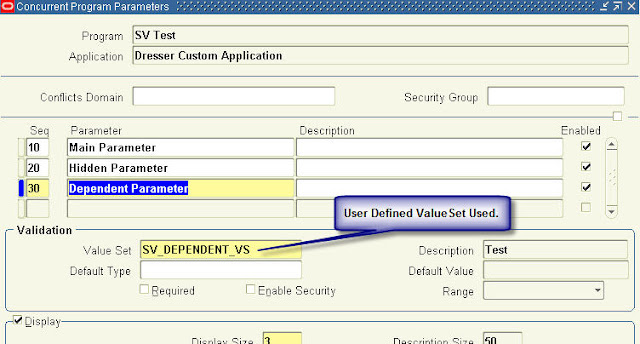
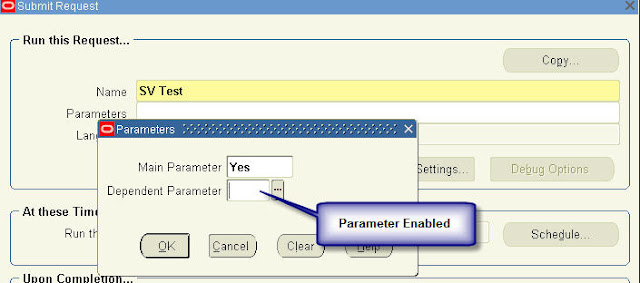
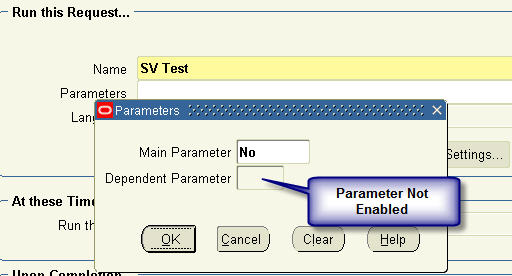
Recent Comments