The item categories can be created using item import when Items are created. They can also be created using APIs discussed below:
INV_ITEM_CATEGORY_PUB.CREATE_CATEGORY(
P_API_VERSION IN NUMBER,
P_INIT_MSG_LIST IN VARCHAR2 := FND_API.G_FALSE,
P_COMMIT IN VARCHAR2 := FND_API.G_FALSE,
X_RETURN_STATUS OUT VARCHAR2,
X_ERRORCODE OUT NUMBER,
X_MSG_COUNT OUT NUMBER,
X_MSG_DATA OUT VARCHAR2,
P_CATEGORY_REC IN INV_ITEM_CATEGORY_PUB.CATEGORY_REC_TYPE,
X_CATEGORY_ID OUT NUMBER
)
INV_ITEM_CATEGORY_PUB.UPDATE_CATEGORY(
P_API_VERSION IN NUMBER,
P_INIT_MSG_LIST IN VARCHAR2 := FND_API.G_FALSE,
P_COMMIT IN VARCHAR2 := FND_API.G_FALSE,
X_RETURN_STATUS OUT VARCHAR2,
X_ERRORCODE OUT NUMBER,
X_MSG_COUNT OUT NUMBER,
X_MSG_DATA OUT VARCHAR2,
P_CATEGORY_REC IN INV_ITEM_CATEGORY_PUB.CATEGORY_REC_TYPE
)
INV_ITEM_CATEGORY_PUB.DELETE_CATEGORY(
P_API_VERSION IN NUMBER,
P_INIT_MSG_LIST IN VARCHAR2 := FND_API.G_FALSE,
P_COMMIT IN VARCHAR2 := FND_API.G_FALSE,
X_RETURN_STATUS OUT VARCHAR2,
X_ERRORCODE OUT NUMBER,
X_MSG_COUNT OUT NUMBER,
X_MSG_DATA OUT VARCHAR2,
P_CATEGORY_ID IN NUMBER
)
Use following API for assigning a category to a category set.
A category will be available in the list of valid categoies for a category set only if it is assigned to the category set. This is a required step if for categories enforce list is checked on.
INV_ITEM_CATEGORY_PUB.CREATE_VALID_CATEGORY(
P_API_VERSION IN NUMBER,
P_INIT_MSG_LIST IN VARCHAR2 := FND_API.G_FALSE,
P_COMMIT IN VARCHAR2 := FND_API.G_FALSE,
P_CATEGORY_SET_ID IN NUMBER,
P_CATEGORY_ID IN NUMBER,
P_PARENT_CATEGORY_ID IN NUMBER,
X_RETURN_STATUS OUT VARCHAR2,
X_ERRORCODE OUT NUMBER,
X_MSG_COUNT OUT NUMBER,
X_MSG_DATA OUT VARCHAR2
)
Following APIs can be used to create/update/delete Item category assignments.
INV_ITEM_CATEGORY_PUB.CREATE_CATEGORY_ASSIGNMENT(
P_API_VERSION IN NUMBER,
P_INIT_MSG_LIST IN VARCHAR2 := FND_API.G_FALSE,
P_COMMIT IN VARCHAR2 := FND_API.G_FALSE,
X_RETURN_STATUS OUT VARCHAR2,
X_ERRORCODE OUT NUMBER,
X_MSG_COUNT OUT NUMBER,
X_MSG_DATA OUT VARCHAR2,
P_CATEGORY_ID IN NUMBER,
P_CATEGORY_SET_ID IN NUMBER,
P_INVENTORY_ITEM_ID IN NUMBER,
P_ORGANIZATION_ID IN NUMBER
)
INV_ITEM_CATEGORY_PUB.UPDATE_CATEGORY_DESCRIPTION(
P_API_VERSION IN NUMBER,
P_INIT_MSG_LIST IN VARCHAR2 := FND_API.G_FALSE,
P_COMMIT IN VARCHAR2 := FND_API.G_FALSE,
X_RETURN_STATUS OUT VARCHAR2,
X_ERRORCODE OUT NUMBER,
X_MSG_COUNT OUT NUMBER,
X_MSG_DATA OUT VARCHAR2,
P_CATEGORY_ID IN NUMBER,
P_DESCRIPTION IN VARCHAR2
)
INV_ITEM_CATEGORY_PUB.DELETE_CATEGORY_ASSIGNMENT(
P_API_VERSION IN NUMBER,
P_INIT_MSG_LIST IN VARCHAR2 := FND_API.G_FALSE,
P_COMMIT IN VARCHAR2 := FND_API.G_FALSE,
X_RETURN_STATUS OUT VARCHAR2,
X_ERRORCODE OUT NUMBER,
X_MSG_COUNT OUT NUMBER,
X_MSG_DATA OUT VARCHAR2,
P_CATEGORY_ID IN NUMBER,
P_CATEGORY_SET_ID IN NUMBER,
P_INVENTORY_ITEM_ID IN NUMBER,
P_ORGANIZATION_ID IN NUMBER
)
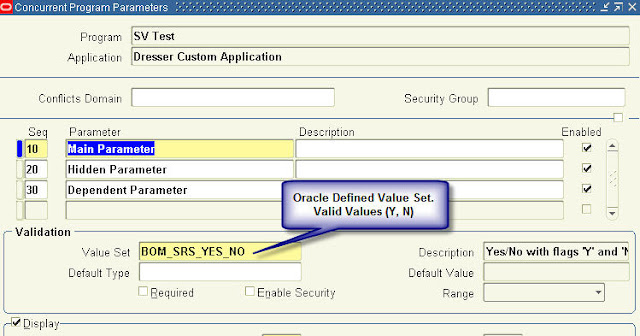
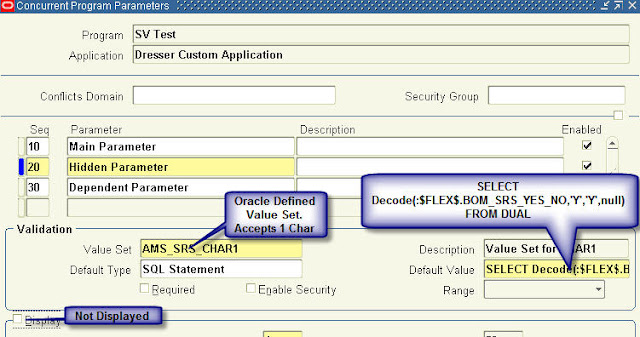
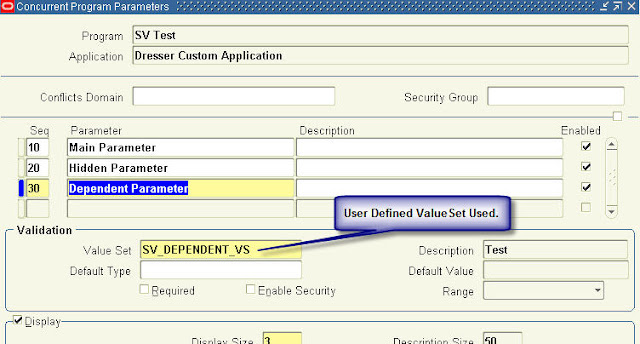
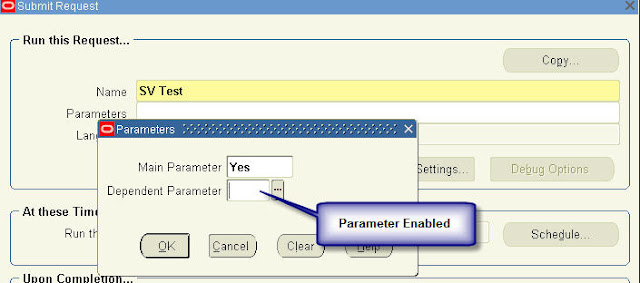
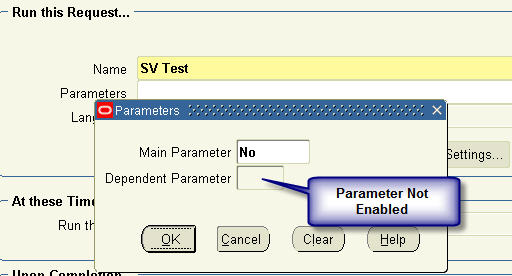



Recent Comments