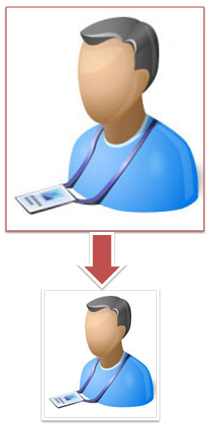
There are a number of business scenarios in which users of Oracle E-Business Suite need to grant delegates the ability to act on their behalf (act as proxy users for them) when performing specific E-Business Suite functions. Traditionally, delegators have done this by giving passwords for specific applications to other users. A delegate who
was given another user’s passwords for certain applications could assume the identity and privileges of the delegator within those applications, and only those applications.
The integration of E-Business Suite with Oracle Application Server 10g Single Sign-On (SSO) makes this traditional strategy insecure. If a delegator grants a delegate access to his SSO password, the delegate will be able to access every SSO-enabled application to which the delegator has access, not just to specific applications. The new mechanism was designed to enable limited, auditable delegation of privilege from delegators to their delegates.
Important: Employing the Proxy User mechanism gives all-or-nothing delegation capability. However, start and end dates can be defined to limit the duration of proxy access.
Examples of Delegation
There are a number of common scenarios where a user may need to allow another user or users to interact with the E-Business Suite on their behalf:
- Executives allowing their assistants to access selected business applications on their behalf
- In a similar way to executives and their assistants, but for a more limited duration, managers may need to grant peers or subordinates limited authority to act on their behalf while they are out of the office
- Users may need to grant help-desk staff limited duration access to their E-Business Suite accounts, so that help desk staff can investigate problems and provide assistance
- The Proxy User mechanism allows such users to obtain limited, auditable access to accounts such as SYSADMIN that might otherwise have to be shared and therefore harder to audit
- Companies may be subject to audits that require granting a specific user (the auditor) access to employees’ E-Business Suite accounts, normally on a read-only basis.
The ability for users to access the proxy feature is controlled by a Security Administrator role. Users with this role determine which set of users can create delegates who can act on their behalf.
Setting Up Proxy Users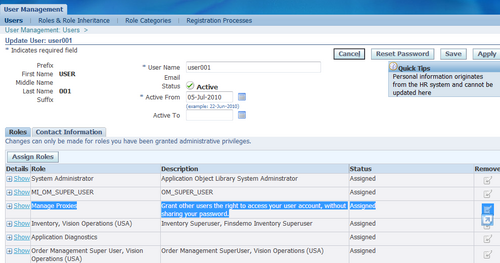
1. Log in as System Administrator and navigate to User Management > Users.
2. Query the user (delegator) that you wish to have the ability to grant proxy privileges to other users: click on the Update icon of the results table to navigate to the User Details page.
3. On the User Details page, click on the Assign Role button, and search for Manage Proxies role in the list of values.
Pick this role, supply the justification, and click the Apply button.
4. By assigning the Manage Proxies role to the delegator, you make the delegator eligible to grant proxy privileges to other users to act on the delegator’s behalf.
Delegating Proxy User Privileges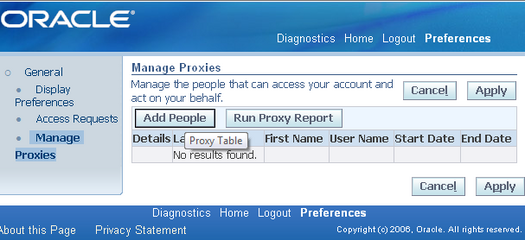
1. As a user with the Manage Proxies role, log on to Oracle Applications and click on the global Preferences menu.
2. Under the Manage Proxies link, click on the Add People button.
3. Select a user from the list of values, updating the start and end dates if required.
4. Click on Apply to save the changes.
5. Once the changes are saved, a notification will be sent to the user who has been granted the proxy privileges.
Note: The permission that controls the list in the Add People LOV is UMX_OBJ_DESIGNATE_PROXY, and the object is
UMX_USER_OBJECT. The out-of-the-box instance set contains all the people. The list can be modified by creating a new instance set and a grant (and deleting the existing grant), to restrict the list of people.
Acting as a Proxy User
The proxy user mechanism is employed by users as follows:
1. If you are a user permitted to act on behalf of other users, you will see your name with the prefix Logged in as in the upper right-hand corner of the page. This reminds you who you are acting as.
2. To switch to another user (act as a delegate), choose the Switch User icon and link to access the Switch User page. These are only displayed for users who are permitted to use the Proxy User feature.
3. Click on the Switch User icon to switch to Proxy Mode, where you can act on behalf of the selected user.
4. The Switch User page shows an alphabetical list of people who have specified that you can act on their behalf, as a delegate.
5. After you have selected a delegator, the application will enter Proxy Mode. While in this mode, the icon and link will change from Switch User to Return to Self.
6. The user login information details reflect that you are now acting on behalf of the selected delegator.
7. While in Proxy Mode, you cannot switch directly to another proxy, but must first switch back to yourself.
8. To exit Proxy Mode, click on Return to Self.

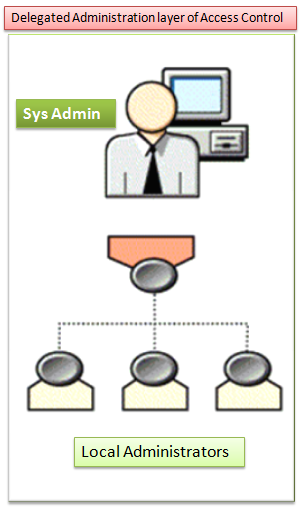
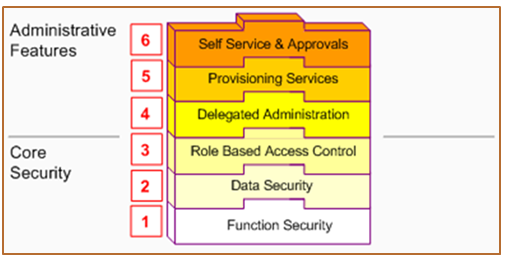
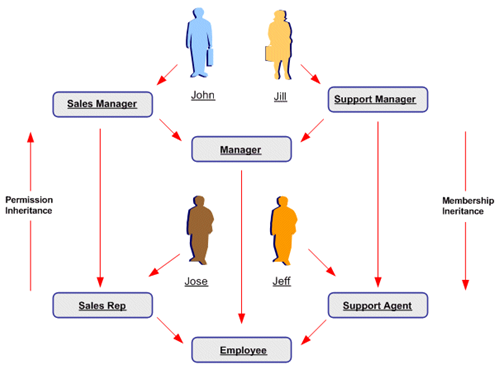

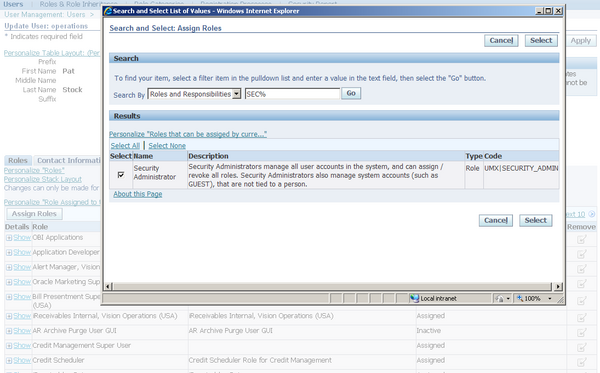
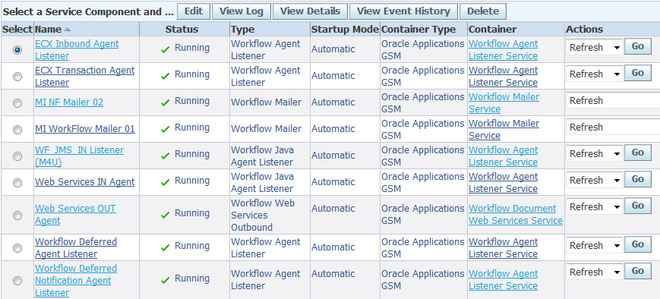
Recent Comments