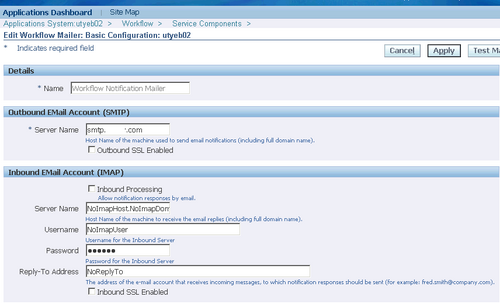
A notification mailer is a Java program that performs e-mail send and response processing for the Oracle Workflow Notification System, using the JavaMail API. You need to implement one or more notification mailers only if you want to have your workflow users receive their notifications by e-mail, as well as from the Worklist Web pages.
The notification mailer program is defined as a service component type in the Generic Service Component Framework. This framework helps to simplify and automate the management of background Java services.
Oracle Workflow provides one seeded notification mailer service component, called Workflow Notification Mailer. Most of the configuration parameters for this mailer are set to default values. You can enter several of the remaining required parameters using AutoConfig. After installation, you then only need to enter the e-mail inbox password
in order to complete the configuration of this mailer. Alternatively, if you only want to send outbound messages and do not need to receive inbound messages, you only need to disable inbound processing in order to complete the configuration of this mailer. If the mail servers and Business Event System components used by the notification
mailers are set up, and the Workflow Mailer Service container to which the Workflow Notification Mailer belongs is started, the seeded notification mailer automatically starts running once its configuration is complete.
You cannot delete the seeded Workflow Notification Mailer or edit its name, assigned agents, correlation ID value, or container. However, if necessary you can optionally update other configuration parameters, schedule control events, or manually choose control commands to start, stop, suspend, resume, or refresh this notification mailer.
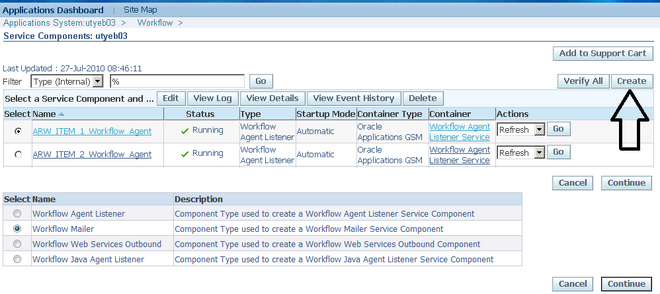
Note: Oracle Alert also uses the Workflow Notification Mailer to send and receive alert e-mail messages. If you use Oracle Alert, ensure that the configuration of the Workflow Notification Mailer meets your alert requirements.
Custom Notification Mailer
You can also optionally create additional notification mailer service components. For example, you can create a notification mailer that processes only messages that belong to a particular workflow item type, or create additional mailers that process the same types of message to increase throughput.
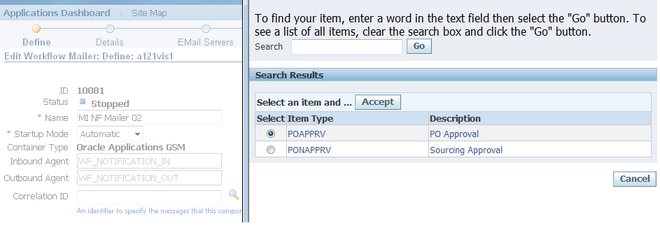
The correlation ID for a notification mailer determines which messages it can process. To dedicate a notification mailer to processing messages from a particular item type, set that item type as the correlation ID. To create a general notification mailer that can process messages from any item type, leave the correlation ID blank. The seeded Workflow Notification Mailer has a blank correlation ID so that it can run as a general mailer.
Note: If you run a general notification mailer and a dedicated notification mailer for a particular item type at the same time, a message from that item type may still be processed by the general mailer if that mailer is the first to access the message. If you want only the dedicated notification mailer to process messages from that item type, disable any general mailers. In this case, however, ensure that you define dedicated mailers for all item types used in your Oracle Applications installation.
You can also configure any notification mailer service component to process only inbound messages, or only outbound messages. You associate inbound and outbound mailers with each other by assigning them the same mailer node name. The mailer node name indicates which inbound mailer can process incoming responses to outbound messages sent by a particular outbound mailer.

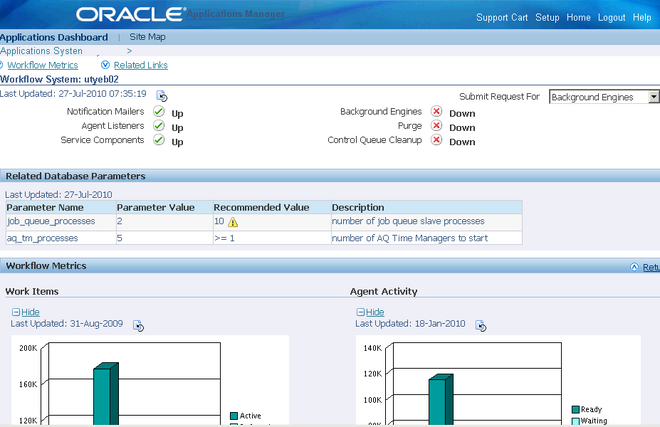
Recent Comments