1. From-TO organization
Determine if the organization displayed is the To Organization, From Organization, or the From or To Organization.
Item is transfered from the ‘From’ organization to the ‘To’ Organization.
2. Transfer Type: (Intransit/Direct)
For each organization relationship you create, you must indicate what type of shipment is used. If you choose to use intransit inventory, Oracle Inventory moves material to intransit inventory before it reaches the destination organization when you perform an inter–organization transfer. Typically, you transfer material through intransit inventory when transportation time is significant. If you do not choose intransit inventory, Oracle Inventory moves your material directly to the destination organization when you perform an inter–organization transfer.
For direct transfer type the FOB & receipt routing is disabled.
3. FOB (Shipment/Receipt)
Determines the ownership of the materail. If it is shipment then the owner ship goes to ‘To(receving)’ organization at the point of shipping. If it is receipt then the ownership is transfered from the ‘From(Sending)’ organization to the ‘To(receving)’ organization when the materail is received at the receving organization.
4. Receiving routing
If you selected Intransit in the Transfer Type field, select a receipt routing option:
Standard: Receive this item first, then deliver without inspection.
Direct: At receipt, deliver this item directly to its location.
Inspection: Receive this item first, inspect it, then deliver.
5. Interanl orders enabled
You must also specify whether internal orders are required from the destination organization to perform inter–organization
transfers. Oracle Inventory does not allow you to perform inter–organization transfers using the Transfer Between Organizations window to an organization that requires internal requisitions.
6. inter–organization transfer charge
Select the inter–organization transfer charge type for calculating transfer charges:
None: Do not add transfer charges.
Predefined Percent: Automatically add a predefined percent of the transaction value.
Requested Value: Enter a discrete value to add.
Requested Percent: Enter a discrete percentage of the transfer value to add.
The default value is the value you defined in the Organization Parameters window for the shipping organization.
7. Define account information
Also, you must provide general ledger accounts to record debits and credits involved in an inter–organization transfer.
- Enter the general ledger transfer credit account used to collect transfer charges for the shipping organization The default value is the value you defined in the Organization Parameters window for the shipping organization.
- Enter the general ledger account used to collect the purchase price variance for inter–organization receipts into standard cost organizations. You must enter an account if your receiving organization is using standard costing.
- Enter the general ledger receivables account used as an inter–organization clearing account for the shipping organization.
- The inter–organization receivable account for the shipping organization should equal the inter–organization payables account for the receiving organization.
8. Intransit lead timeSelect Shipping Methods on the Tools menu to open the Inter–org Shipping Methods window. Enter the shipping method for which you want to associate an intransit lead time for the displayed from and to organizations and enter the intransit lead time in days.

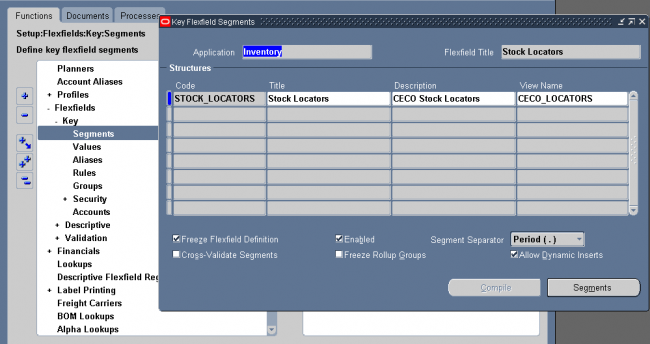
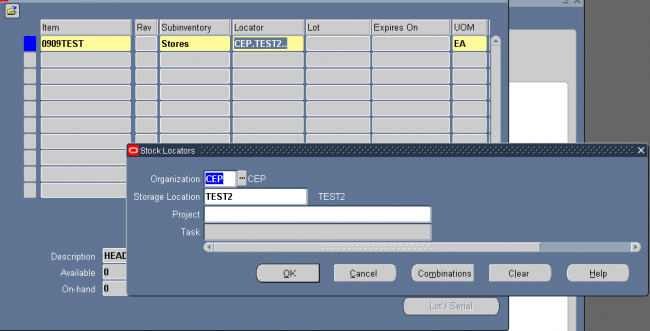
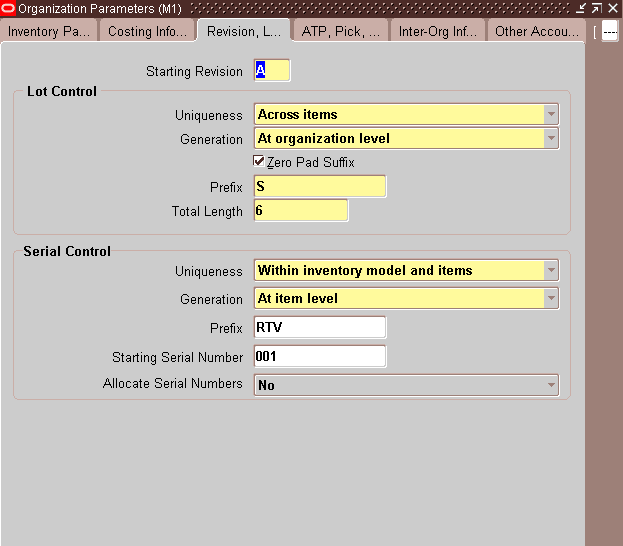
Recent Comments