Oracle Accounts Payable’s is part of Oracle Financials, which is part of Oracle’s E-Business Suite.
Oracle Payables business process flow is setup, suppliers, invoices and payments, inquiry and reporting and period-end processing. The Oracles Payables business flow is setup, supplier entry, invoice entry, payments or disbursements generation, inquiry and reporting and period-end processing. Each organization must define its specific operating environment.
What are all the Modules Interacting with AP?
Cash Management
Oracle iExpenses
General Ledger
Oracle Assets
Subledger Accounting (R12)
HRMS
Project Accounting
Purchasing/iprocurement
Global Accounting Engine (11i)
Define Payment Terms and their Types
Payment Terms are defined to automatically create payment schedule lines for an invoice. The due date for every invoice shall be determined by the Payment Term associated with it. Multiple scheduled lines and multiple levels of discount can be defined in payment terms. There is no limit to number of Payment Terms that can be defined for an organization.
While scheduling, the payment term determines the following with regard to an invoice:
a. Number of installments in which the invoice needs to be settled
b. Amount in each installment
c. Due Date of each installment
d. Discounts available for early payment of each installment.
Navigation: Setup> Invoice> Payment Terms
The due date of every installment is determined by TERMS DATE BASIS. The Terms Date can be any of Invoice Date, Invoice Received Date, Goods Received Date or Systems Date. In a case where the PO Payment term differs from the Invoice payment term, the payment term which has better ranking shall take precedence. Changing the Payment Terms in an invoice after the payment lines are scheduled changes the scheduled payment lines.
What is terms date basis?
Terms Date Basis is to calculate due date.
Due date is calculated 4way. Eg: payment term is 30days
- Due date = Sysdate + 30days
- Due date = Invoice date + 30days
- Due date = Goods Receive Date + 30days
- Due date = Invoice Received date + 30days
How many types of Invoices we can create in Oracle Payables?
A. Standard
B. Debit Memo
C. Credit Memo
D. Pre-Payment
E. Expense Report
F. Withholding Tax Invoice
G. Miscellaneous Invoice
What are the types of Invoice Matching in AP
Invoice matching can be two-way (invoice to PO), three-way (invoice to PO to receipt) and four-way (invoice to PO to receipt to inspection of goods)
What is the difference between Debit and Credit Memo?
Debit Memo will raise the Customer.
Credit Memo will raise the Vendor.
How many Holds AP have?
System Holds: Tax, Quantity Match, Po amount with Invoice Amount
Manual Holds: Invoice Limit, Hold on Invoice
Can you Release Manual Holds? If Yes, How?
Yes. Holds – Release Holds
How many ways you can pay the Invoice Amount?
Apply in Full
Schedule Payments
Installments
How many key flexfields are there in Payables?
No key flexfields in PO,AP
What are the mandatory setups in AP?
1- Financial Options
2- Define Suppliers
3- Define Payment Terms
4- Define Payment Methods
5- Define Banks and Banks Accounts And Banks Accounts Documents
6- Open AP Accounts Periods
What is pay date basis?
The Pay Date Basis for a supplier determines the pay date for a supplier’s invoices.
• Due
• Discount
What are the Payment Methods available?
• Check – You can pay with a manual payment, a Quick payment, or in a payment batch.
• Clearing – Used for recording invoice payments to internal suppliers.
• Electronic – You generate an electronic payment file that you deliver to your bank to create payments. Use Electronic if the invoice will be paid using EFT or EDI.
• Wire – Used to manually record a wire transfer of funds between your bank and your supplier’s bank.
What is the difference between quick payment and manual payment?
Quick Payment: It allows you to make a single payment against one or more invoices at a time to one supplier through payables.
Manual Payment: This is the process of entering the check details which has been paid manually in some emergency requirements into the payment form and selecting the invoices of the concerned supplier and check whether the total of the invoices and the paid amount at the header are same and save.
What are Aging Periods?
Aging periods are nothing but the periods that we setup to control and maintain the supplier outstanding bill towards the invoice. From this we can able to study the due date of the supplier form the generation of invoice.
Steps to transfer the data from AP to GL
R12
a) Run Create Accounting with the parameter Transfer to GL as Yes.
b) Run Create Accounting with the parameter Transfer to GL as No and run Tranfer Journal
Entries to GL.
1. Create Accounting
2. Transfer to GL (includes Journal Import)
3. Post to GL
Parameters:
a. Error Only : Yes (Only erred events will be picked up. Try to use No)
b. Report : In Detail (if we make it detail then it will show with the detail output.)
11i
a) If AX is installed
Submit AX Posting Manager.
1. Translate Events
2. Tranfer to GL
3. Journal Import
4. Post to GL.
b) If AX is not installed
1.Payables accounting process
2.Payables transfer to general ledger
3.Journal import
4.Post journals
Oracle Technical AP Tables
What are the Interface Tables in AP?
AP_INVOICES_INTERFACE
AP_INVOICE_LINES_INTERFACE
AP_INTERFACE_CONTROLS
————————————–
AP_SUPPLIERS_INT
AP_SUPPLIER_SITES_INT
AP_SUP_SITE_CONTACT_INT
AP_SUPPLIER_INT_REJECTIONS
What is the API to cancel single AP Invoice?
AP_CANCEL_PKG.AP_CANCEL_SINGLE_INVOICE
What is the API to find invoice status?
AP_INVOICES_PKG.GET_APPROVAL_STATUS


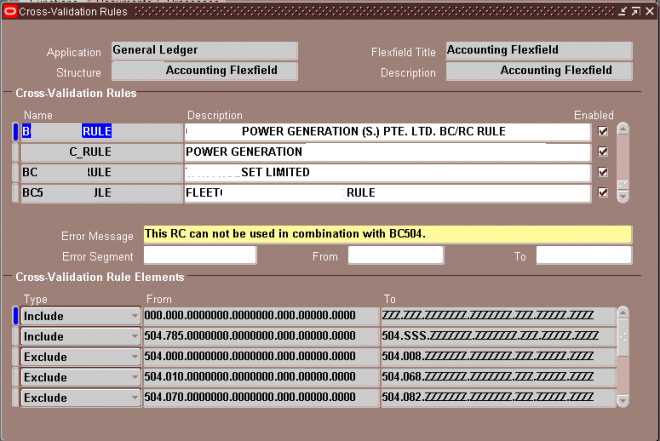
Recent Comments