11i Vs. 12
Sets of Books = Ledgers
Global Accounting Engine = Subledger Accounting
AX Posting Sets of Books = Secondary Ledgers
Global Intercompany System = Advanced Global Intercompany System
GL Intercompany Accounts = Intracompany Balancing
Translated Currency = Balance level RCs
Multiple Reporting Currencies = Reporting Currencies
MRC Primary Set of Books = Primary Ledger
MRC Reporting Set of Books = Reporting Currency
Thin MRC Reporting Book = Journal level RC
Full MRC Reporting Book = Subledger level RC
Translated Balance = Balance Level RC
Hope it will be helpful. ………..
Oracle Discoverer: is an intuitive tool for creating reports and performing on-line analysis. Discoverer uses the EUL (End User Layer), a meta data definition, which hides the complexity of the database from the end user and provides easy to use wizards for creating reports to suit individual needs. The flexibility of this tool allows the user to create cross tab reports that perform like pivot tables in Excel.
Oracle XML Publisher: is a new Oracle tool for reporting. It enables users to utilize a familiar desktop tool, like MS Word or MS Excel, to create and maintain their own report. At runtime, XML Publisher merges the custom templates with the concurrent request extracts data to generate output in RTF, PDF, HTML and EXCEL.
RXi Report: (Variable reports) – variable format reports delivered with the E-Business 11i. With this tool a user has the ability to print the same report with multiple layouts. The user can also choose which columns he requires on a particular report. This tool is most used on Oracle Financials Applications.
FSG Reports (Financial Statement Generator): is a powerful report building tool for Oracle General Ledger. Some of benefits of using this tool are that a user can generate financial reports, and schedule reports to run automatically. The only drawback of this tool is that it is only available for the general ledger responsibility and can be used to see only financial account balances.
Business Intelligence System (BI): is a set of tools to provide high level information for the managers (decision makers) to run their business such as the profitability of a particular business unit. The information this tool provides helps managers to take the right decision with the daily data that is uploaded on their systems
An example is:
SELECT Col1,Col2
FROM XX_table
WHERE Col1 = :P_col1
Lexical references are placeholders for text that you embed in a SELECT statement. You can use lexical references to replace the clauses appearing after SELECT, FROM, WHERE, GROUP BY , ORDER BY , HAVING, CONNECT BY, and START WITH. You cannot make lexical references in PL/SQL. Before you reference a lexical parameter in a query you must have predefined the parameter and given it an initial value.
An example is:
SELECT Col1,Col2
FROM &ATABLE
Latest Posts
- R12 – How to Handle NULL for :$FLEX$.VALUE_SET_NAME In Oracle ERPAugust 25, 2023 - 1:20 pm
- R12 – How to Delete Oracle AR TransactionsMarch 22, 2019 - 8:37 pm
- How to Define Custom Key Flexfield (KFF) in R12January 19, 2018 - 5:43 pm
- AutoLock Box Concepts In R12November 10, 2017 - 8:30 am
- R12 – java.sql.SQLException: Invalid column type in OAFSeptember 15, 2017 - 9:39 am
| S | M | T | W | T | F | S |
|---|---|---|---|---|---|---|
| 1 | 2 | 3 | 4 | 5 | 6 | |
| 7 | 8 | 9 | 10 | 11 | 12 | 13 |
| 14 | 15 | 16 | 17 | 18 | 19 | 20 |
| 21 | 22 | 23 | 24 | 25 | 26 | 27 |
| 28 | 29 | 30 | 31 | |||

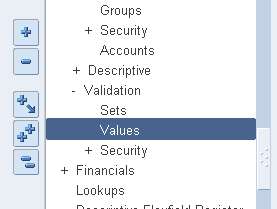

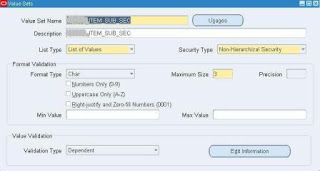
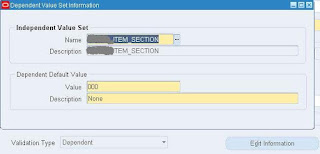

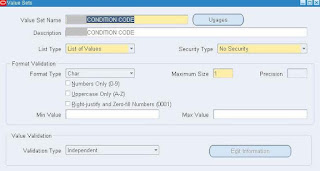




Recent Comments