Save your work.
If for this type you want component yield effect in rollup then check this box.
Once Cost Type is defined let’s Move forward to Defining and configuring Inventory Organization
11i Vs. 12
Sets of Books = Ledgers
Global Accounting Engine = Subledger Accounting
AX Posting Sets of Books = Secondary Ledgers
Global Intercompany System = Advanced Global Intercompany System
GL Intercompany Accounts = Intracompany Balancing
Translated Currency = Balance level RCs
Multiple Reporting Currencies = Reporting Currencies
MRC Primary Set of Books = Primary Ledger
MRC Reporting Set of Books = Reporting Currency
Thin MRC Reporting Book = Journal level RC
Full MRC Reporting Book = Subledger level RC
Translated Balance = Balance Level RC
Hope it will be helpful. ………..
Move Orders can be created from different sources. These move orders are identified by Move order type at the header level.
Different types of move orders are:
Move Order Requisitions: These are created from the move order form. Based on the setup at the organization and item level, move orders require approval before they can be allocated and transacted. These requisitions can be created to charge an account or move the material from one subinventory to another.
Replenishment Move Orders: These are auto-created with pre approved status. Depending on the planning type you can replenish the quantity in a subinventory for an item. Three types of replenishment plans (in relation to move orders) are available:
- Min-max Replenishment Planning
- Kanban Replenishment Planning
- Replenishing Count planning
Based on these sources, when appropriate programs are run, move orders are automatically created.
Pick Wave Move Order Requisitions: These move orders are specifically for the sales order picking process. When Pick Releasing program is run move orders are created as preapproved and allocated. Pick Confirm process transacts these pick wave move orders.
Move orders contain headers and lines. All types of approved move orders have to be allocated (basically reserved) before they can be transacted. Depending on the item transaction controls (Subinventory, Locator, Revision, Lot or Serial number) move order creation and allocation gets complex.
 The process is simple. Create and approve Move orders, allocate move order lines and transact them.
The process is simple. Create and approve Move orders, allocate move order lines and transact them.
In this article let us review creating, allocating, and transacting a move order requisition of first type (requisitions) using APIs. These move orders will be created in pre approved status and hence do not use workflow. Move Order Issue transaction type is used in this example. An account is chosen while creating this move order. When successfully transacted, this account gets debited, crediting inventory account of the subinventory. From the user interface, to create Move orders, Move Orders window is used.
The lines are allocated when allocation step is performed. In this example the logic for allocation and transaction is borrowed from pick confirmation code. To allocate and transact same form is used: Transact Move Orders.
If the item is lot and serial number controlled (as in this example), you have to pass the lot number and serial number information into the move order lines table parameter. And also make sure to pass another parameter (p_suggess_serial) as true. This will automatically take care of allocating the lot and serial numbers into the appropriate table as mentioned in the process flow. Also when we allocate the move order from the user interface, the records in the form are created in the mtl_material_transactions_temp table with transaction_status as 2, which allows the user to change the values from user interface. But in order to perform transaction from SQL, you have to change this value to 3 so that the transaction manager can pick these records up. You find that logic in the allocating code.
The tables affected in each process step are mentioned in the process flow. Code for each step as well as complete code to create, allocate and transact can be see here:
Oracle R12 Create Order using APIs
Oracle R12 Allocate Order using APIs
Oracle R12 Transact Order using APIs
Oracle R12 Move Order using APIs
Latest Posts
- R12 – How to Handle NULL for :$FLEX$.VALUE_SET_NAME In Oracle ERPAugust 25, 2023 - 1:20 pm
- R12 – How to Delete Oracle AR TransactionsMarch 22, 2019 - 8:37 pm
- How to Define Custom Key Flexfield (KFF) in R12January 19, 2018 - 5:43 pm
- AutoLock Box Concepts In R12November 10, 2017 - 8:30 am
- R12 – java.sql.SQLException: Invalid column type in OAFSeptember 15, 2017 - 9:39 am
| S | M | T | W | T | F | S |
|---|---|---|---|---|---|---|
| 1 | 2 | 3 | 4 | 5 | 6 | |
| 7 | 8 | 9 | 10 | 11 | 12 | 13 |
| 14 | 15 | 16 | 17 | 18 | 19 | 20 |
| 21 | 22 | 23 | 24 | 25 | 26 | 27 |
| 28 | 29 | 30 | 31 | |||

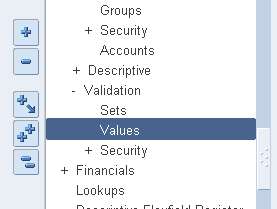

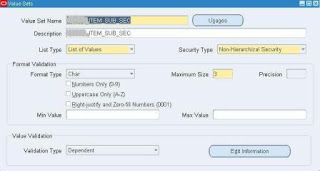
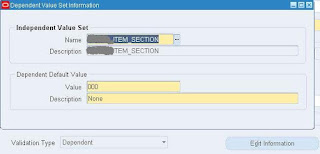

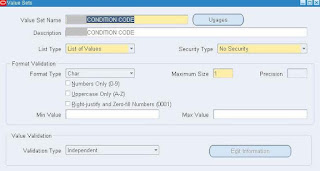









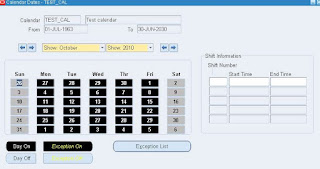
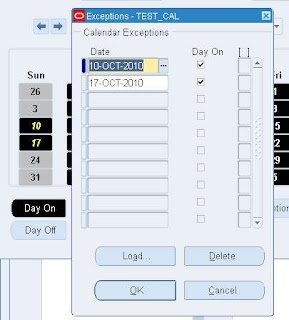


Recent Comments