The value sets you define using these windows appear in lists of values you see when you define flexfield segments using the Key Flexfield Segments window or the Descriptive Flexfield Segments window. If you are defining reports that your users run from the Submit Requests window, use this window to define value sets for your report arguments. The value sets you define using this window also appear when you define report parameters using the Concurrent Programs window.
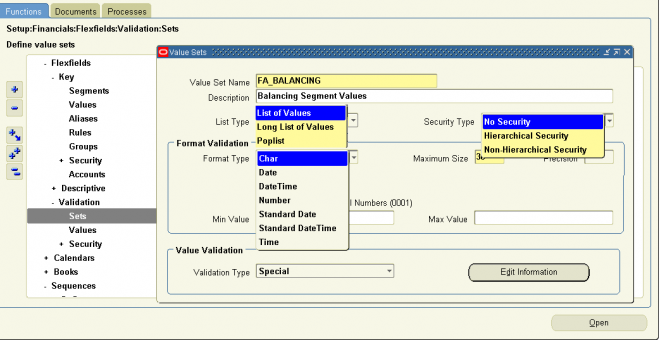
You can share value sets among segments in different flexfields, segments in different structures of the same flexfield, and even segments within the same flexfield structure. You can share value sets across key and descriptive flexfields. You can also share value sets with parameters for your concurrent programs that use the Standard Request Submission feature. Many Oracle Applications reports use predefined value sets that you may also use with your flexfield segments. However, any changes you make to a value set also affect all requests and segments that use the same value set.
This window prevents you from changing the validation type or format type of an existing value set because your changes affect other flexfields that use the same value set. In addition, other changes may affect the values in your value set in ways other than you expect. You cannot delete a value set that a flexfield or parameter currently uses. If you make any changes to your value set after you have used your flexfield or concurrent program that uses this value set, you must either change responsibilities or exit to the operating system and log back in before you can see your changes take effect.
1. List Type
Choose List of Values if your value set should not provide the LongList feature in Oracle Forms applications. A user will not see a poplist in Oracle Self–Service applications.
Choose Long List of Values if your value set should provide the LongList feature in Oracle Forms Applications. The LongList
feature requires a user to enter a partial segment value before the list of values retrieves all available values. You may not enable LongList for a value set that has a validation type of None.
A user will not see a poplist in Oracle Self–Service applications. Choose Poplist if your value set should not provide the LongList feature in Oracle Forms applications, but should provide a poplist in Oracle Self–Service applications.
Here are guidelines for the List Type field:
- Poplist – fewer than 10 values expected
- List of Values – between 10 and 200 values expected
- Long List of Values – more than 200 values expected
2. Security Type
Specify the Security Type you plan to use with any segments that use this value set. Security does not apply to value sets of validation type None, Special, or Pair.
Note: Flexfield value security is not available for Translatable Independent and Translatable Dependent value sets.
The possible security types are:
- No Security – All security is disabled for this value set.
- Hierarchical Security – Hierarchical security is enabled. With hierarchical security, the features of value security and value hierarchies are combined. With this feature any security rule that applies to a parent value also applies to its child values.Warning: Within a hierarchical tree of values, a value is subject to a security rule if any parent above it is subject to that security rule.
- Non-Hierarchical Security – Security is enabled, but the rules of hierarchical security do not apply. That is, a security rule that applies to a parent value does not ”cascade down” to its child values.
3. Format Type
Enter the type of format you want to use for your segment values. Valid choices include: Char, Date, DateTime, Number, Standard Date, Standard DateTime, and Time.
Note: Translatable Independent and Translatable Dependent value sets must have the Char format
4. Validation types
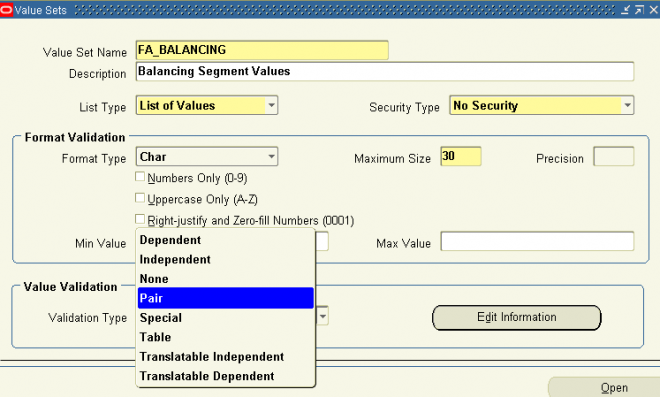
There are several validation types that affect the way users enter and use segment or parameter values:
• None (not validated at all)
• Independent
• Dependent
• Table
• Special (advanced)
• Pair (advanced)
• Translatable Independent
• Translatable Dependent
None
You use a None type value set when you want to allow users to enter any value so long as that value meets the value set formatting rules. That is, the value must not exceed the maximum length you define for your value set, and it must meet any format requirements for that value set. For example, if the value set does not allow alphabetic characters, your user could not enter the value ABC, but could enter the value 456 (for a value set with maximum length of three). The
values of the segment using this value set are not otherwise validated, and they do not have descriptions.
Because a None value set is not validated, a segment that uses this value set does not provide a list of values for your users. A segment that uses this value set (that is, a non–validated segment) cannot use flexfield value security rules to restrict the values a user can enter.
Independent
An Independent value set provides a predefined list of values for a segment. These values can have an associated description. For example, the value 01 could have a description of ”Company 01”. The meaning of a value in this value set does not depend on the value of any other segment. Independent values are stored in an Oracle Application Object Library table. You define independent values using an Oracle Applications window, Segment Values.
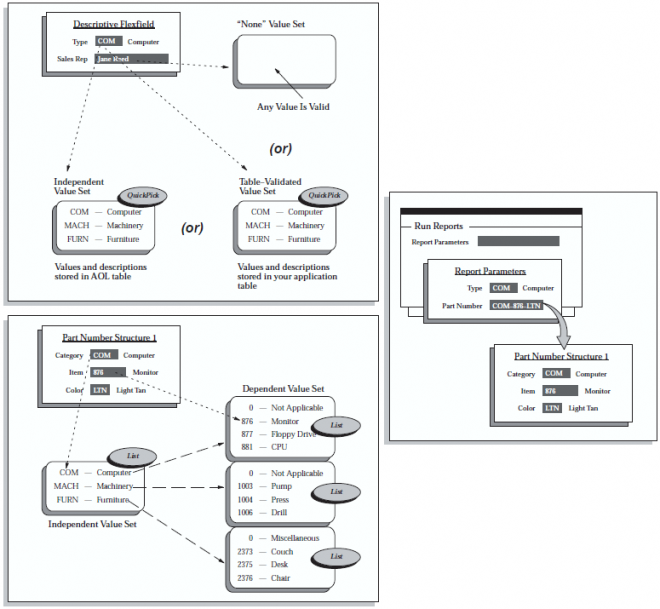
Table
A table–validated value set provides a predefined list of values like an independent set, but its values are stored in an application table. You define which table you want to use, along with a WHERE cause to limit the values you want to use for your set. Typically, you use a table–validated set when you have a table whose values are already maintained in an application table (for example, a table of vendor names maintained by a Define Vendors form). Table validation also provides some advanced features such as allowing a segment to depend upon multiple prior segments in the same structure.
Dependent
A dependent value set is similar to an independent value set, except that the available values in the list and the meaning of a given value depend on which independent value was selected in a prior segment of the flexfield structure. You can think of a dependent value set as a collection of little value sets, with one little set for each independent value in the corresponding independent value set. You must define your independent value set before you define the dependent value set that depends on it. You define dependent values in the Segment Values windows, and your values are stored in an Oracle Application Object Library table
Special and Pair Value Sets
Special and pair value sets provide a mechanism to allow a ”flexfield–within–a–flexfield”. These value sets are primarily used for Standard Request Submission parameters. You do not generally use these value sets for normal flexfield segments.
Special and Pair value sets use special validation routines you define. For example, you can define validation routines to provide another flexfield as a value set for a single segment or to provide a range flexfield as a value set for a pair of segments.
Translatable Independent and Translatable Dependent
A Translatable Independent value set is similar to Independent value set in that it provides a predefined list of values for a segment. However, a translated value can be used. A Translatable Dependent value set is similar to Dependent value set in
that the available values in the list and the meaning of a given value depend on which independent value was selected in a prior segment of the flexfield structure. However, a translated value can be used.

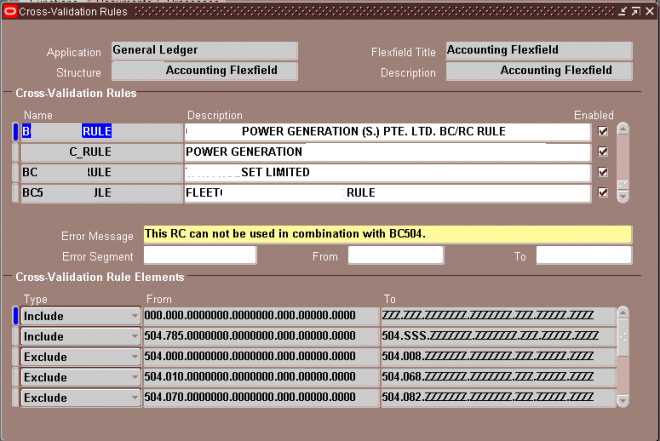
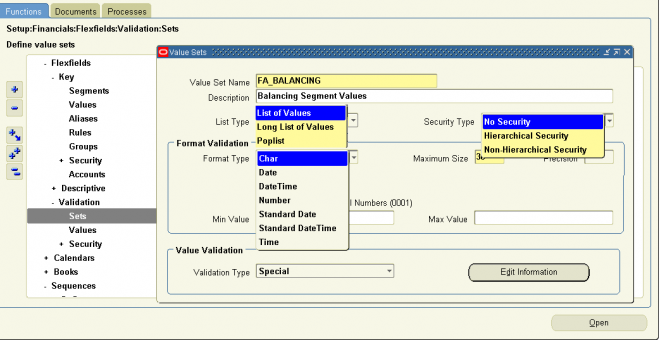
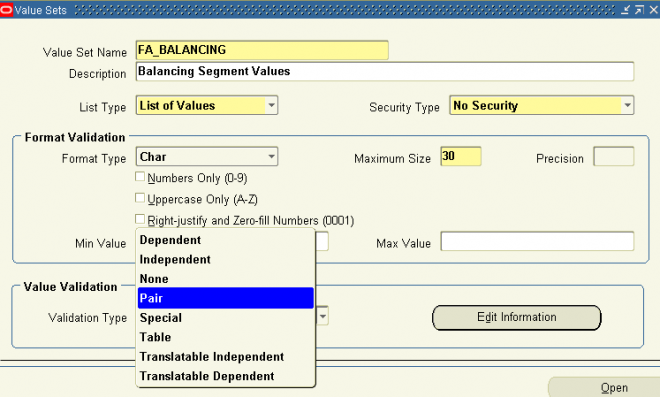
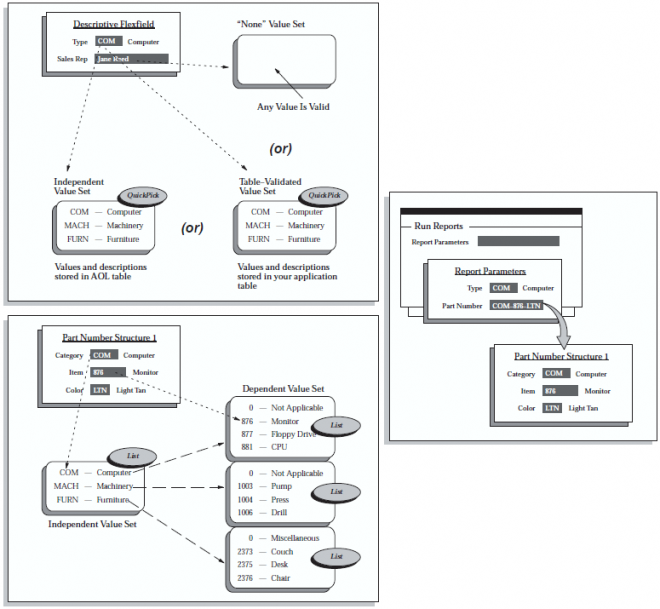
Recent Comments